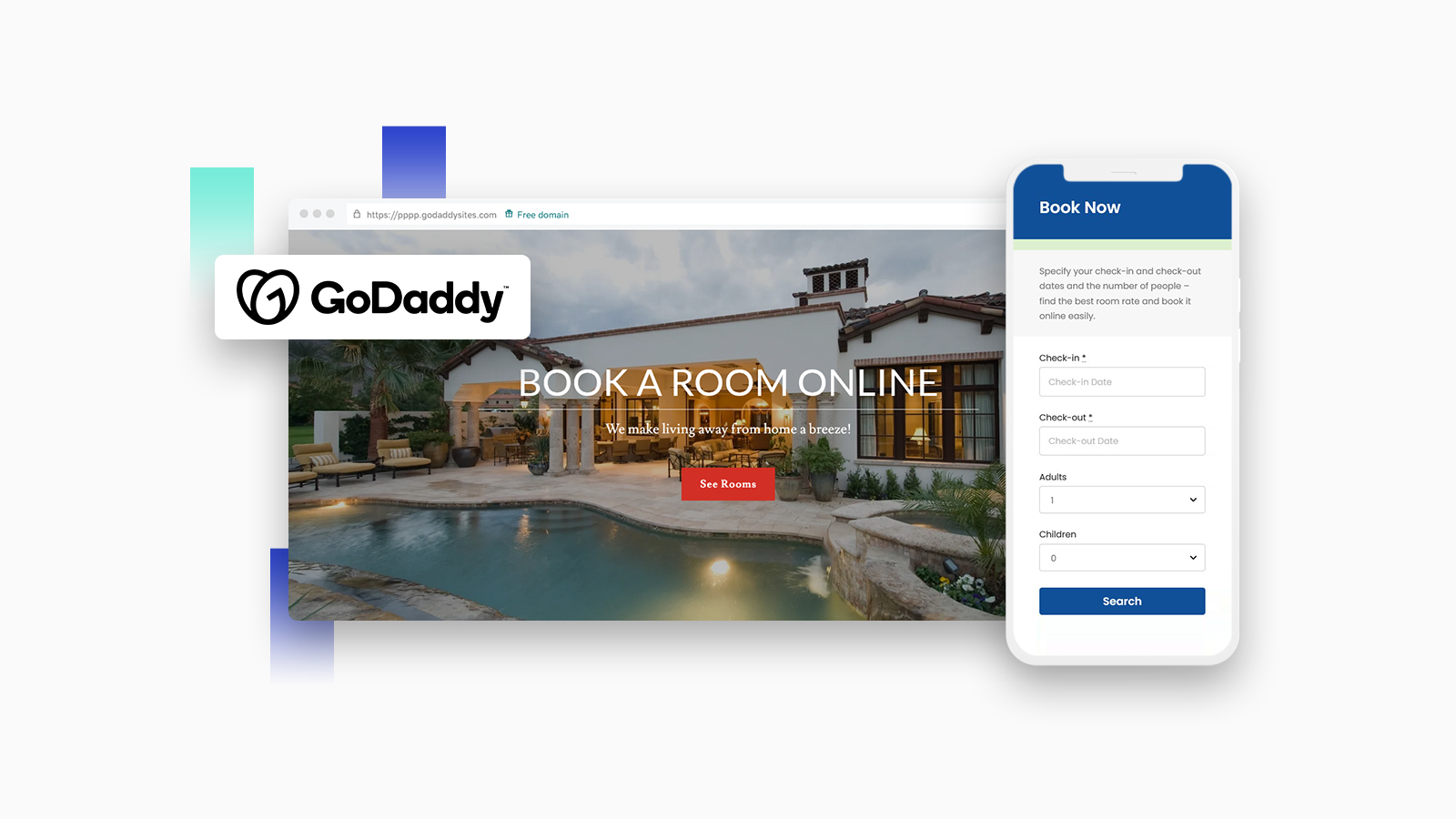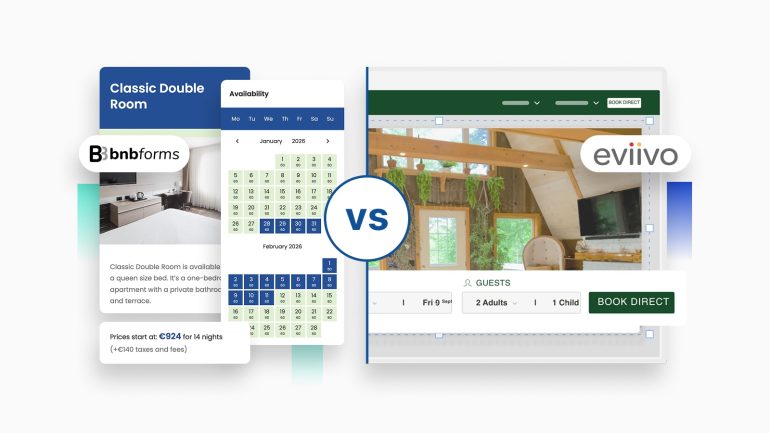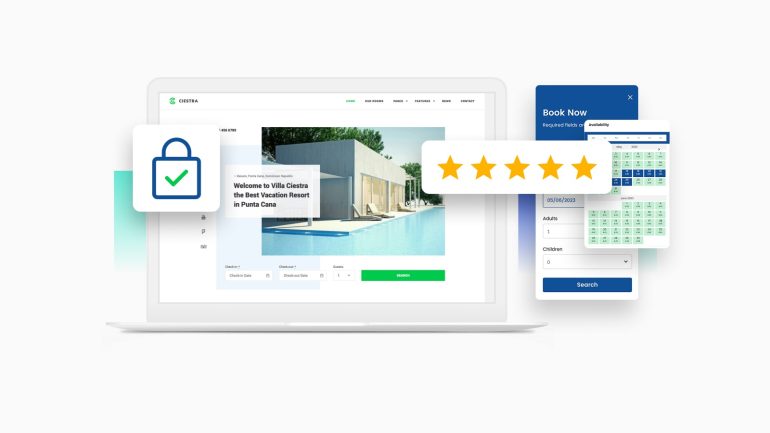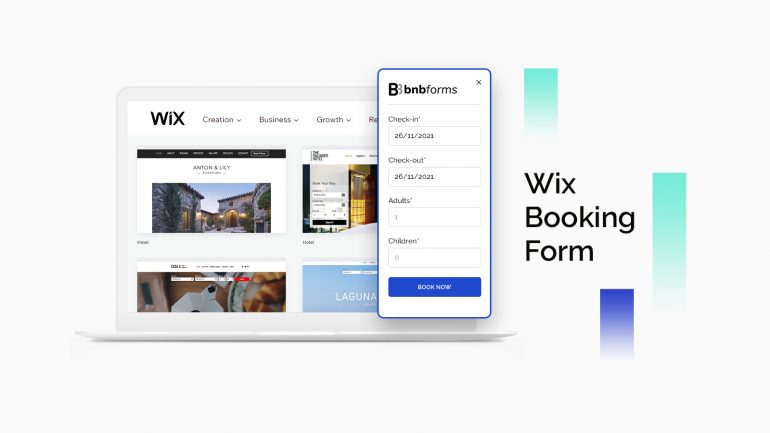If your hotel website is powered by the GoDaddy website builder and you’re looking to integrate online booking features into it, this quick and to-the-point GoDaddy booking tutorial is for you.
Let me stress this one more time – this article is going to be useful for those who have a hotel, holiday rental, inn, hostel and other types of the lodging business property website.
What’s essential, after following the steps in our guide, your GoDaddy website will be able to accept per-night reservations for your rooms or houses, not hourly.
You’ll learn how to create a list of unlimited bookable properties, set up their amenities, rules, payment gateways and more important things for the hotel booking system to run properly.
All those settings you are going to configure in the BNBForms account, then “transfer” them to your GoDaddy booking website with a single embed code, which will automatically generate a proper booking widget with the standard arrival, departure, the number of adults, the number of kids fields, like so:
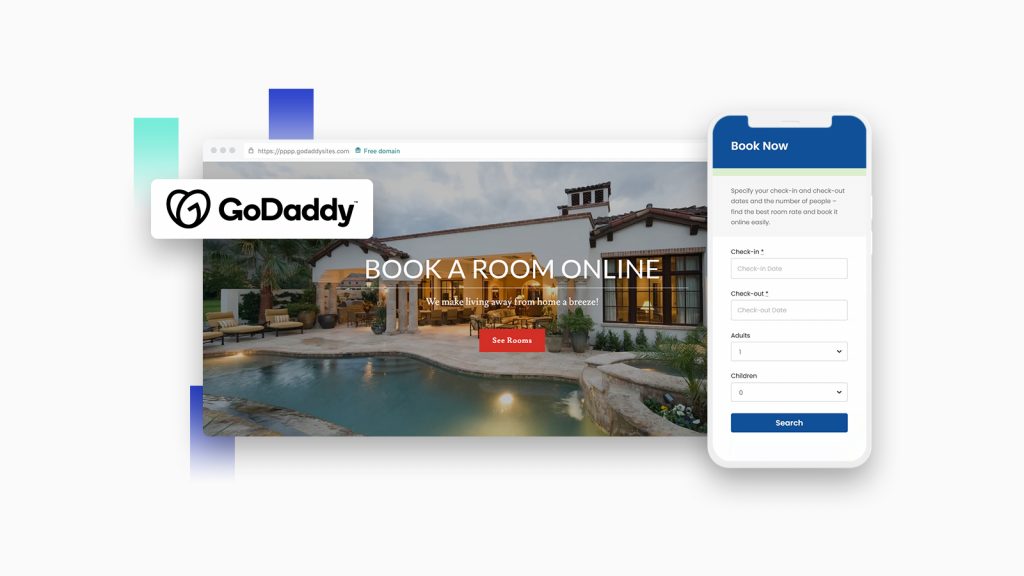
This widget will help you get paid in advance, view reservations in a booking calendar, see all your earnings, send out automated emails and benefit from automated hotel GoDaddy bookings in many other ways.
Read further if you are interested in booking capabilities with GoDaddy web sites.
Also browse our free resources and guides for rental property owners:
Hotel Booking Confirmation Email Templates & Tips to Write One
Free Hotel Check-in Reservation Templates
How to Create an Early Bird Promotion for Hotel
So what is BNBForms and what can you do with it?
It’s not a GoDaddy service. But you can easily bridge it to your GoDaddy site by pasting a code snippet to your site without struggle.
BNBForms is an external vacation rental software service, where you can manage unlimited properties, unlimited bookings, sync reservations to online travel agents like Airbnb (to prevent overbooking) – all without extra commissions for you or your guest; per one fixed yearly subscription price ($119 per year).
Signing up for BNBForms, which is a one-month free trial, no credit card details asked, you’ll be able to set up the online booking system and test it on your GoDaddy site.
First off, you need to register and tailor your booking system in your personal BNBForms account.
📊 Compare: What is the Best Vacation Rental Software? Compare Features & Pricing
How to get started
All you need to do to set up your free account is to follow these steps:
- Sign up with BNBForms.
- Confirm your email address (check out your email inbox).
- Log in to BNBForms using your personal login and password.
- Start adding rental properties!
Although the settings are rather intuitive (e.g., add rooms, prices, rates, amenities, services, etc.), you can still go through ALL options in our detailed BNBForms Dashboard Walkthrough Tutorial.
If you are not about to read a long dashboard overview, let’s focus on the main things that the BNBForms service delivers for businesses and websites like yours.
Season, rates, coupons and other ways to set tiers for pricing
The BNBForms system allows you to set up a flexible range of prices and rates depending on the room/house amenities offered, season, the number of guests, the length of stay, and optional coupons. Of course, you’ll also be able to add taxes and fees.
This will help you set up any price range and apply it automatically based on guests’ search parameters:
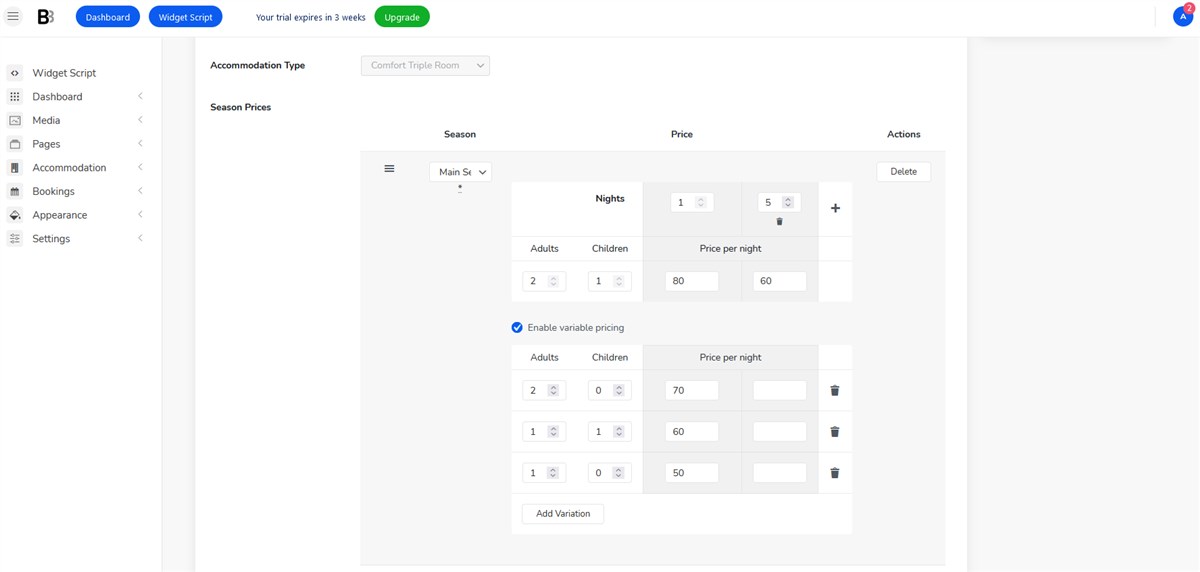
Online payment processing
PayPal, 2checkout, Stripe, Braintree and Bambora, as well as direct bank transfer and pay on arrival are available as default methods – that is, you can enable them in a few clicks.
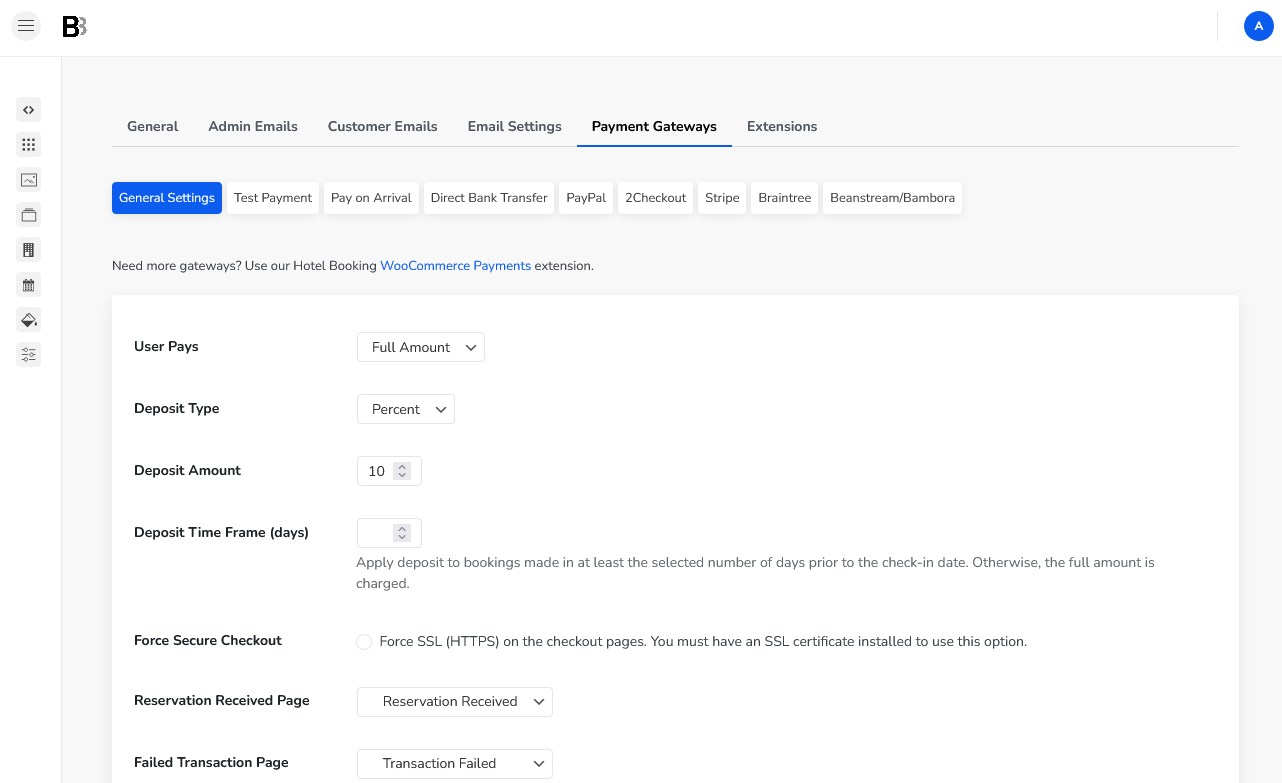
Channel manager to connect direct bookings with external ones
You can accept direct reservations on your GoDaddy booking website in addition to ones you get on other OTA sites, such as Booking, HomeAway or Airbnb.
It’s easy to set up a near real-time sync mechanism to sync all external bookings with your BNBForms account.
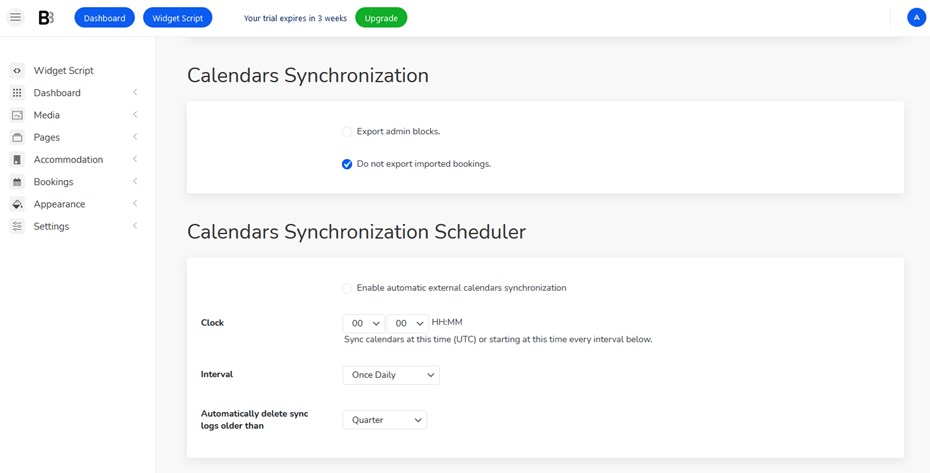
Some other prominent features include:
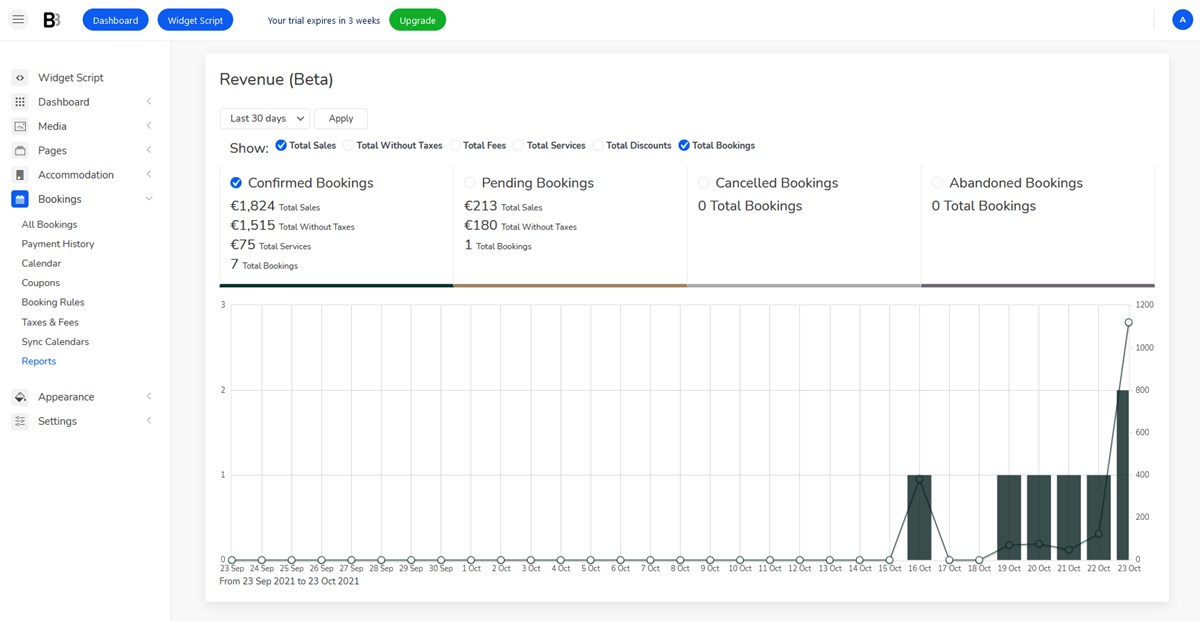
- Add and edit booking from the backend
- Real-time room availability
- Numerous rules and settings
- Upsell extras
- Exports bookings data in CSV
- Customize and send automated email notifications
- View analytics and earnings
- And more tools!
So once you’ve added all the settings, your booking widget is ready to go! Now let’s see how you can add it to your site with the GoDaddy website builder.
Add a GoDaddy booking system to your hotel site
In the BNBForms dashboard, there are tutorials of how to add a widget for different platforms, including Wix, Squarespace, WordPress and others.
Unlike other platforms, GoDaddy doesn’t allow you to add the script globally (that is, to render it on every page automatically), instead, you’ll need to insert the BNBForms widget to the specific section in the iframe format (you’ll see how to do in this guide below).
First off, go to your GoDaddy product page. Then scroll to Websites + Marketing and select Manage to open your hotel site. Then, select Edit Website or Edit Site to open your website builder.
Step 1. Add a site section to your GoDaddy site
Decide where you want the GoDaddy booking form to appear by selecting or adding a new section in a regular way.
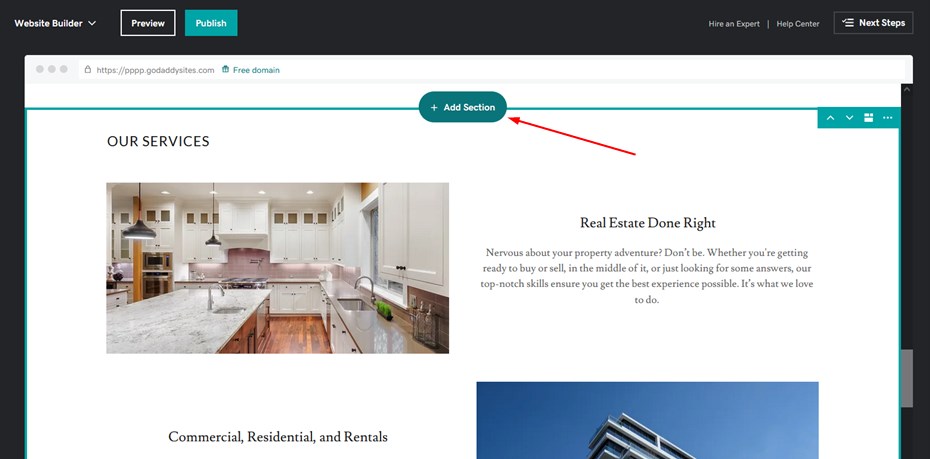
It can be any page but it’ll definitely be visible on the front page.
Step 2. Search for the HTML section and select Add
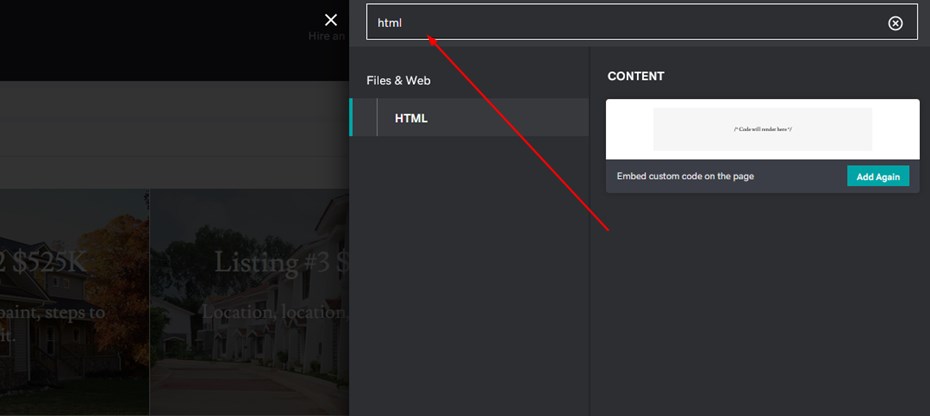
You need to take the code script from your BNBForms site and embed it into this section in the GoDaddy website builder dashboard.
Where do you get the script? Go to BNBForms > Pages > find the automatically installed Book Now page > open it.
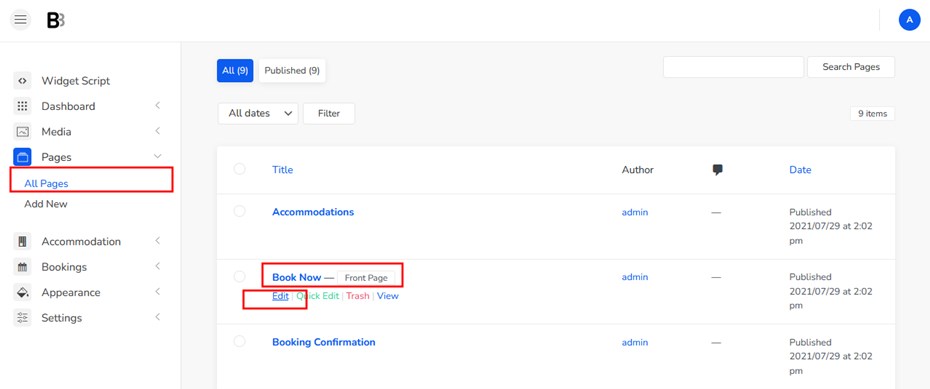
Then copy the link URL:
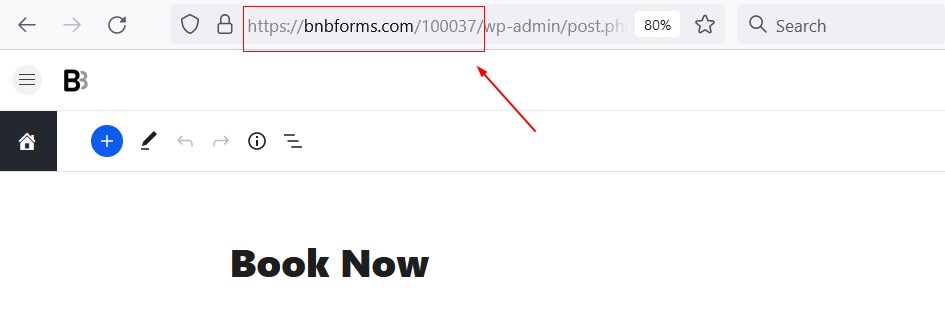
Replace your link in the following code snippet:
<iframe src="https://bnbforms.com/100037/" width="100%" height="100%" style="border:0;min-height:1200px"/> You can optionally customize the dimensions for your booking widget.
Step 3. Paste the code into the HTML section
Then you simply need to paste the code for the booking widget to appear.
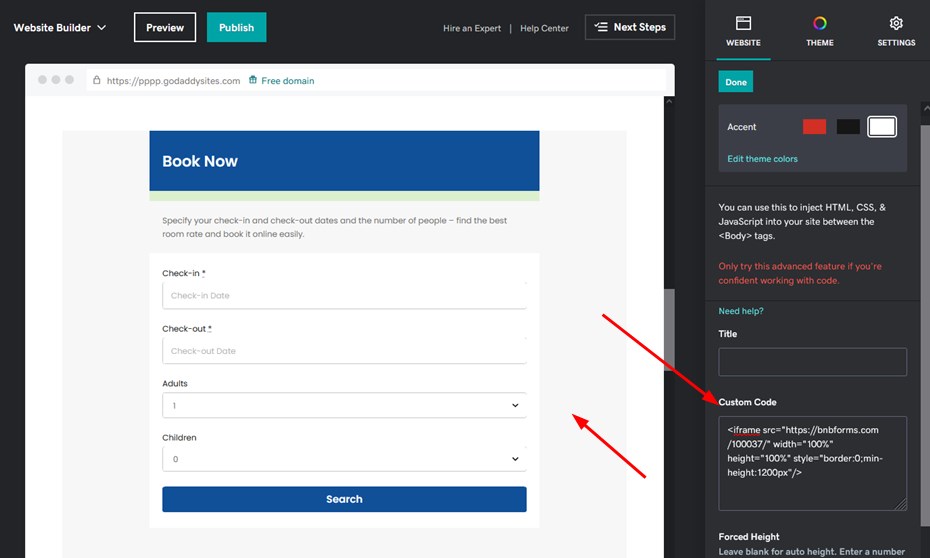
Publish the changes and your online booking GoDaddy form is ready!
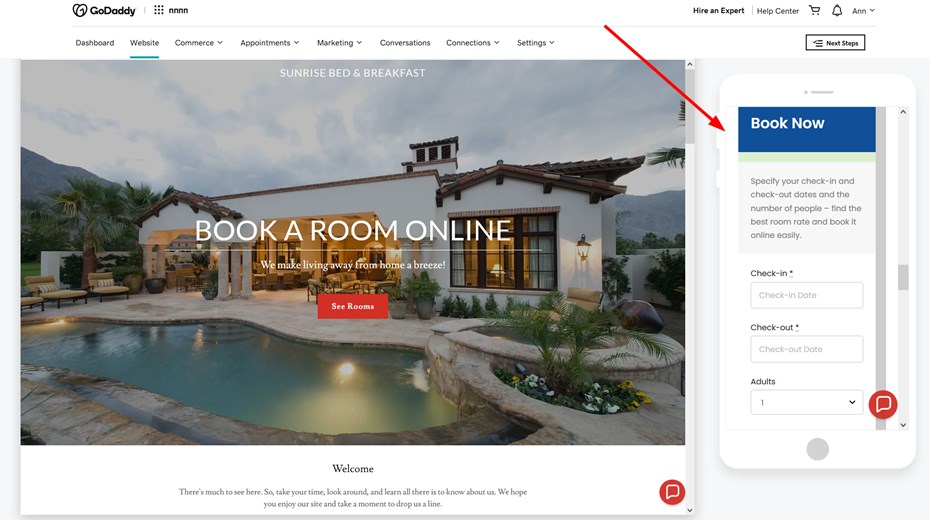
Your guests can pick dates and see available rooms:
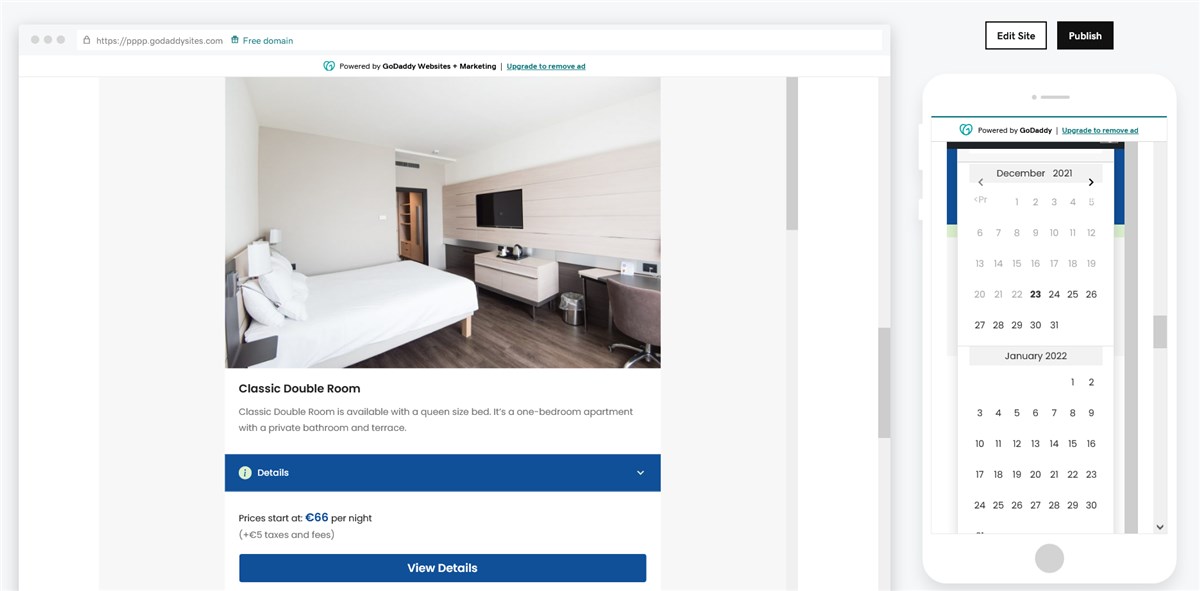
They can see details and an availability GoDaddy booking calendar of all individual properties:
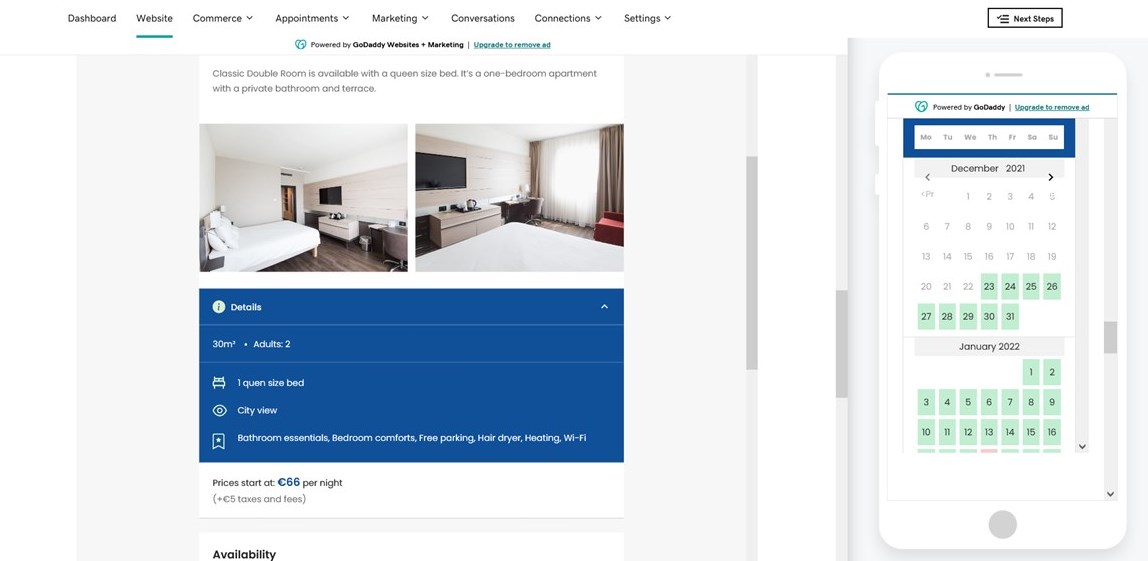
At checkout, guests need to fill in personal and billing details, optionally add more services to their reservations and view the total cost in detail (including taxes and fees).
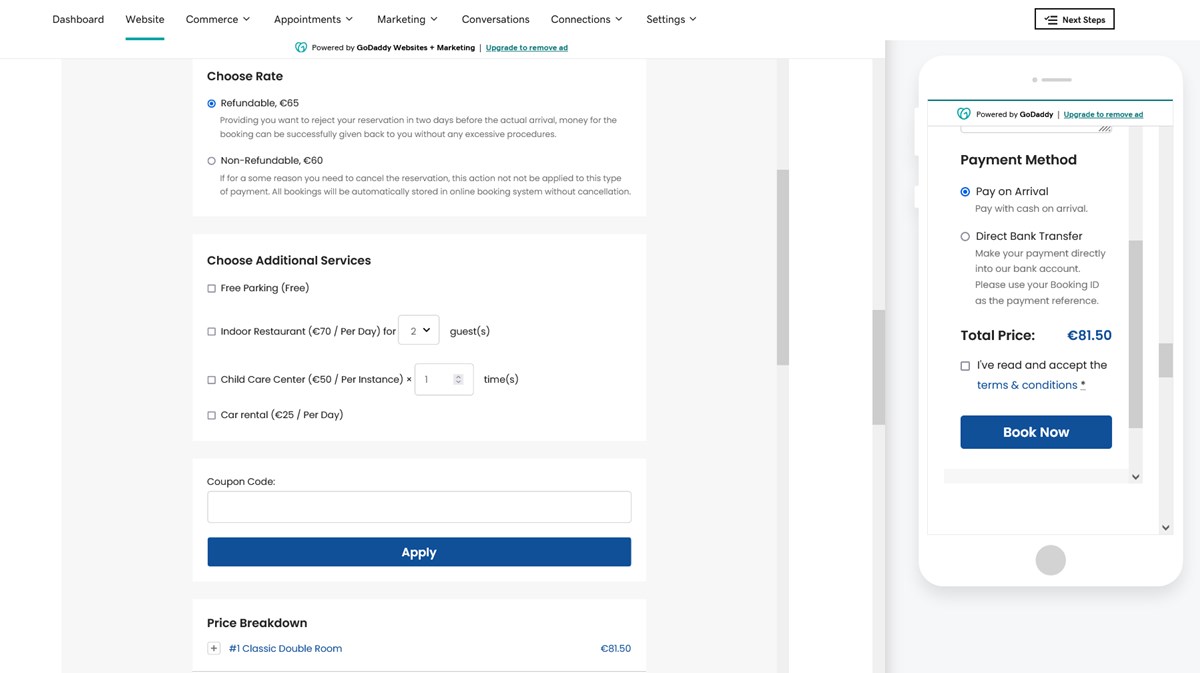
The reservation is received!
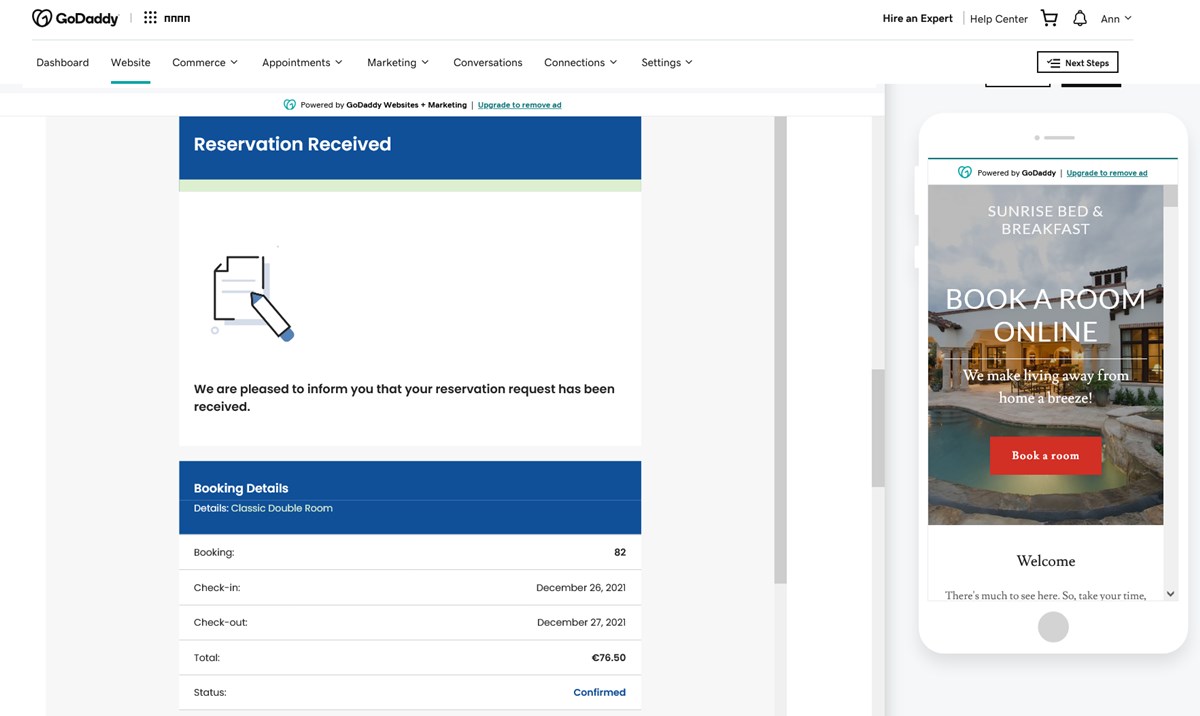
To make the form more visible and accessible, you can add the Book buttons anywhere on your site and link them to your booking form sections. For example:
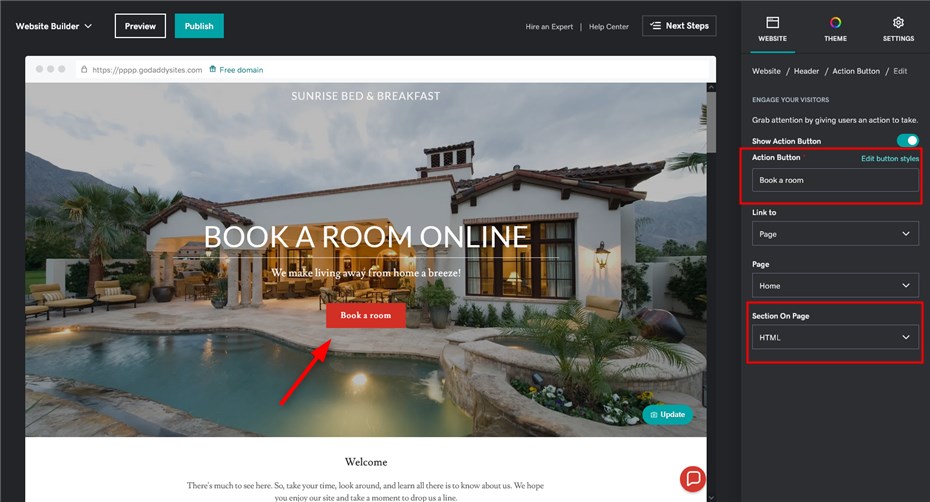
You can now check it out in your BNBForms dashboard:
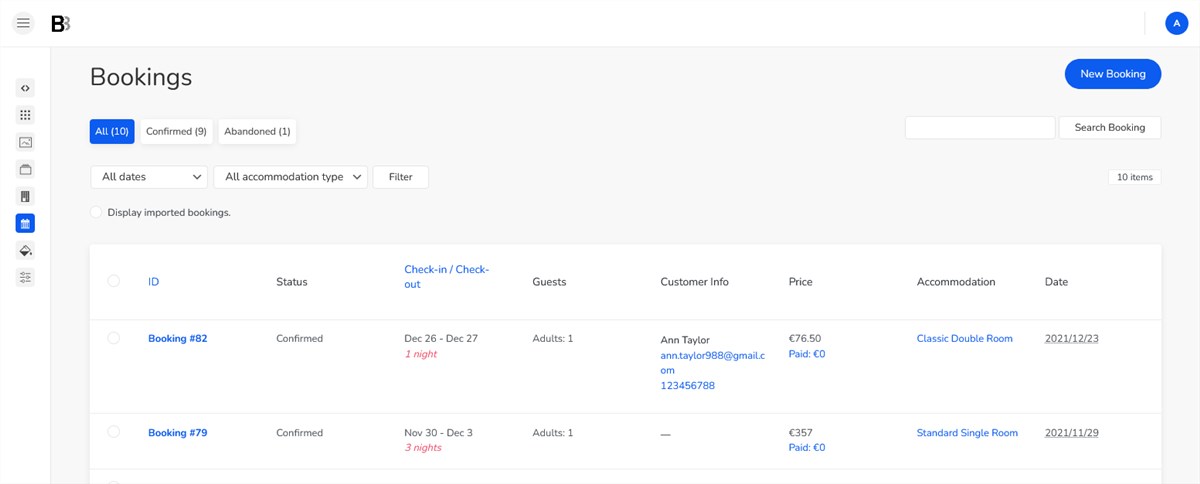
💡 Discover: Best Vacation Rental Website Builders for Direct Bookings
💡 Improve your website: Best SEO Tips for Travel Websites
Wrapping up: Booking and reservation system for Godaddy website
That’s a way to add a booking form GoDaddy website builder works smoothly with. As you can see, all you need to do is to set up your BNBForms dashboard account, add rentals, customize rates and booking rules, add taxes and fees, and apply all other required changes. After that, you simply add a code snippet to the needed part of your GoDaddy website builder, and voila, you are ready to drive direct bookings!