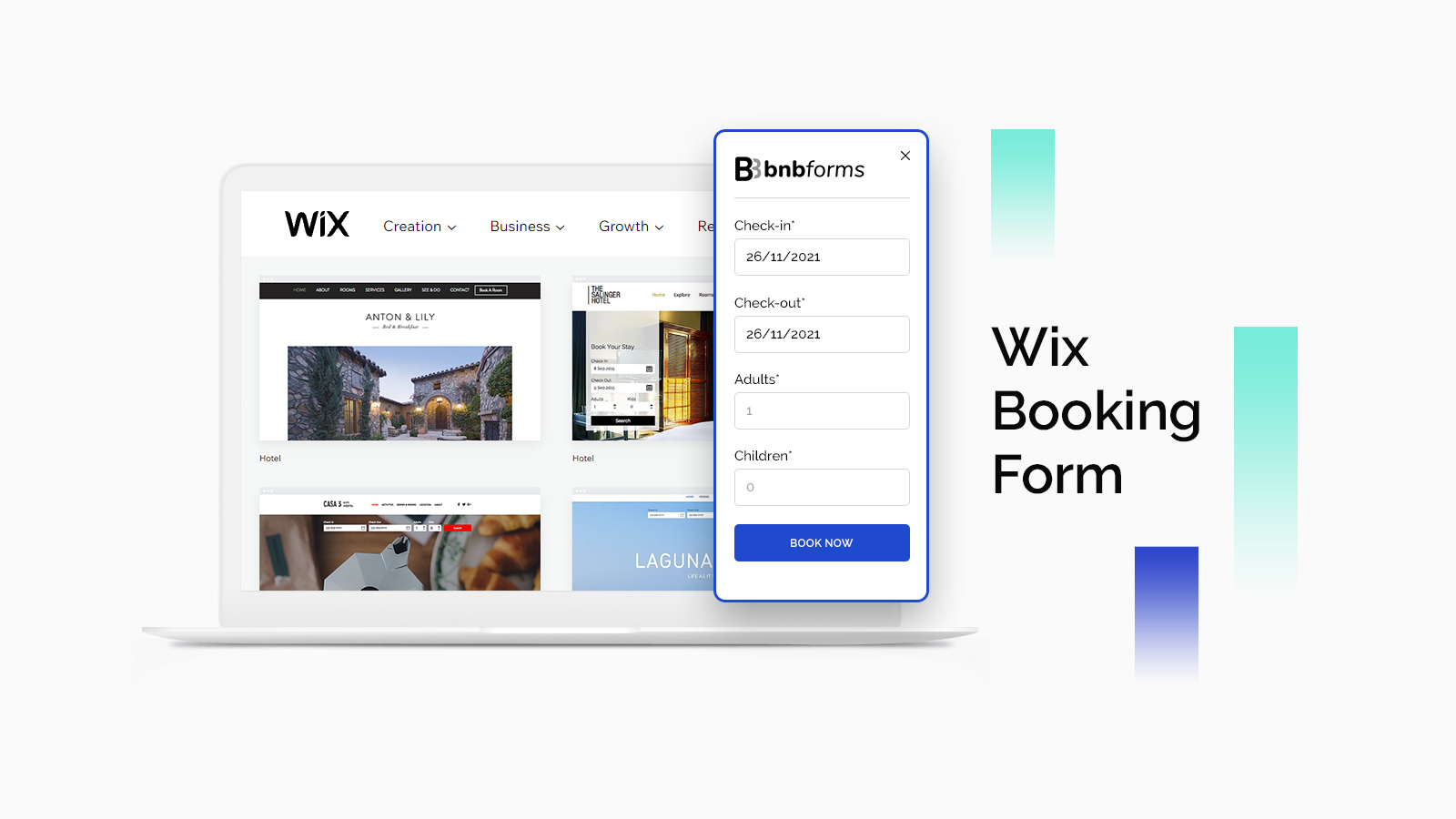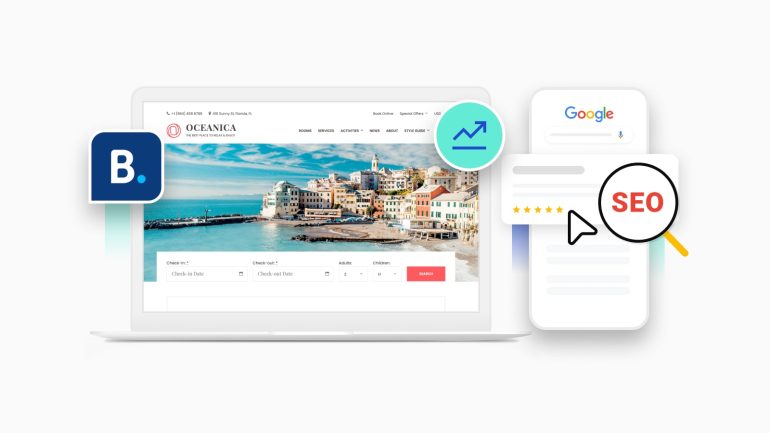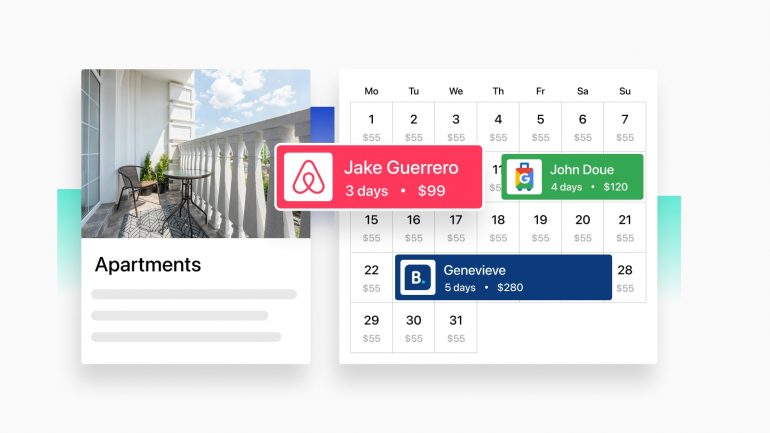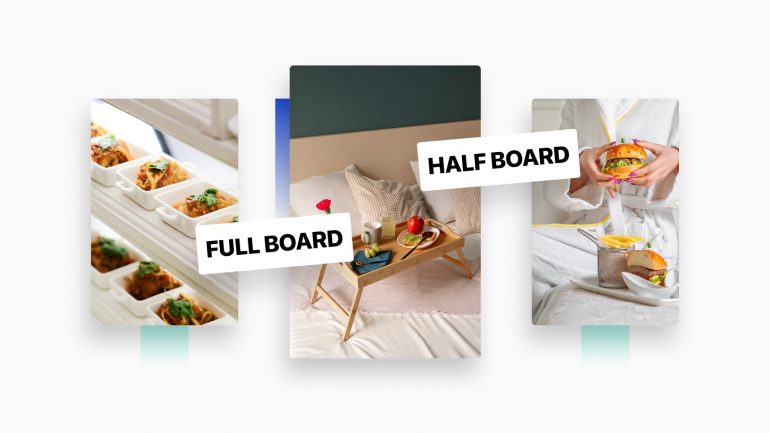Can I add a booking tool to Wix website? How do I add a third party booking app to my Wix website?
If you are asking these questions, we have the answer – nothing is easier. In this guide, we’re about to tell you how to add a booking form on Wix using our free BNBForms service. Just by embedding a code and generating a Wix booking form.
Wix Booking calendar and hotel templates
With a range of hotel templates Wix has to offer, you have a good choice of designs for B&Bs, apartments and various travel services. They are different in concept and style:
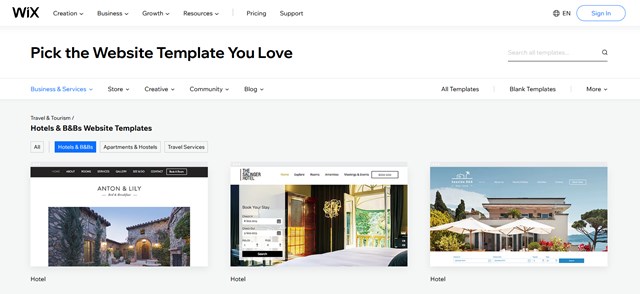
Needless to say, with Wix you can use any template of your choice, not necessarily dedicated to hotels, and redesign it with a user-friendly Wix builder to suit your rental business.
But remember that a dedicated Wix hotel theme is as a rule quicker to edit and optimize for your business. For example, if we take a Wix hotel template, you can see that one of the most essential parts of this type of site, a directory of properties, is already pre-built.
Say, if it’s a villa, Wix offers a single property-optimized design:
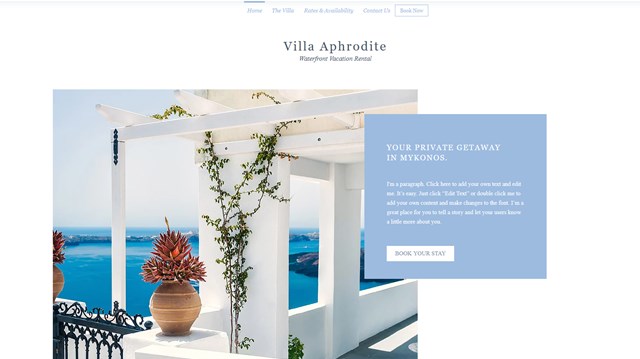
For a hotel, however, you’ll see a directory of rooms that are easy to just replace with your own content or add new ones:
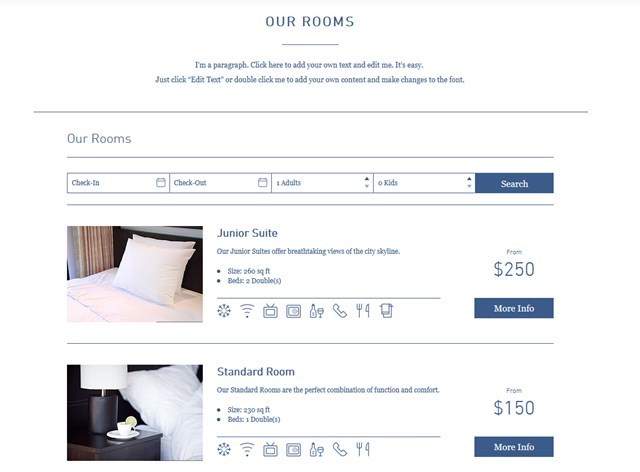
But if you’re looking to accept automated online bookings for the properties you list on your Wix site, there is a notable limitation – there are no automated bookings by default.
There is a Wix booking calendar but when a guest clicks on the Book rooms button, they are prompted with the message saying to contact the hotel staff directly to book this room.
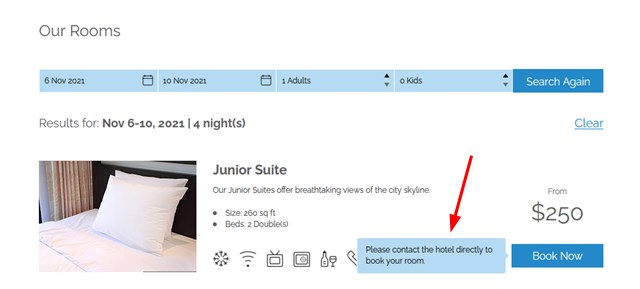
Not very convenient for a modern traveler, agree? There is also a property search form, but again, it’s not automated:
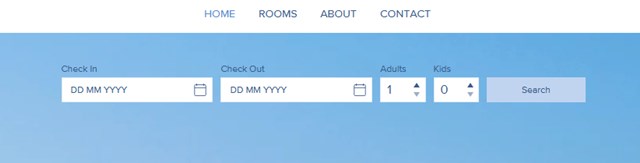
This form helps people search the rooms but it’s unclear how it tracks the availability in real time. Not vital for serious hotel sites. At the same time, it’s a widespread practice to use Wix as a site editor and design while connecting specialist addons and tools via third-party services.
This is the case with the BNBForms booking widget. You don’t need to leave Wix if you want to benefit from online bookings on your hotel site. By integrating BNBForms, which perfectly works with Wix, you can still accept and manage online rental bookings via the external BNBForms platform.
Moreover, Wix itself has a lot of functionality-oriented addons, such as Wix online booking, that are usually premium. But that’s another story.
Before we move on to explain the steps of adding a Wix booking form to hotel and short-term rental websites, let’s highlight key features and tools BNBForms arms you with.
What is BNBForms? Bird’s-eye view
In broad strokes, BNBForms is a service designed specifically for hotels, vacation rentals, campsites, pet hotels, boats and other types of short-term rental properties. It’s intertwined with and completely dedicated to this type of business.
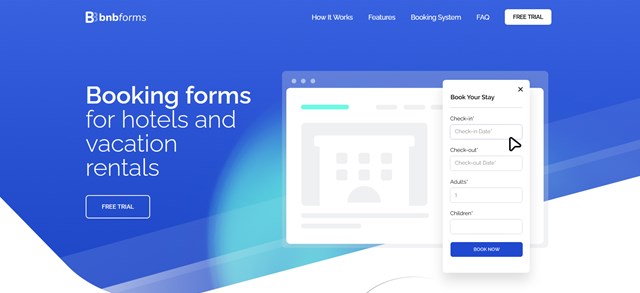
It delivers a lightweight property booking widget that you can embed into your Wix hotel site and run online reservations.
Under the hood, BNBForms is a full-scale, fully-fledged dashboard for setting up and managing your properties and bookings, as well as syncing them to external OTAs, such as Airbnb or Booking Com. You might call it a channel manager, a property manager and a booking manager in one service.
Since it’s a service, it requires you to create an account where all the data related to your properties, rates, seasons, coupons, currencies, calendars, bookings, etc. is stored. So BNBForms is a Wix-independent account that works on the subscription model but which can be easily connected to Wix.
But how do you bridge Wix and BNBForms to run bookings?
How to get started with BNBForms for free
When you create an account with BNBForms, ALL tools are free and stay so for one month. It should be enough time to help you test drive the platform and see whether it’s what you need. After the trial period is over, you can upgrade your account with a preferable plan.
Here is what it takes to create a BNBForms account:
- Sign up with BNBForms.
- Go to the email inbox you used for creating an account and confirm it by following a respective link.
- Log in to your BNBForms with the login and password you received.
- You are all set up!
Once you’ve registered with BNBForms, you get a complete dashboard ready to go, meaning, with sample content for rooms/rentals, rates, pricing, taxes, fees, services, etc. All the system pages are already set up, too.
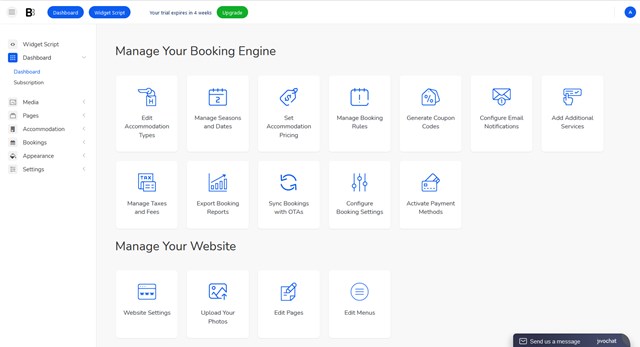
So the biggest part of the job is already done – you just need to replace content of the default properties, delete or add ones, as well as go through the settings.
Let’s see what configurations are also essential for creating a working booking widget with BNBForms:
Add or edit accommodations
Add views, bed types, capacity, amenities, available services, etc.
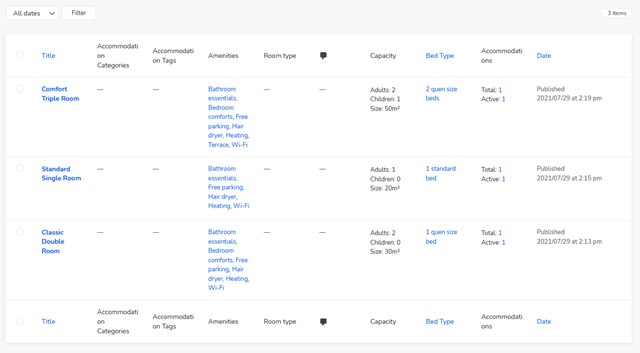
Add seasons and rates
You need to create seasons to specify periods where prices must change. For example, Christmas holidays pricing, summer seasons, etc.
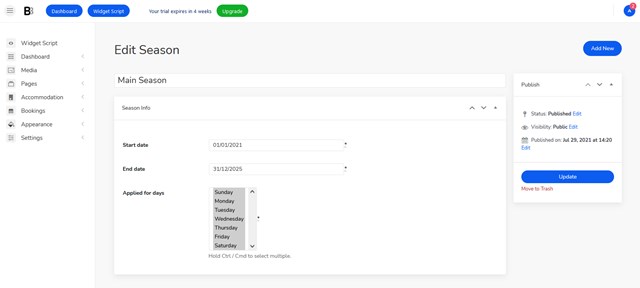
Add per-night, per-person, or per-period pricing
You can set different property pricing based on the stay-in period or the number of guests.
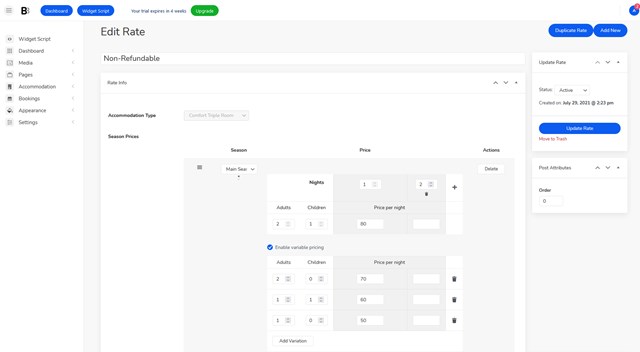
Set check-in, check-out, and buffer time rules
Minimum and maximum days to stay, plus more advanced rules for blocking slots.
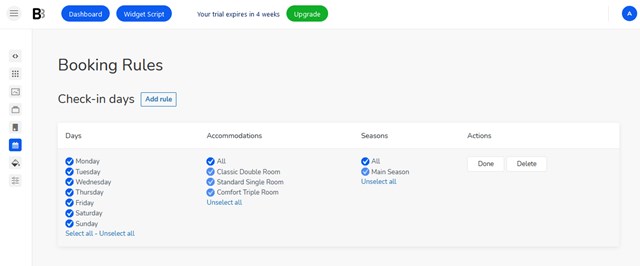
Add taxes and fees
Optionally add different types of per-person or per-accommodation taxes and fees.
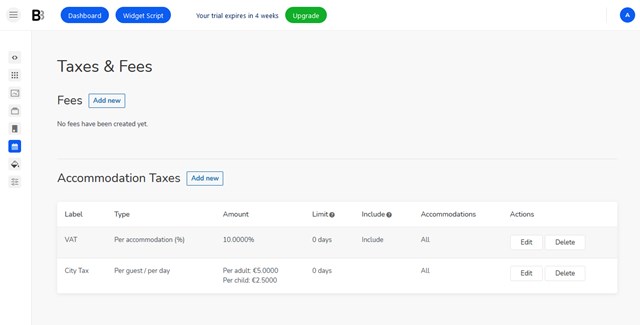
Activate payment methods
If you want to enable guests to pay online, either a full price or deposit, feel free to enable preferable payment gateways. PayPal, 2Checkout, Stripe, Braintree, Bambora, direct bank transfer and payment on arrival are available. It’s also possible to connect more local payment methods with the addon available in BNBForms.
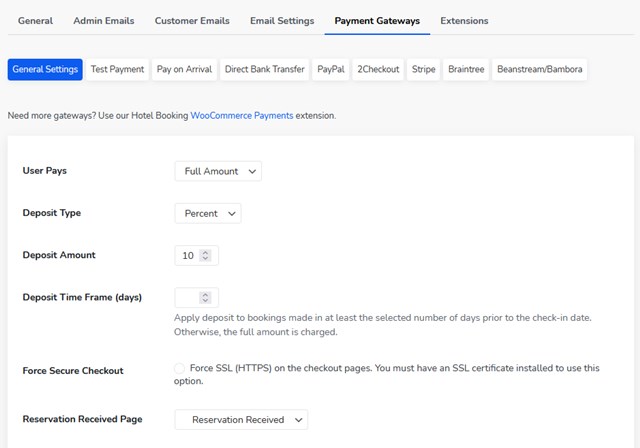
This is not a complete guide but rather some major steps you need to go through. There are many more general settings to apply, e.g. booking confirmation modes, currency, check-in and checkout times, calendar settings, synchronization to other OTAs, and more.
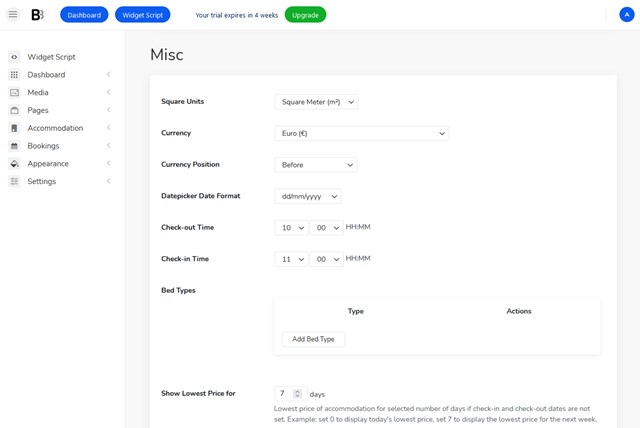
Additionally, you can also go through the styling widget settings via the Appearance menu. You can edit colors, background images, menu items, etc. Here is the booking widget you’ll get in result:
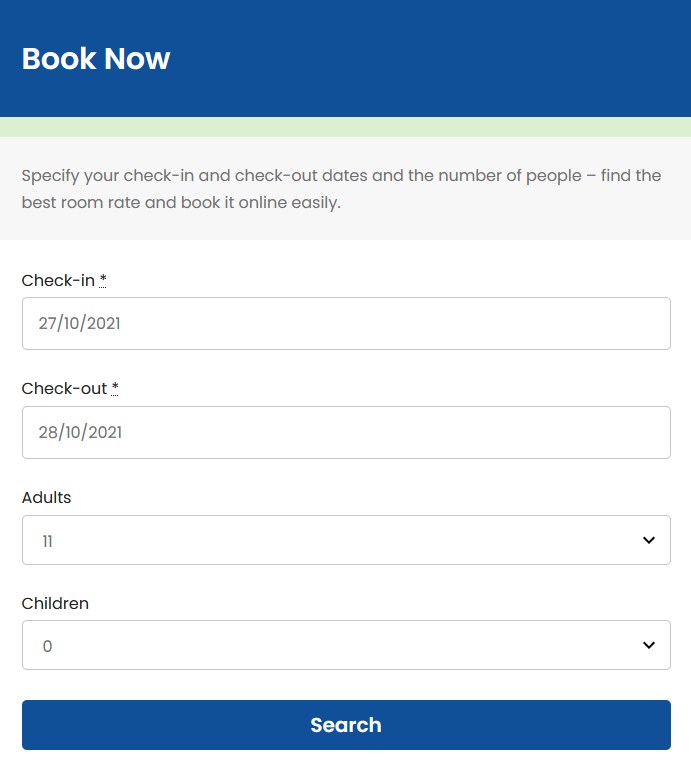
You can also preview how your rooms and availability calendars will appear in the booking widget.
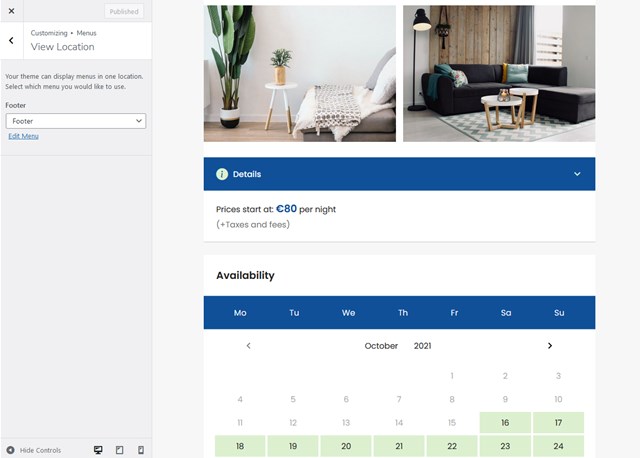
These are some necessary settings to get your Wix booking widget going. Now, let’s see how to embed it into your Wix hotel site.
How to add a booking form on Wix
A professional way to add a code is via the Embed code menu on Wix, because it allows you to place a code snippet to the header or footer areas of your site – in order to make the Wix booking widget always visible and accessible for the site visitors.
To do this, Wix requires you to have a Pro plan, a connected domain and published site, otherwise, you simply won’t be able to use this tool because code snippets are associated with your domain.
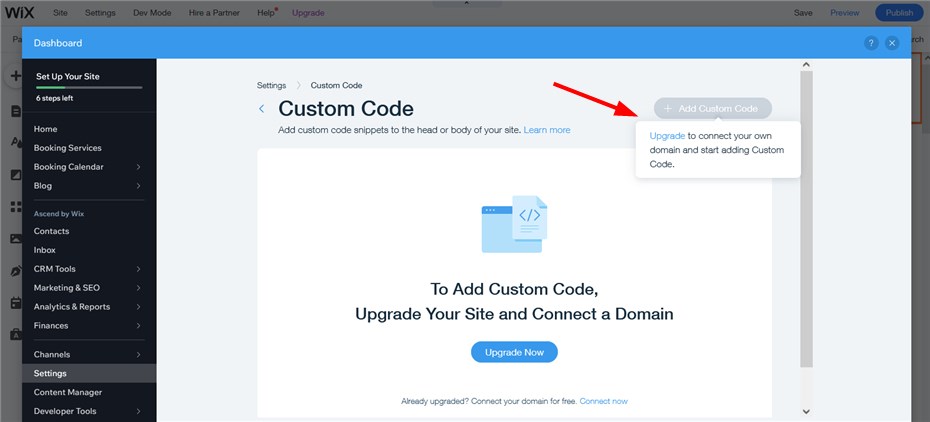
If you’re already on a Pro plan and a domain name is connected, great, just follow this instruction:
- Go to your BNBForms dashboard and click on the Widget Script button from the top left bar.
- Scroll down to the “2. Paste booking widget script to your website” section and copy the code.
- Switch to the Wix tab where you’ll see instructions specifically for Wix. The major thing you need to do is to copy a script and paste it into the right section in Wix.
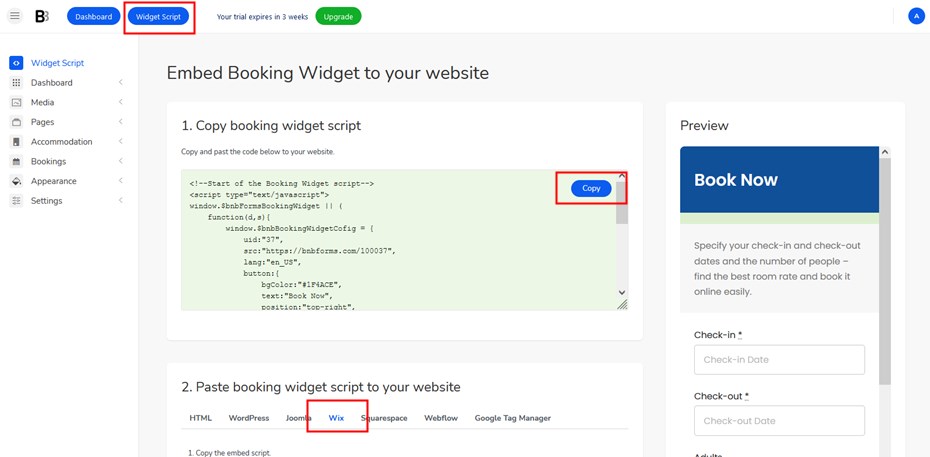
- In your Wix dashboard, go to Settings > Advanced > Custom code.
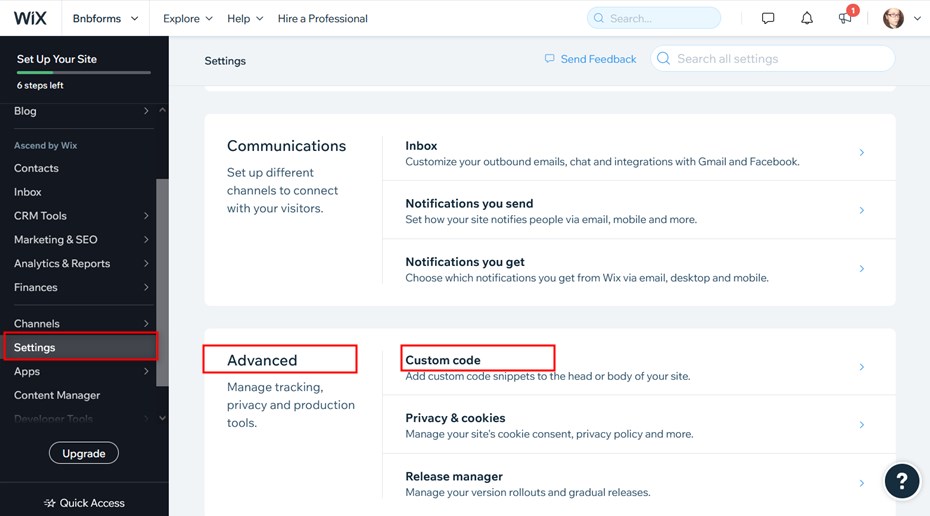
- Click + Add Custom Code.
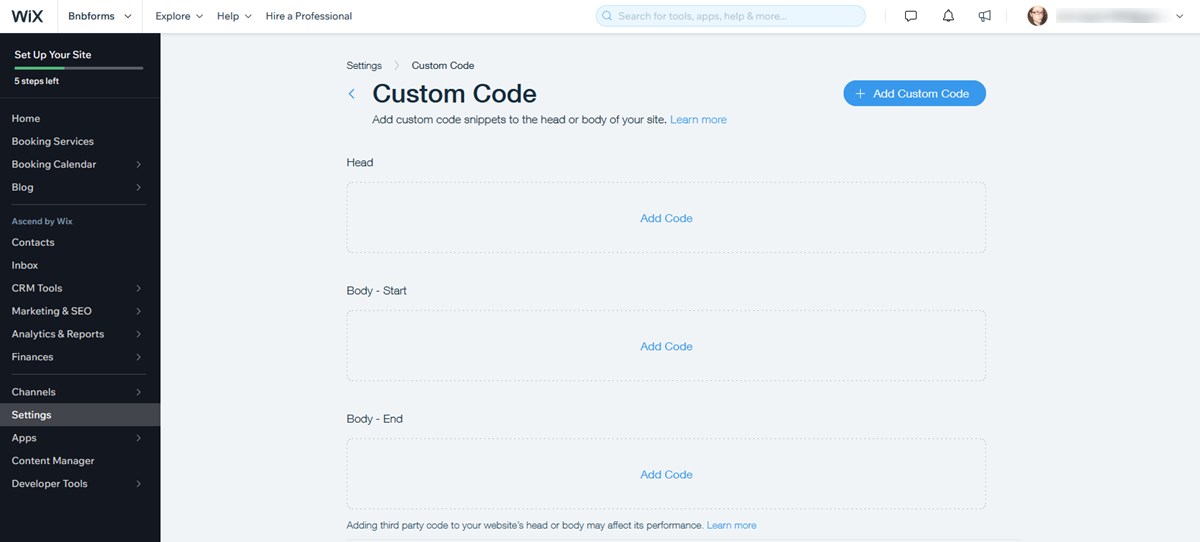
- Paste the BNBForms code snippet in the text box.
- Name your code and make sure it’s easy to remember and refer to in the future.
- Select where to paste the code: all pages or specific pages.
- Choose where to place your code under Place Code in:
- Head
- Body – start
- Body – end
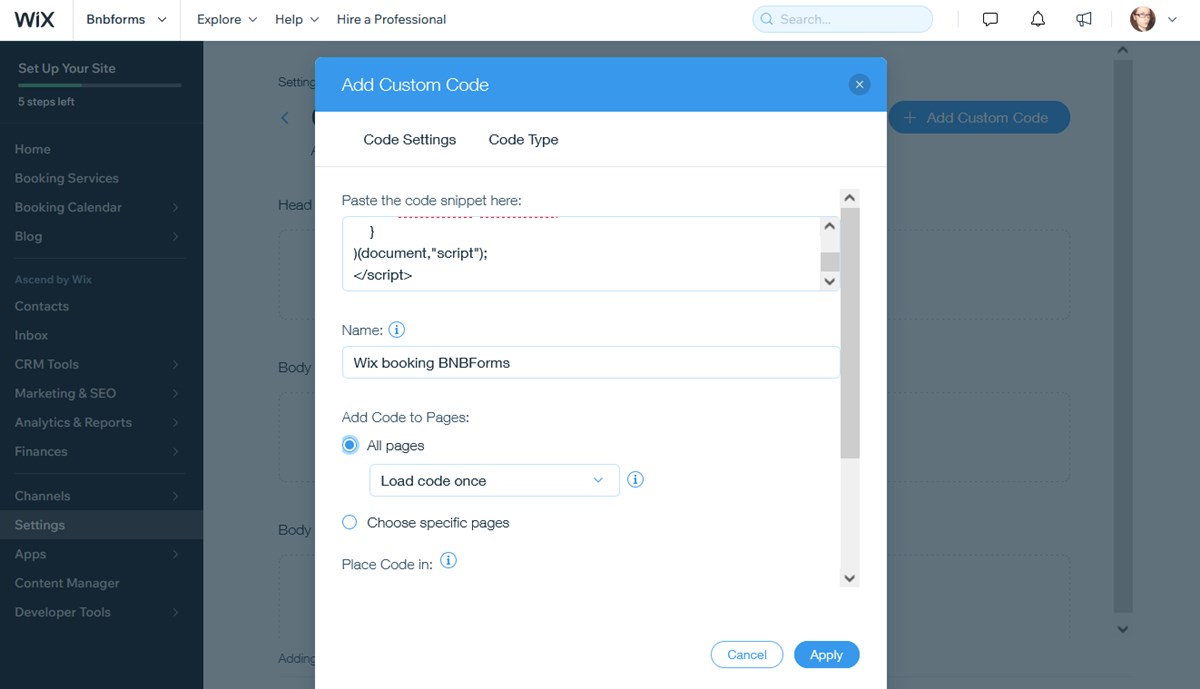
- Save changes.
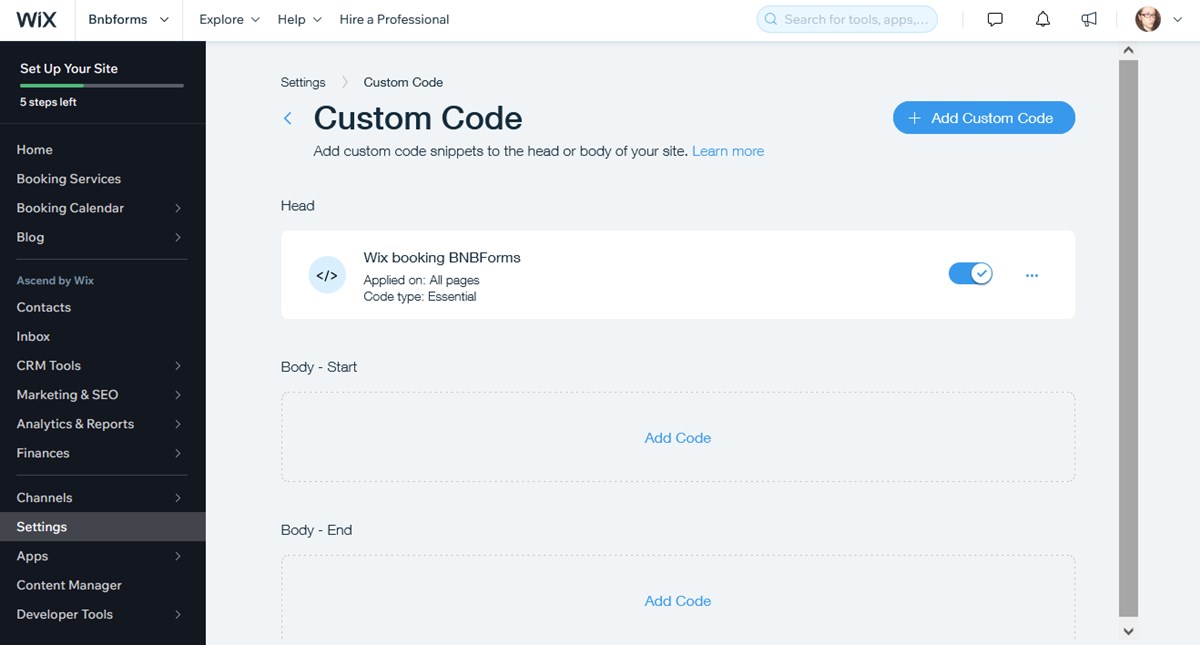
That’s it! You’ve added the code and it should work just fine on your Wix site. Preview your site changes and get ready to accept first bookings! The Book Now button will be visible on any page of your site.
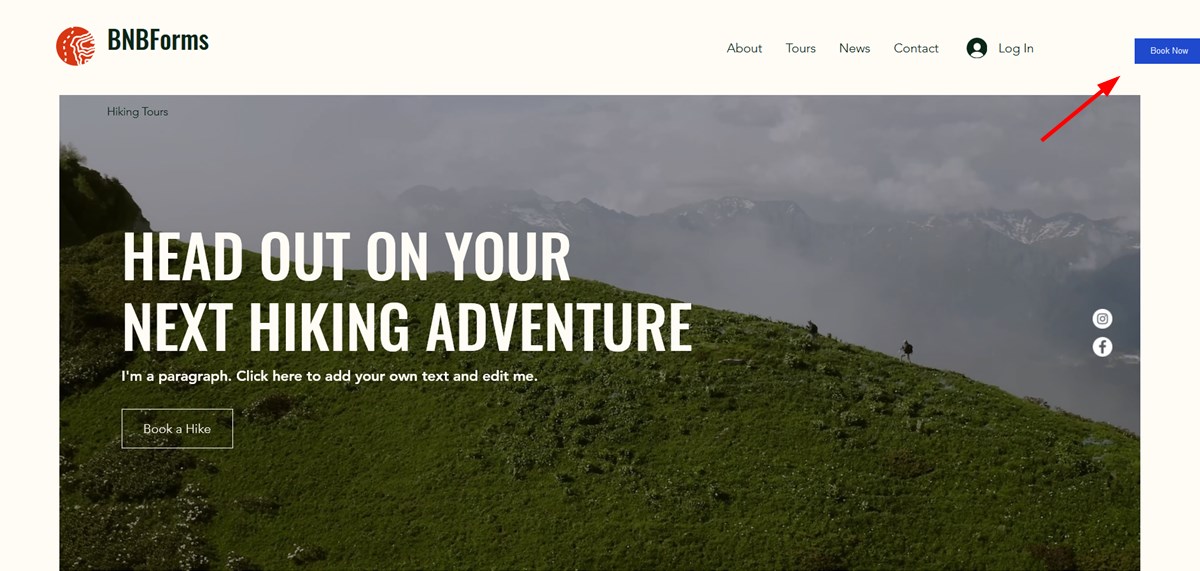
So let’s see how the process is going to be for travelers who want to book a room on your Wix booking site.
- They specify their arrival and departure dates, as well as the number of people. Remember that with BNBForms you can remove the “Children” field and rename the “Adults” field, as well as add more custom field filters.
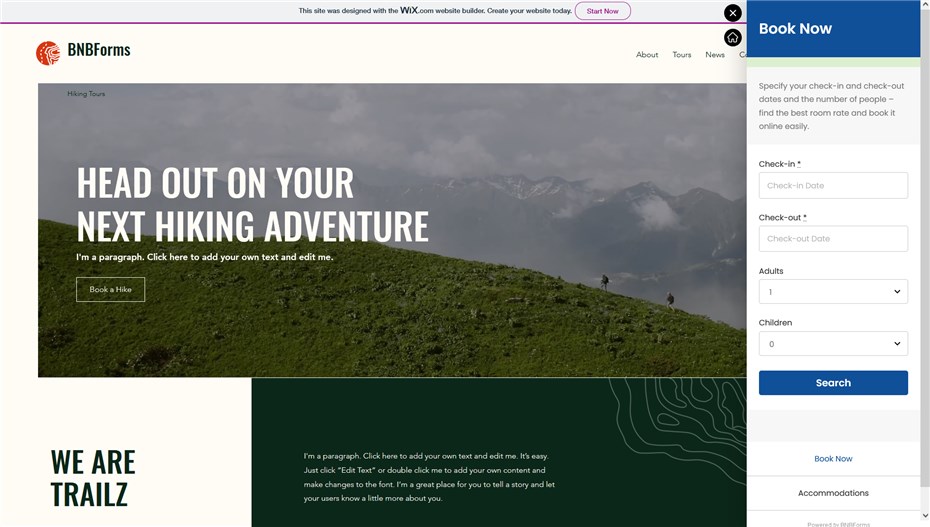
- Then a guest is presented with room recommendations.
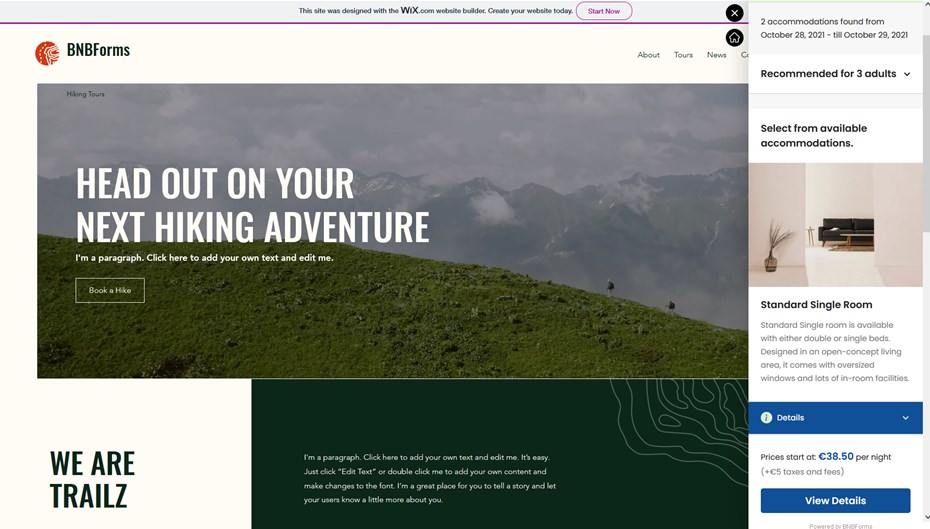
- They can optionally go to see room or property details, such as photos, amenities or the availability calendar.
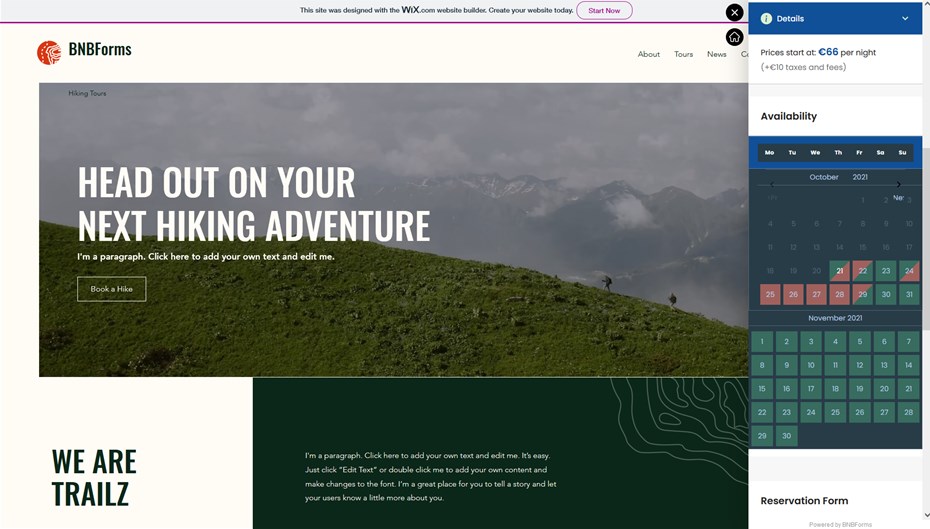
- After the property is chosen, it’s time to submit and confirm details.
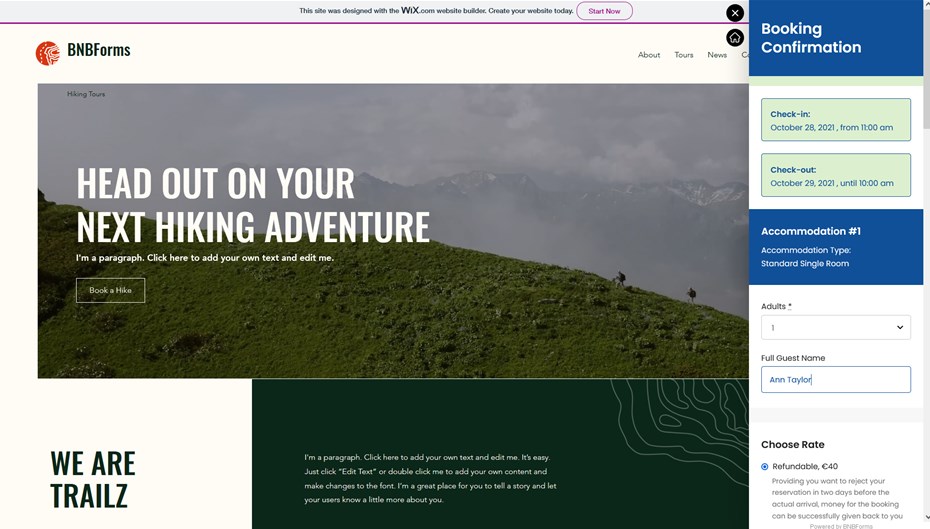
Here they can also add more extras to their reservation and pick a suitable rate.
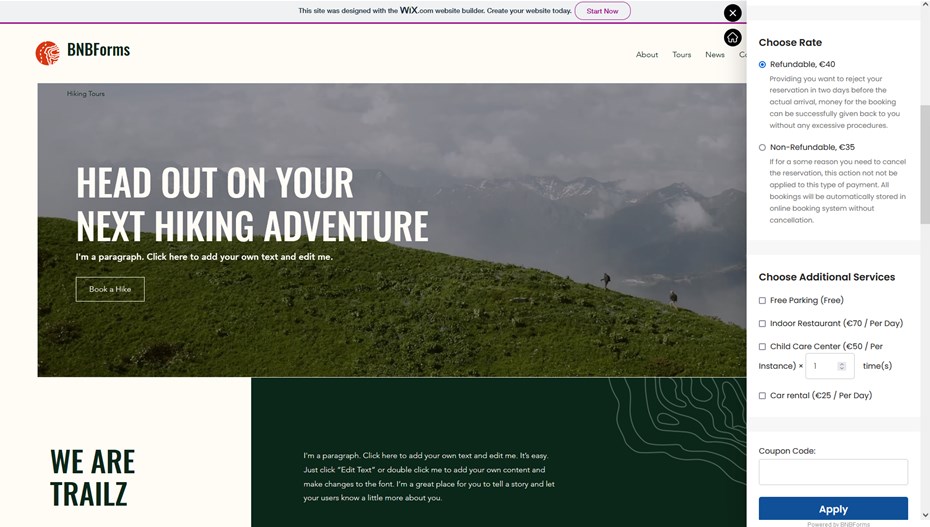
The price breakdown table will additionally to the base rate display all the extra charges if there are any.
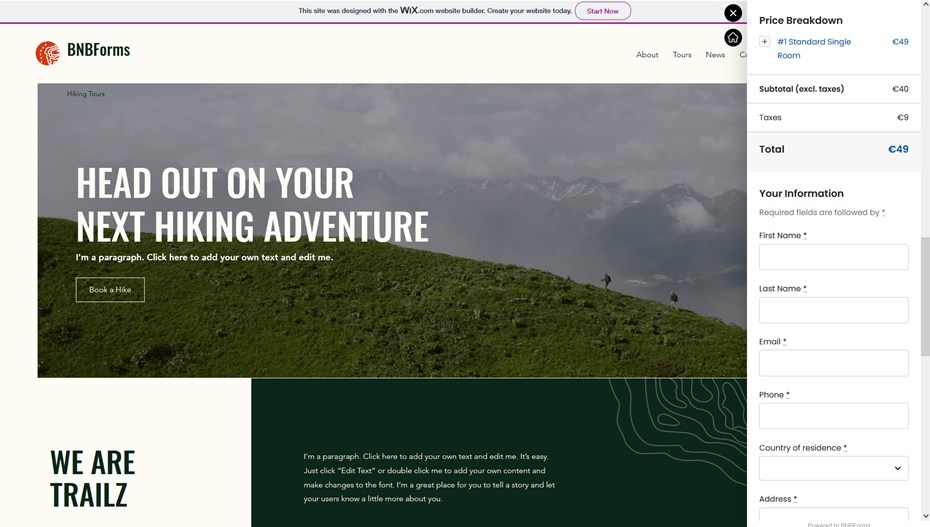
- On the final step, guests pay online or choose to pay after arrival.
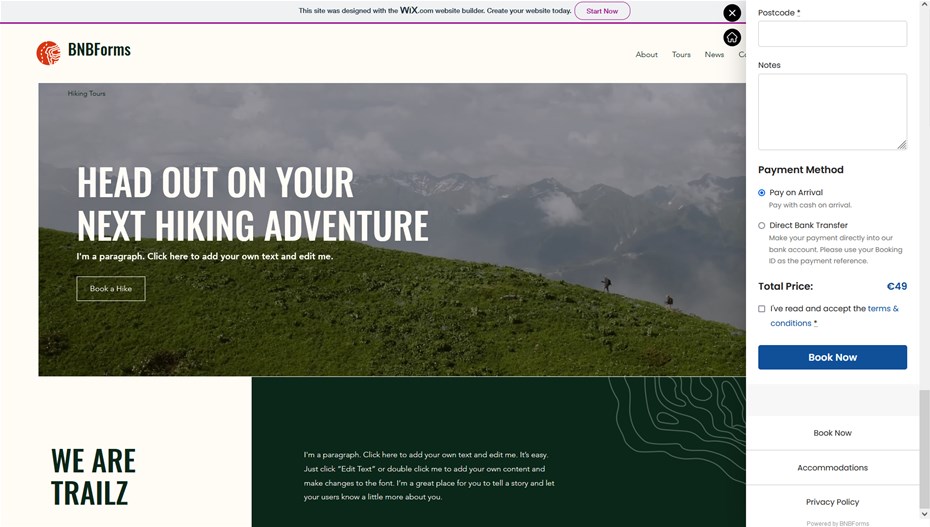
The reservation is submitted!
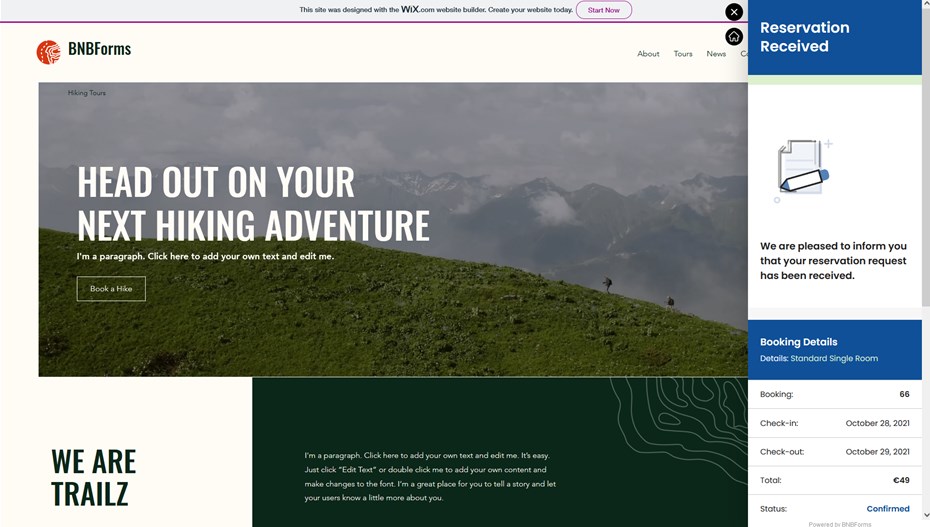
There is a small turnaround for sites on a free Wix plan but it’s not going to work that smoothly and we recommend this approach only for testing purposes. You can still embed a booking widget but it will be visible only in a specific area of your site.
Follow these steps:
- Go to the Wix editor and hit the + icon
- Choose Embed > Custom Embeds > Embed a widget
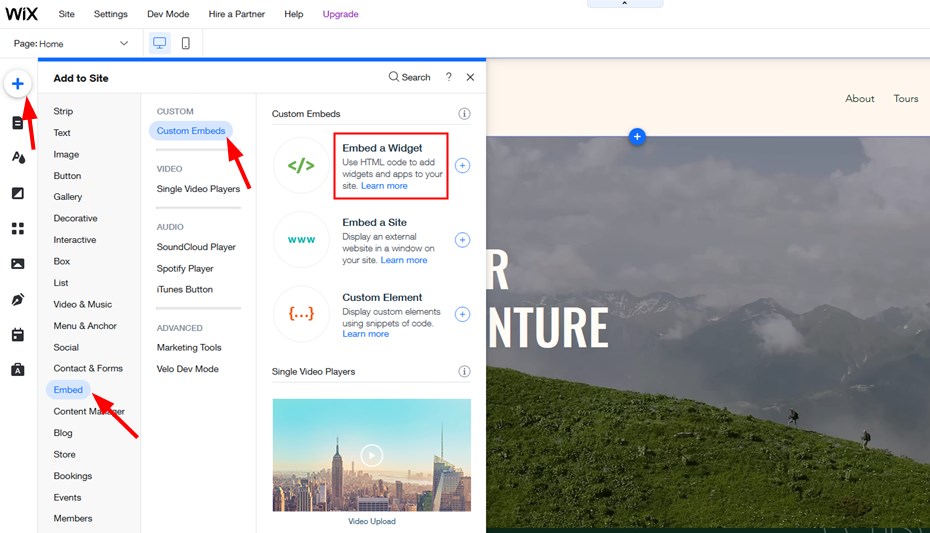
- Click Enter code and paste the generated BNBForms code. This code will add the Book button.
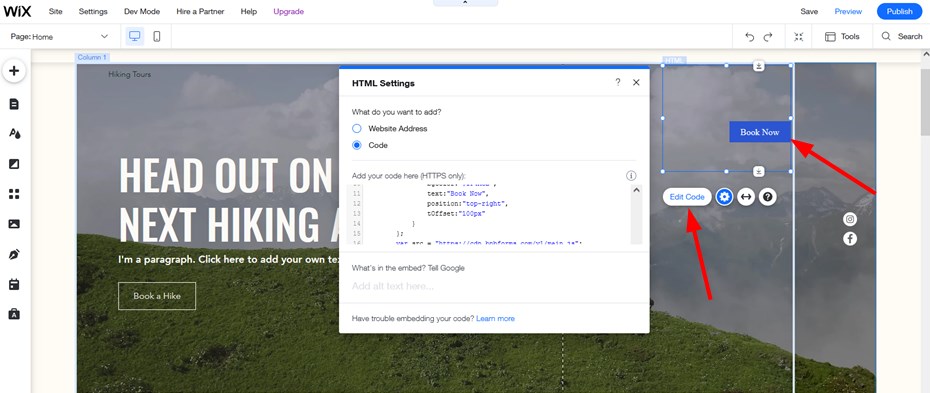
Now your task is to manually adjust the size of the widget and place the Book button to where you want it to appear:
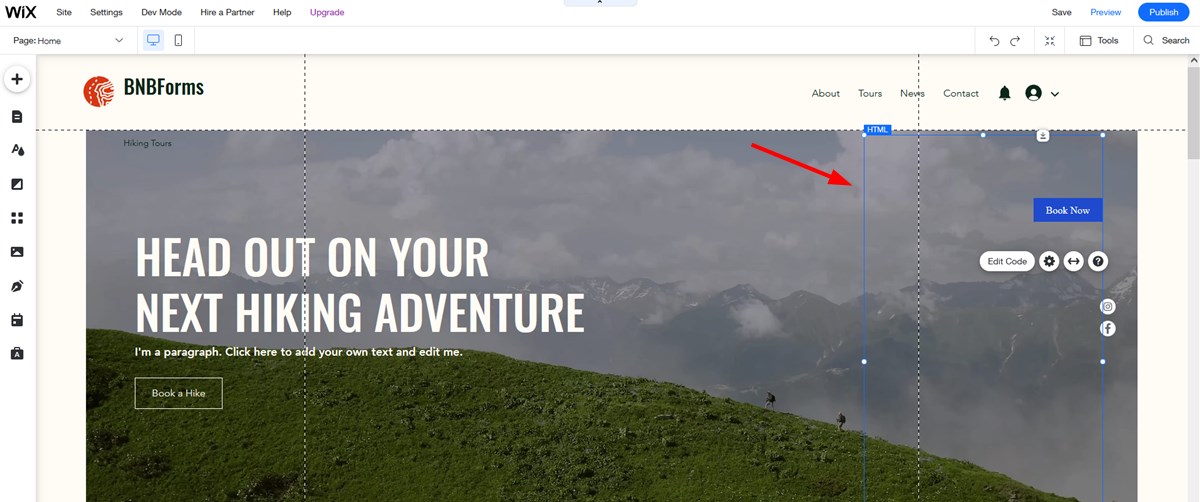
Click “Preview” to see how it looks:
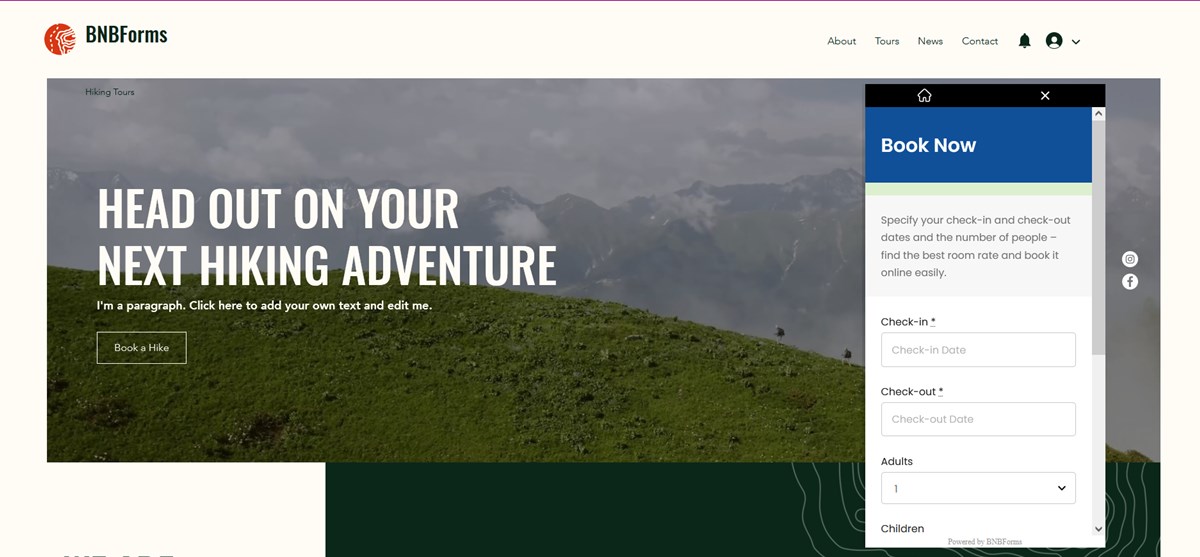
Remember that this approach is not user-friendly for up-and-running sites.
When you get bookings, the BNBForms system sends notifications to your and your traveler’s email addresses, the booking is recorded in the bookings calendar and is also stored in the payment history. It’s easy to change the booking status and update a booking details, e.g. switch a room or add services to the reservation.
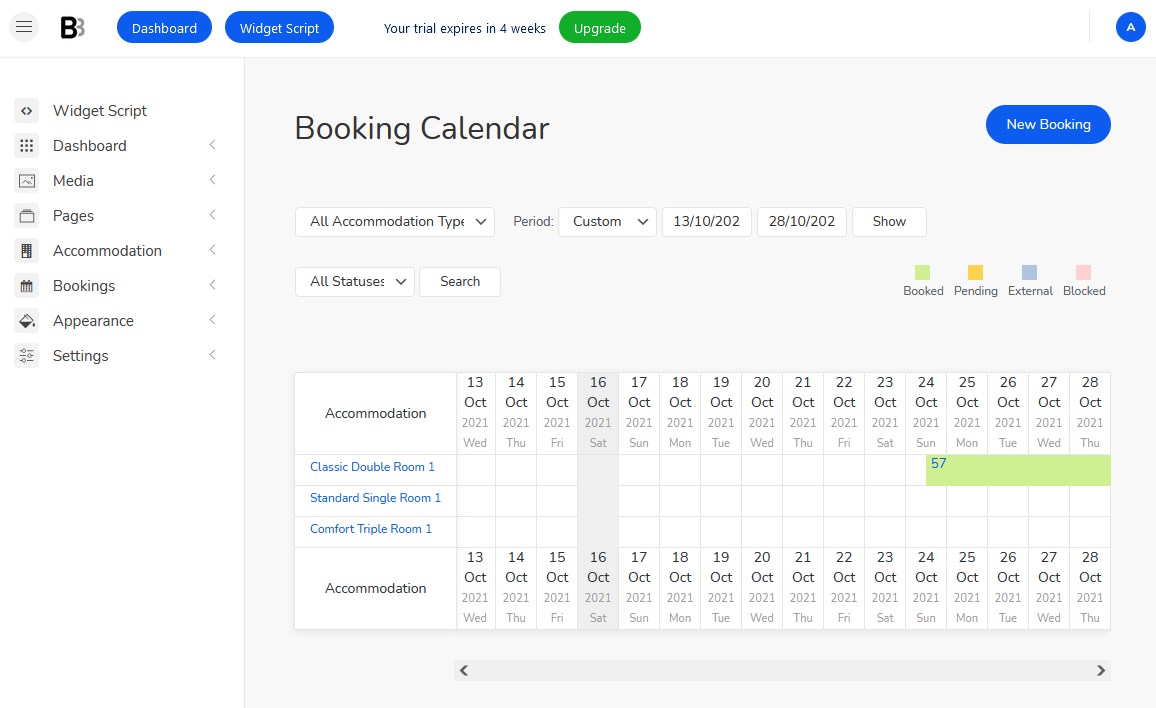
Wix Booking Widget Setup – Easy Video Guide
In the following video tutorial, we explain how to add a BNBForms widget to your Wix website and start accepting direct bookings.
What are some other benefits of using BNBForms for Wix booking?
Unlike some other vacation rental booking engines, the BNBForms widget doesn’t charge you any extra commissions per bookings or per rentals, so it’s just one fixed price no matter how many accommodations or bookings you have.
Next, the booking and property management engine has proved to work for numerous rental websites on different platforms since it’s powered by the time-tested core. That means all sorts of tasks you might need to perform with this widget are most likely doable!
Since BNBForms ships with the built-in channel manager, you can sync your site bookings with those from external platforms and have them all centralized under one roof.
So are you ready to get started? Create an awesome, mobile-friendly Wix booking widget with BNBForms and embed it to your Wix site in a few clicks.