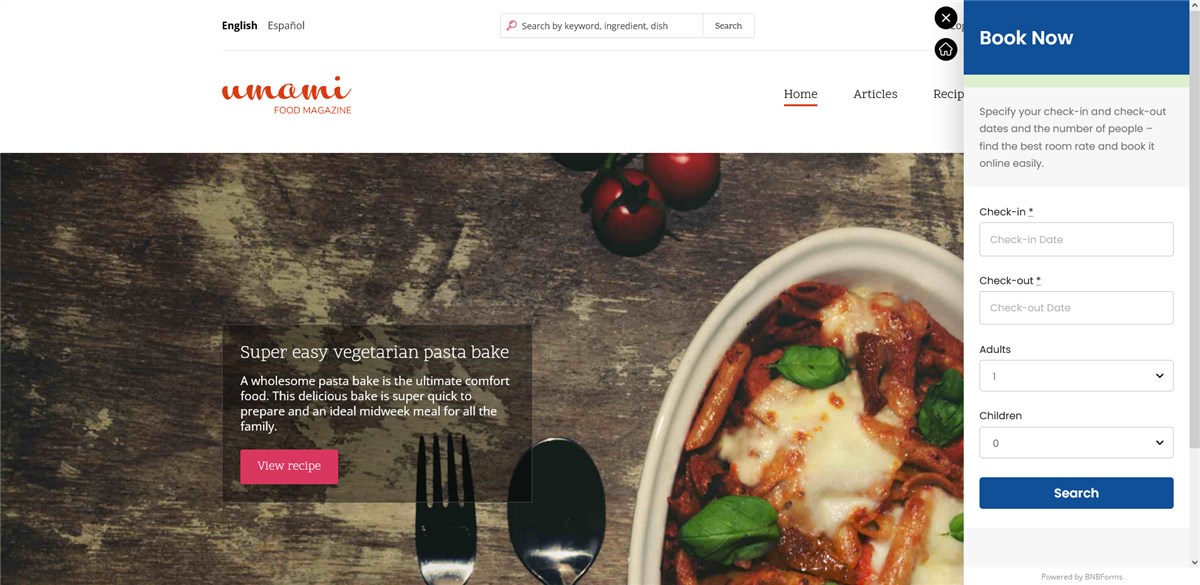Here are the steps to connect BNBForms to your Drupal website.
- Go to Manage > Structure > click Block Layout.
- Navigate to Block Layout > choose Custom block library.
- Custom block library > click Add custom block.
- Add a custom block > click on Basic block.
- Add the Basic block custom block > choose Full HTML in Text format > click Source in Body menu > paste code > click Save.
- Go to Manage > Structure > Block Layout > choose a block area that will be displayed on all pages and located at the bottom. In the example below, it’s a Bottom area > click Place block > find by name your block > click Place.
- Configure block > click Save block.
- Select Block layout > click Save blocks at the bottom of the page.
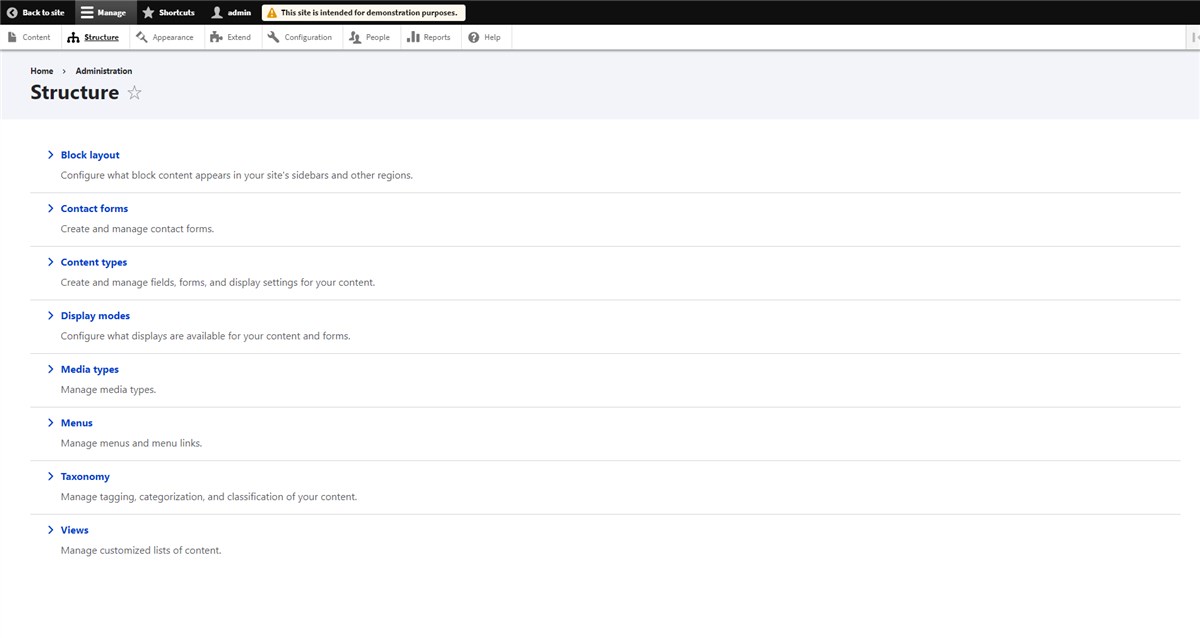
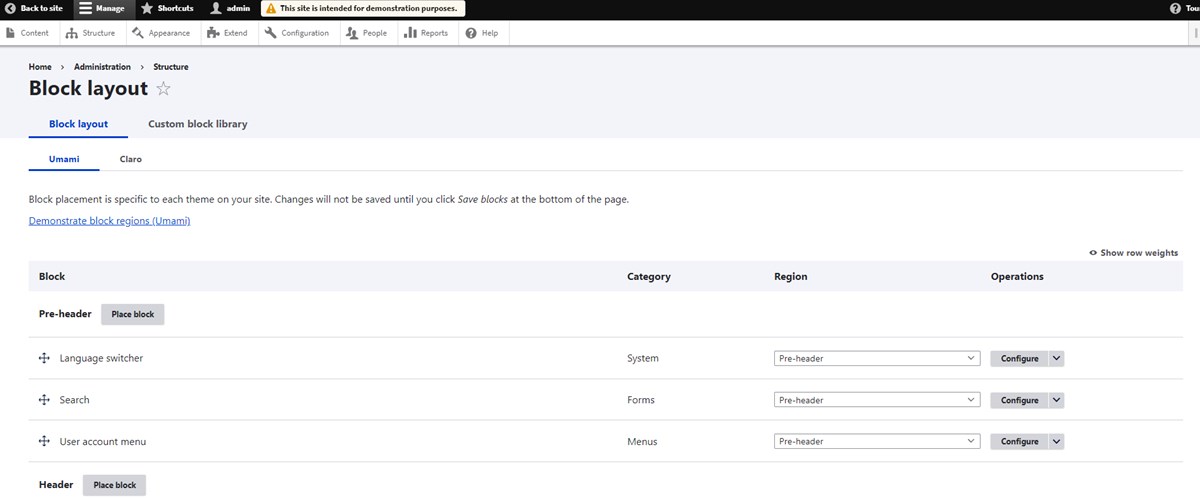
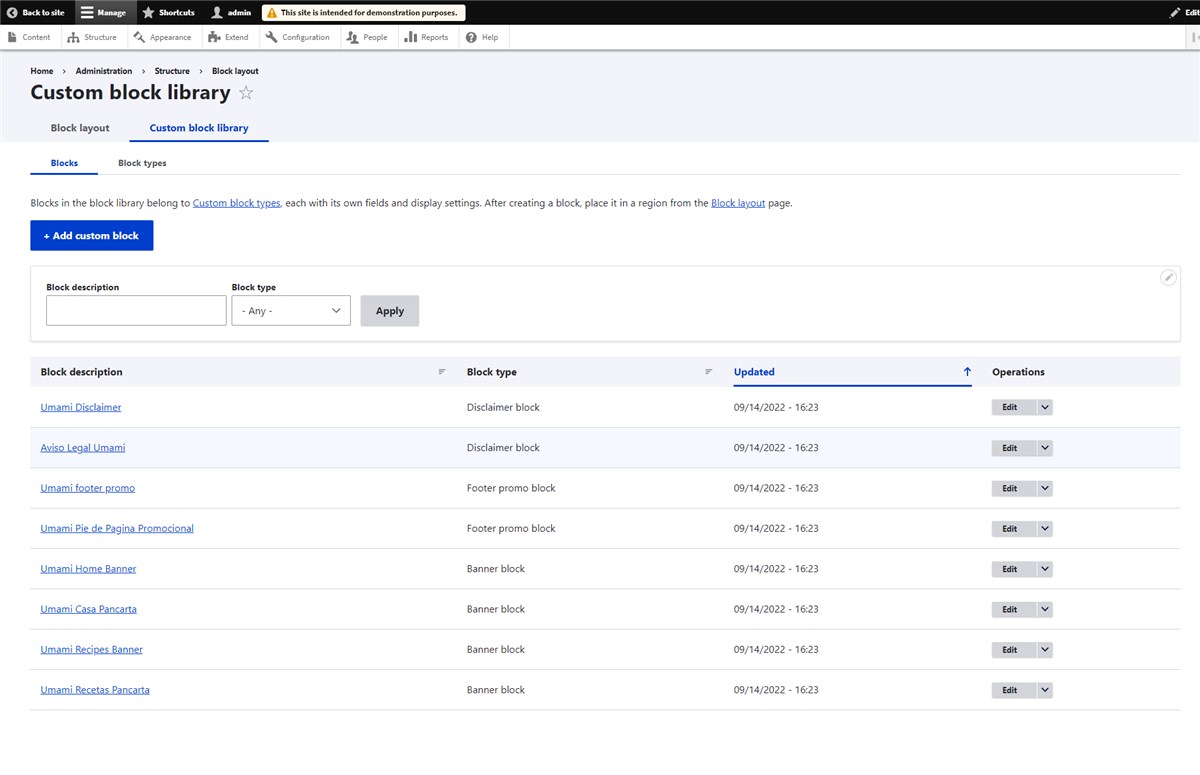
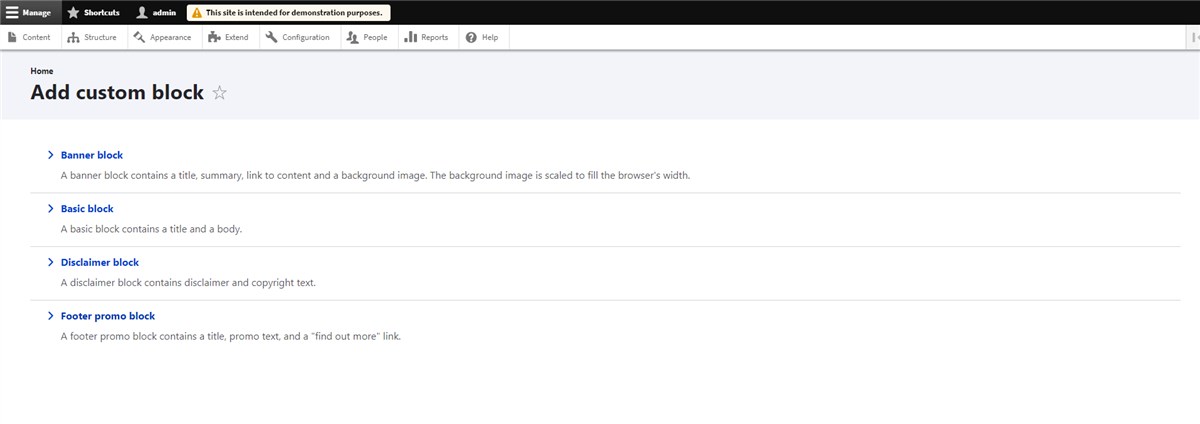
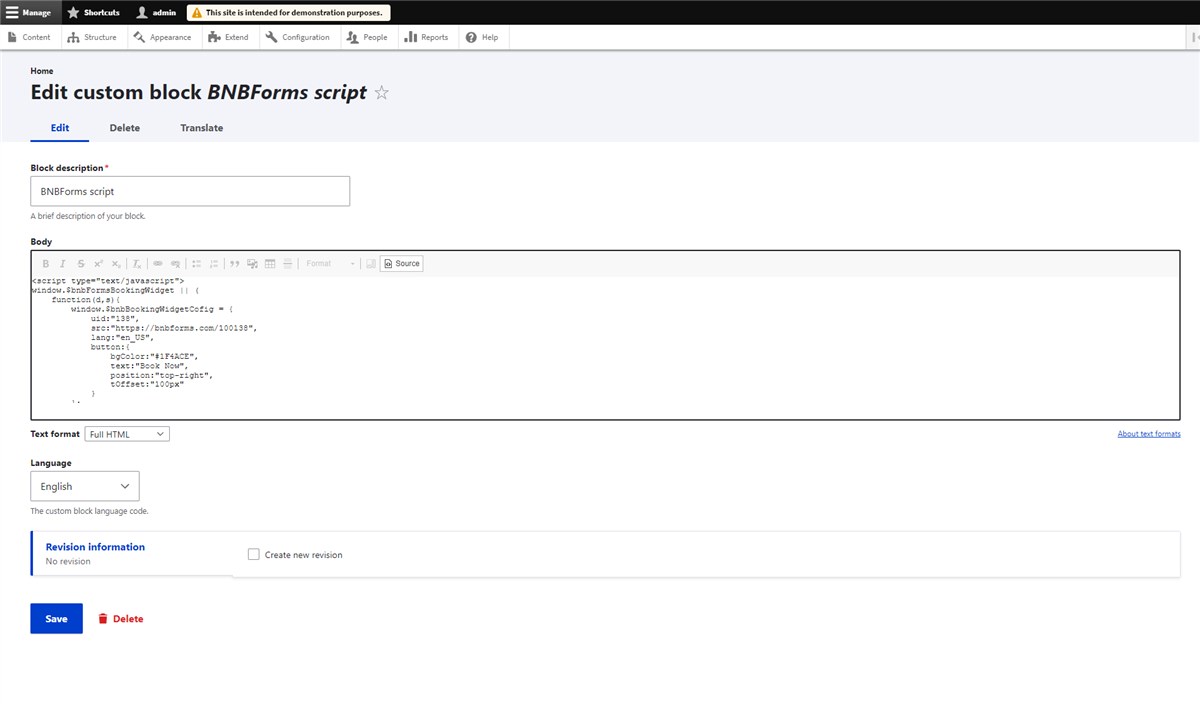
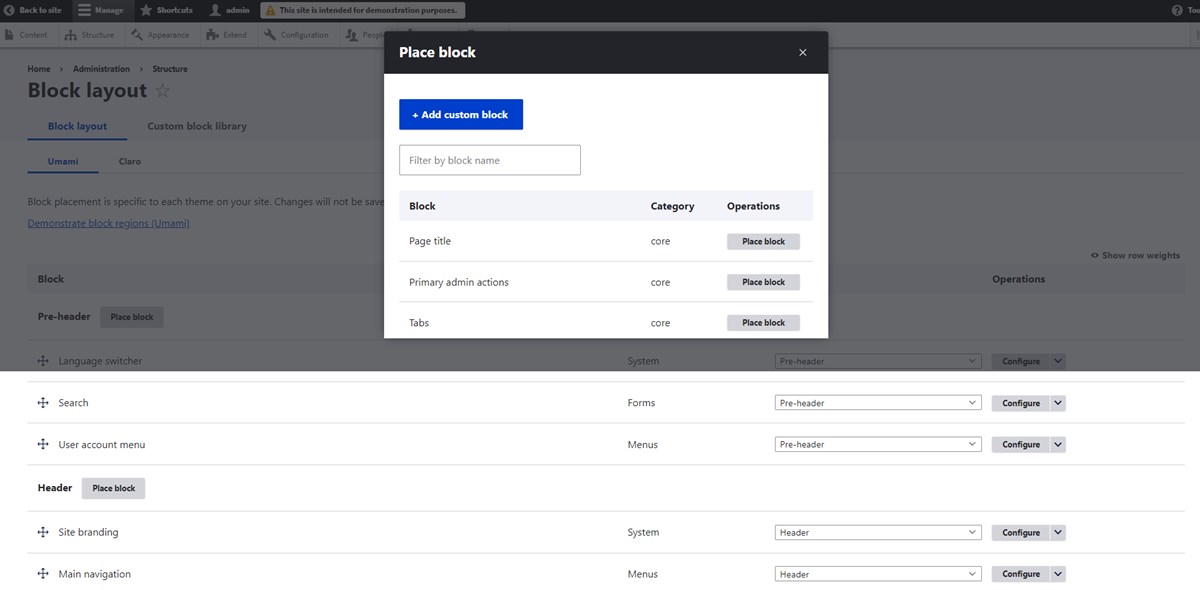
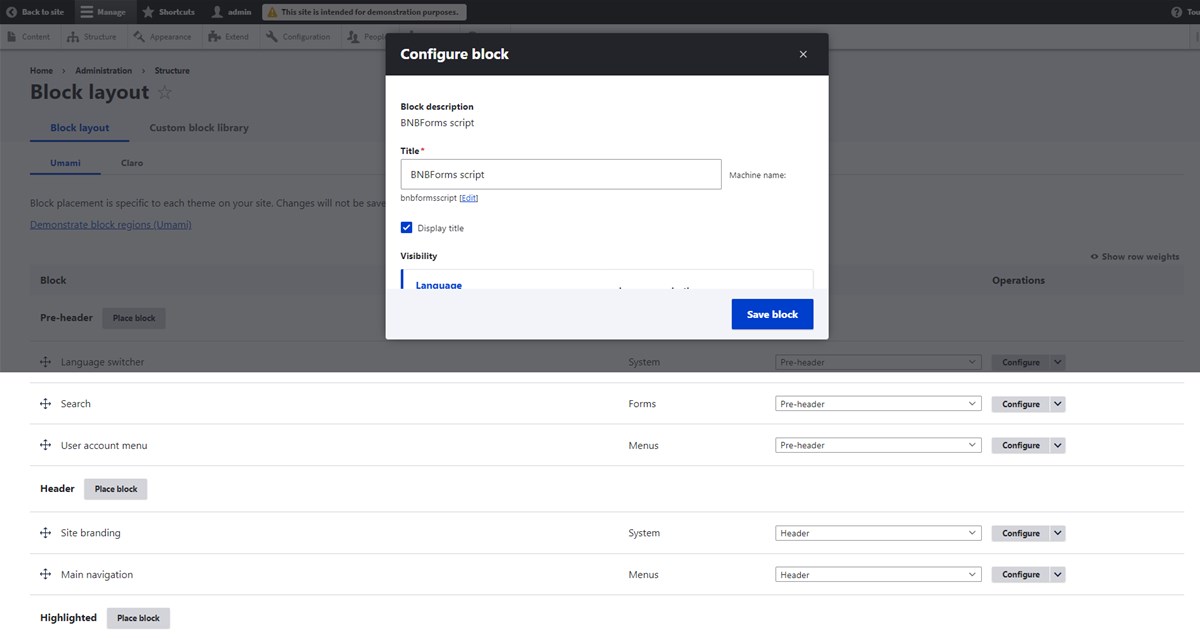
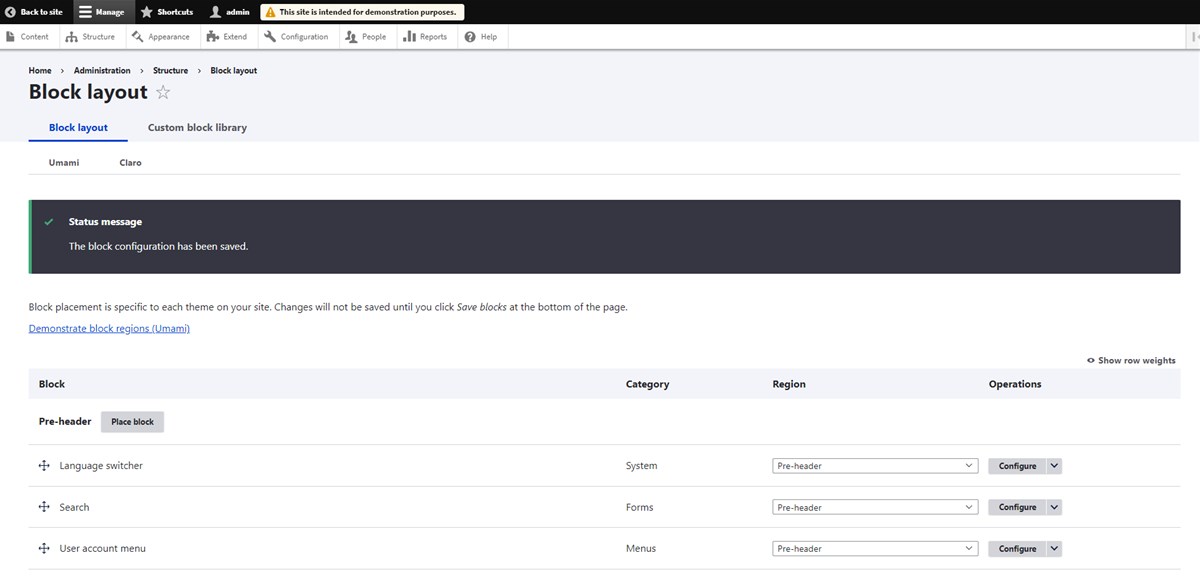
Go to the live site to see your Book Now button.
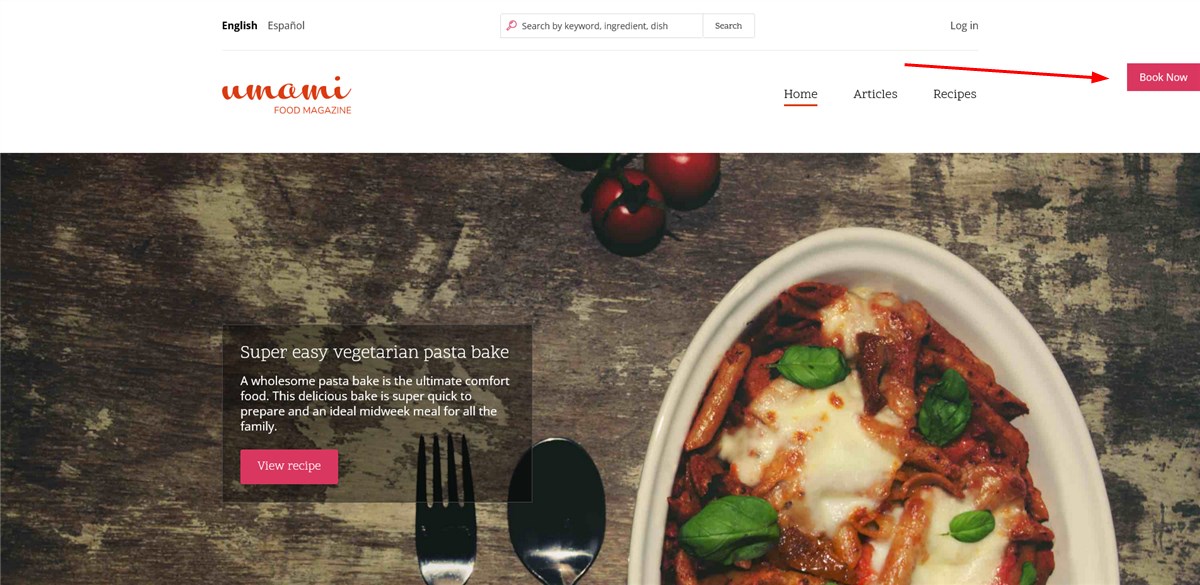
Click on it to see the booking widget: