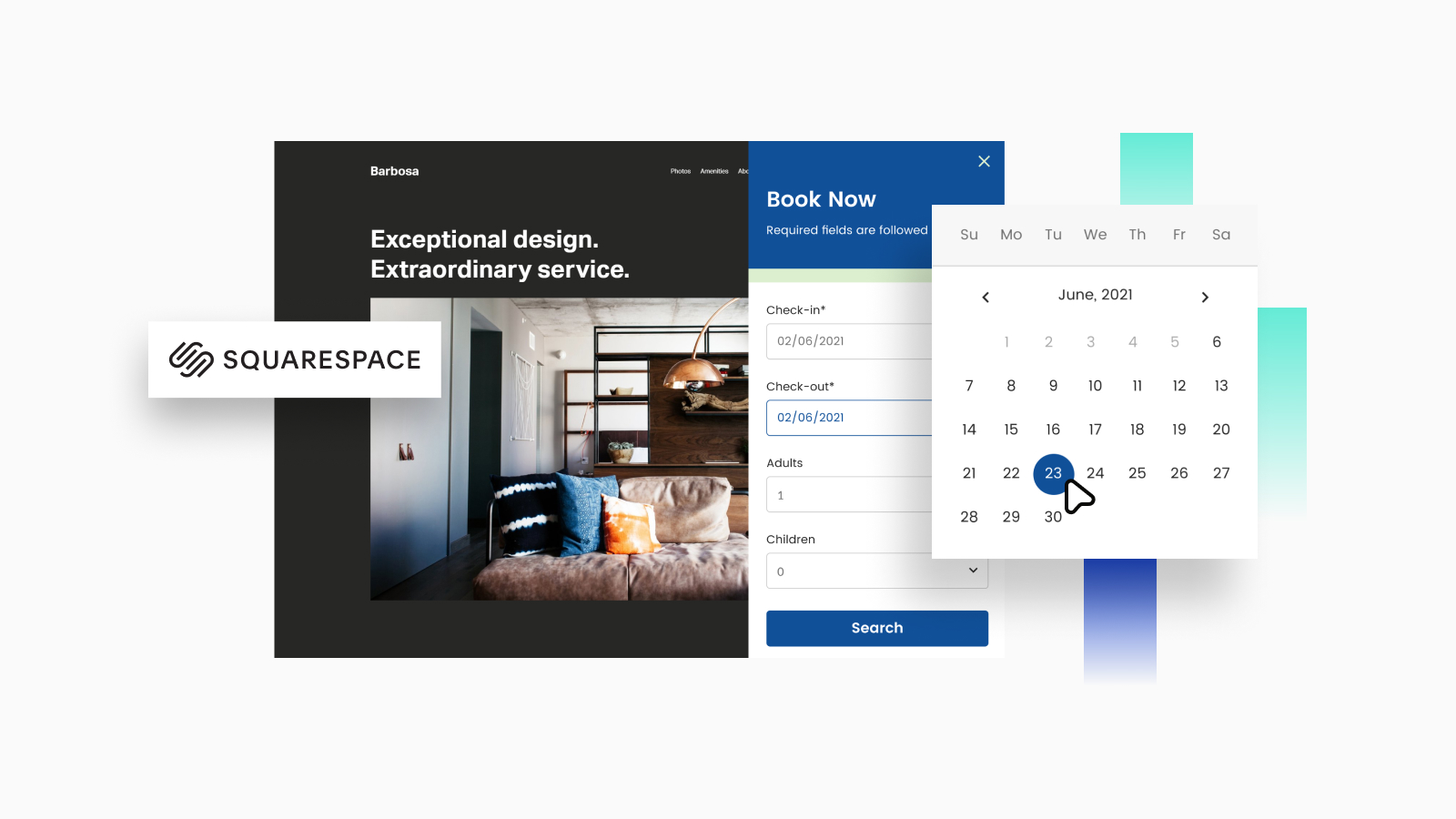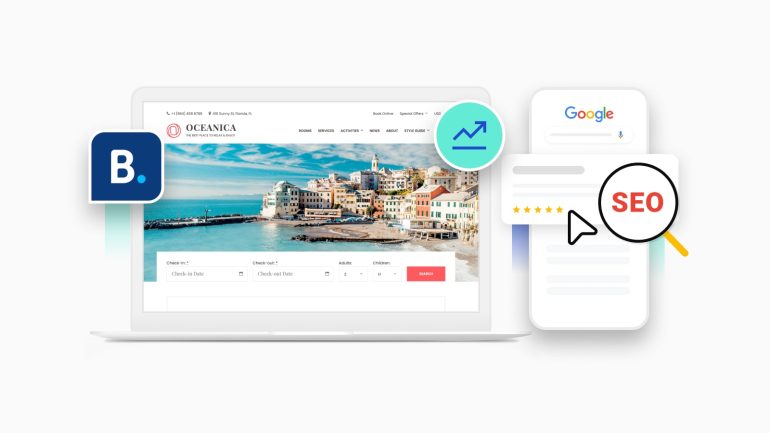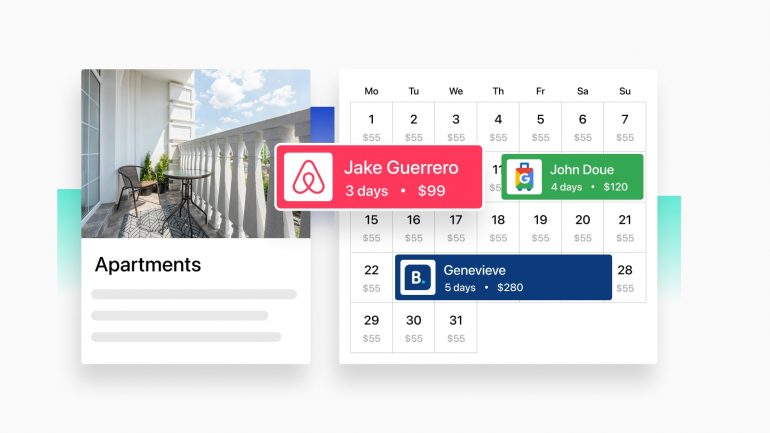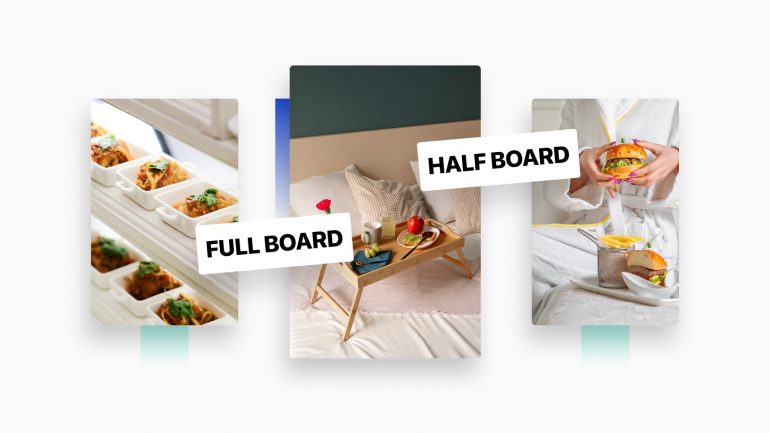In this post, we’re testing the waters with the Squarespace website builder. In particular, we want to show you an easy way to add a property and hotel room booking engine for automated reservations to your Squarespace-powered website.
For testing purposes of the Squarespace booking system, I chose a cool Barbosa hotel template for Squarespace.
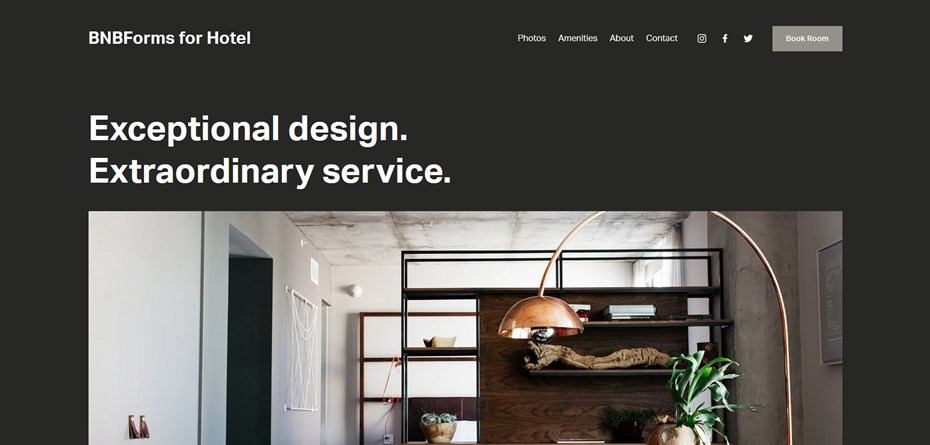
This Squarespace hotel booking theme is bold, full-screen, and fast-loading. It also has a lot of space for imagery so that you can showcase your properties, activities, amenities, and events in an awestriking manner. Just the right theme to impress your prospects.
It’s okay if you use any other Squarespace rental booking theme, though.
A room listing in this template is rather minimalistic and simplified. As for the Squarespace hotel booking needs, there is no automation any serious business might need.
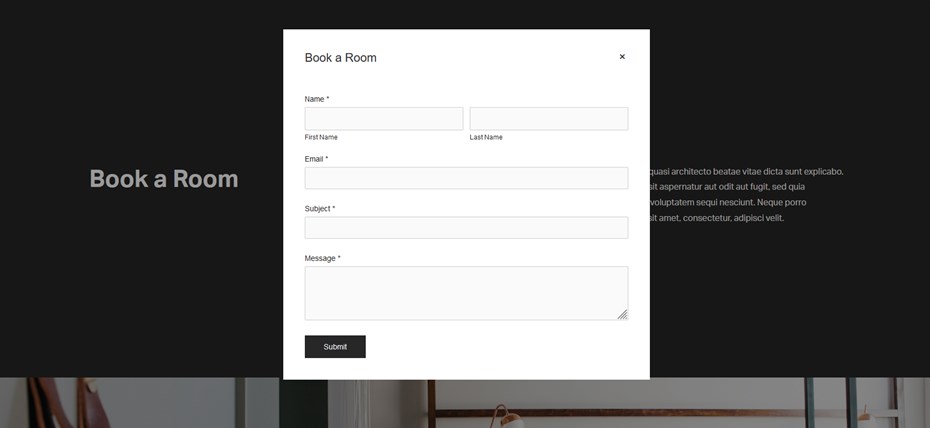
But why not turn your hotel site into a money-making machine by automating the booking registration and payment processing? The stats say there are many good reasons to put on an online booking form on your site.
So if you are ready to take your Squarespace hotel booking site beyond cute professional images and displaying phone numbers, in this post, we’re telling you about a rather user-friendly way to accept reservations with the BNBForms booking widget.
Free download resources and tutorials for you:
- Hotel Booking Confirmation Email Templates
- Download Free Hotel Booklet Templates for Print
- How to Create an Early Bird Promotion for Hotel
BNBForms is a powerful hotel booking widget
BNBForms is a vacation rental service that helps you build a customized property booking widget and embed it as a code snippet into any website builder, including Squarespace.
Signing up for BNBForms, which is completely free to use for one month, no credit card details asked, you get access to your personal property management dashboard.
That is, it’s an external dashboard where you set up and configure your properties, amenities, rates, pricing, payment methods, coupons, availability calendars, property search form and the rest of essential tools required for the hotel booking engine to function properly.
💡 Improve your website: Best SEO Tips for Travel Websites
How to get started for free
It takes a few easy steps to create a BNBForms account:
- Sign up with BNBForms.
- Confirm your email address (simply follow a link in an email).
- Log in to BNBForms with the credentials you have received.
- That’s it!
In your account, you’ll see a lot of sample content and pre-installed essential system pages. This is done to accelerate your booking system setup process. Your task will be to head to the list of settings on the welcome screen and choose your system preferences.
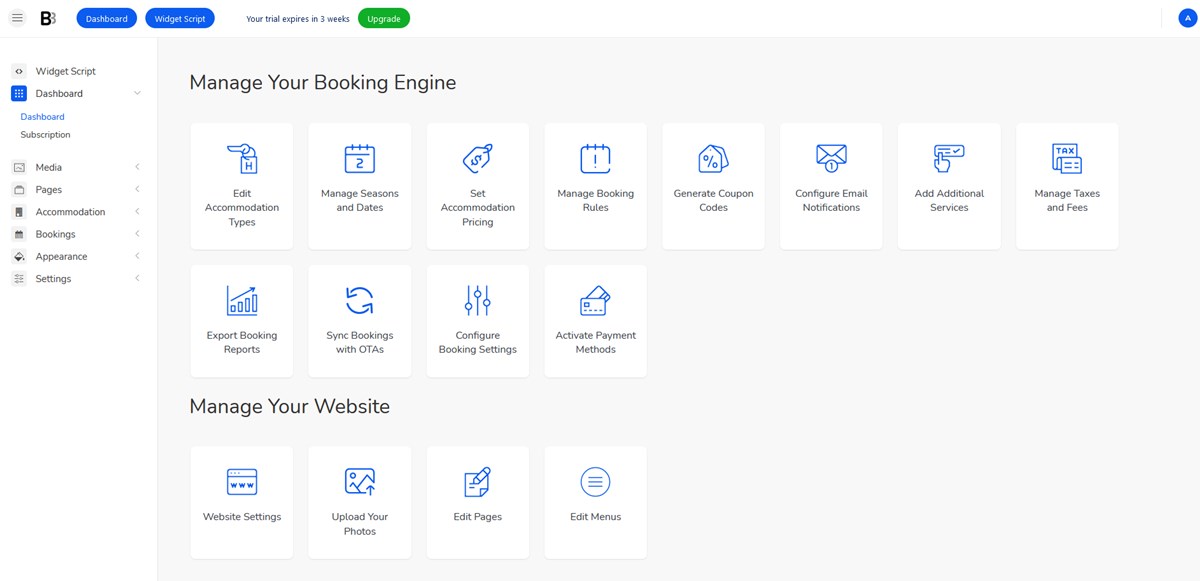
If you’re completely new to the service, here is a brief walk-through of some major settings that will give you some understanding of the system’s flexibility and possibilities.
📊 Compare: What is the Best Vacation Rental Software? Compare Features & Pricing
Key features and settings of the BNBForms booking form
Channel manager
The BNBForms platform encompasses numerous tools, including a channel manager. From our experience of working with many rental property owners, this is a very important feature for those who want to diversify booking channels.
Using the BNBForms vacation rental software, you can connect all the extra online travel agencies (OTAs) that support an iCal file format. Some of the most prominent ones include Airbnb and Booking.com. You can set near real-time sync mechanism so that all the bookings that you receive from external platforms are also synced to your BNBForms account:
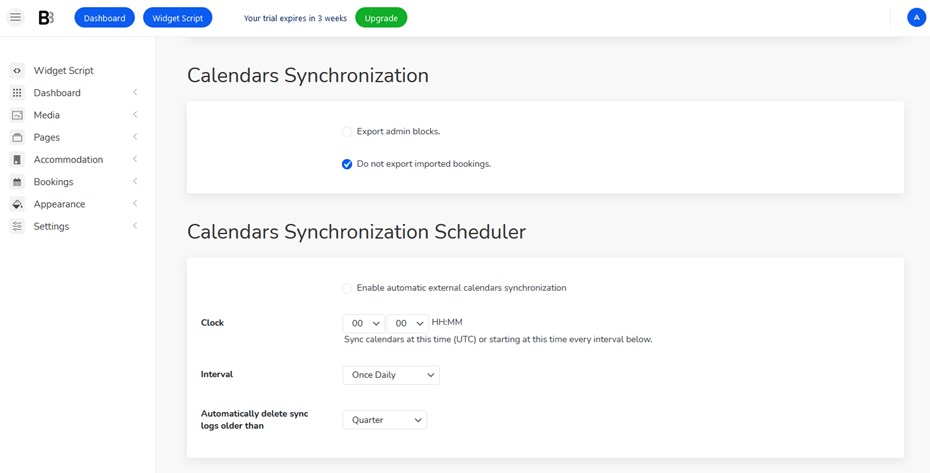
That also works for Apple and Google calendars allowing you to have bookings from different places, without double bookings.
Payment processing
If you want to employ online payments, BNBForms offers a very user-friendly way to do that. You’ll simply need to enable the needed method on the checkout page: PayPal, 2checkout, Stripe, Braintree and Bambora are among your default choices. Even more local gateways can be easily connected, too.
Also, you can choose whether people pay the full amount or deposit (a fixed monetary sum or percent).
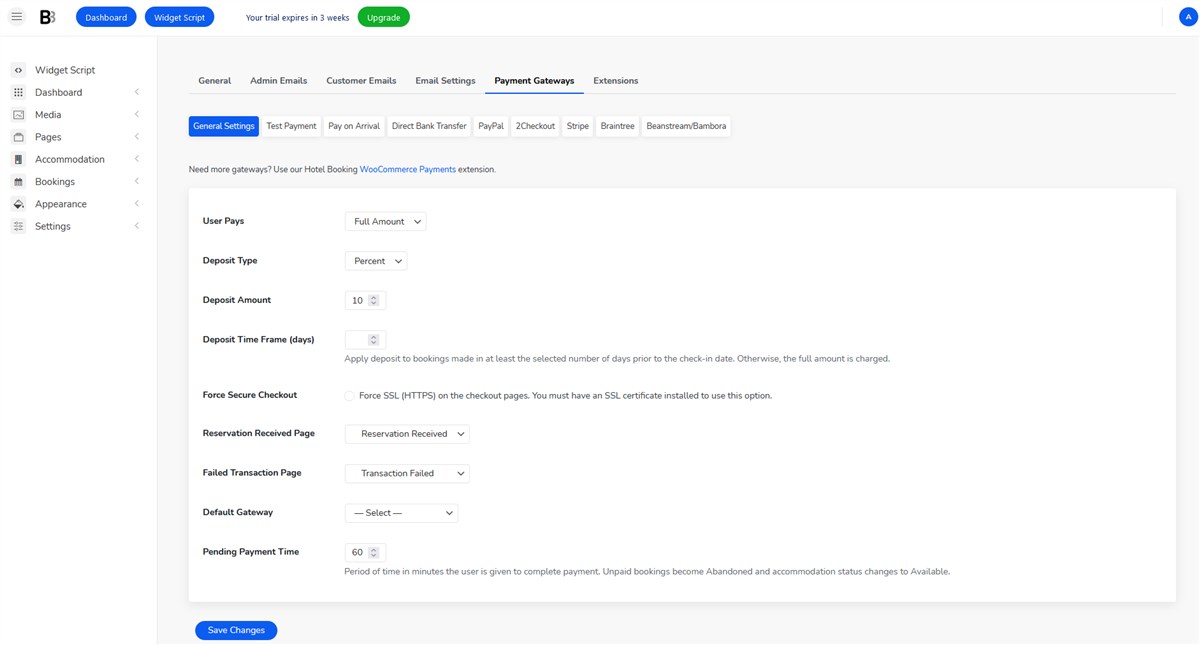
Payments on arrival or the wire transfer can also be used.
Tiered pricing and rates
There are many ways you can create different prices for your accommodations depending on the number of guests, in-property amenities, the length of stay, etc. Thanks to the integrated system of coupons, you are also free to provide customers with discounts.
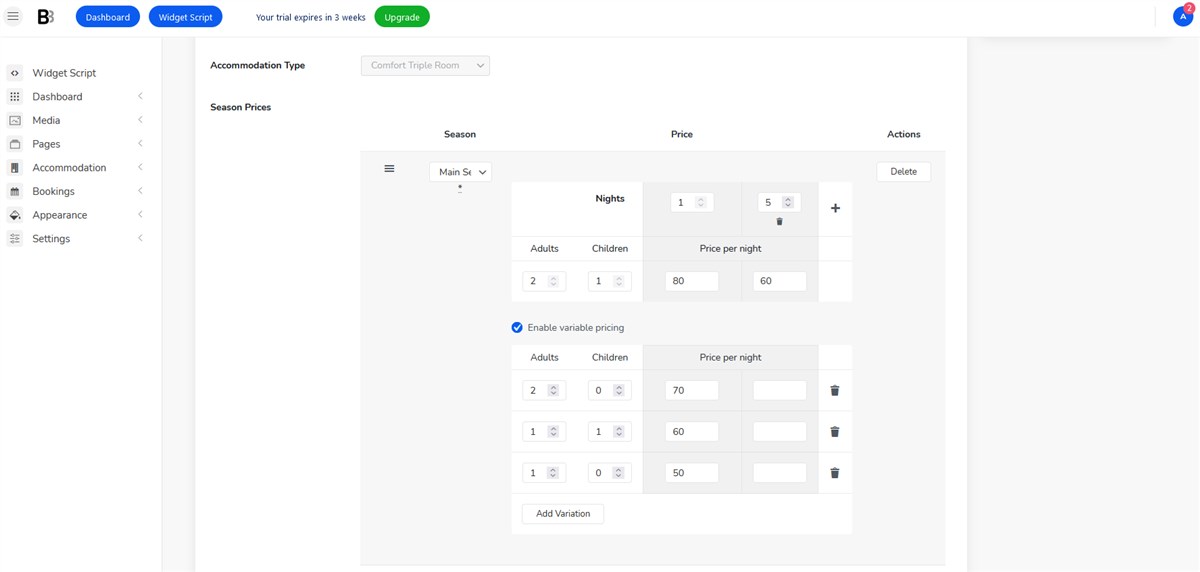
The system also allows you to impose extra fees and taxes on guests by including extra charges into the base property rate. Guests will be aware of them since extra charges are included into the price breakdown table on the checkout page and into the booking payment invoice.
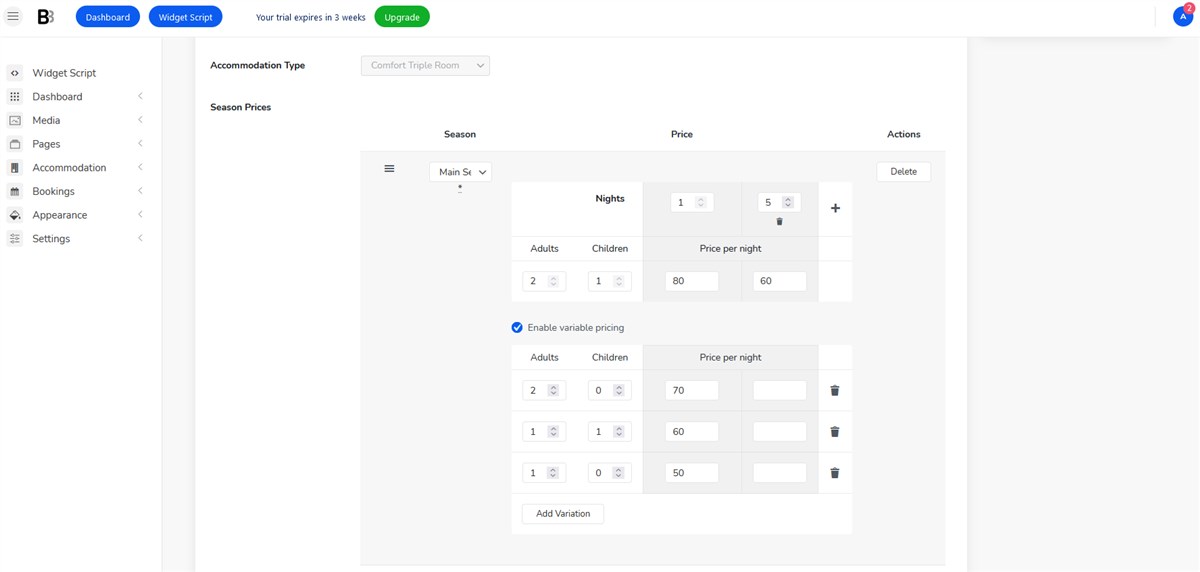
Booking rules and settings
There are tons of small settings that help you make your booking widget more flexible. For example, you can define at what time and date bookings are possible, add booking buffer times, set currencies, customize email templates and notifications, designate how bookings must be confirmed, etc.
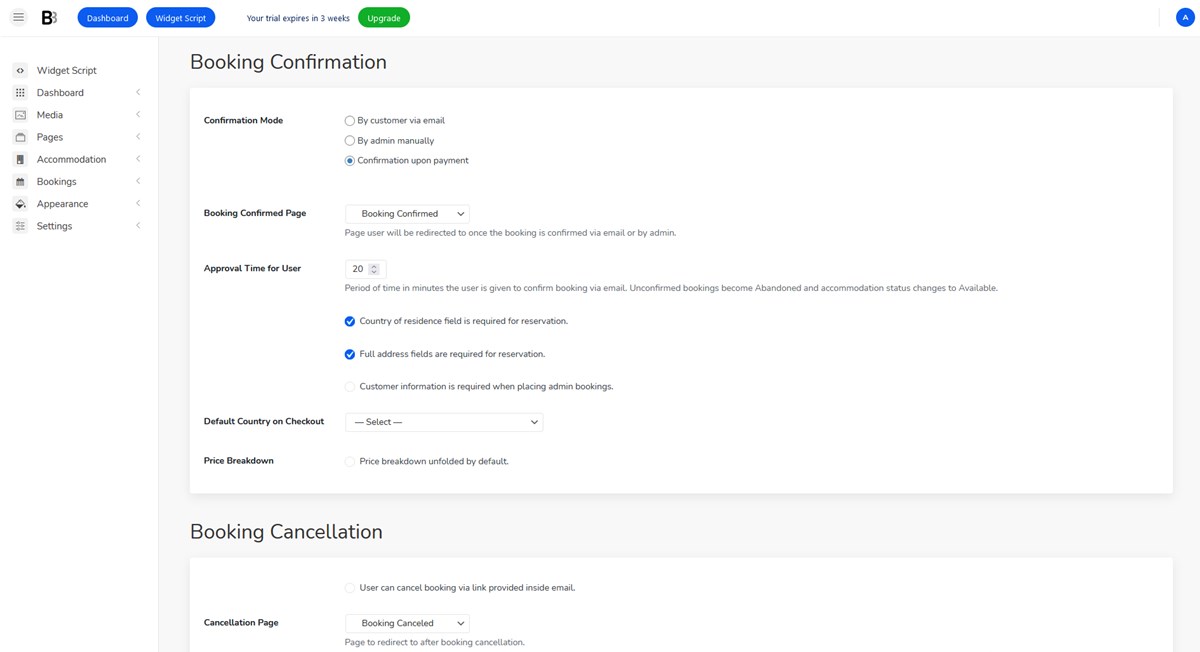
You’ll see that it’s easy to alter the system to your needs!
Styling the booking widget for Squarespace
As for the booking widget, you can rename and remove fields, add new sorting fields (e.g. location, city, room type), pick a calendar color scheme, customize the checkout page fields and more, add background images and more. It’s also easy to customize the room listing since you can add categorized details and upload room images.
Add booking on Squarespace with BNBForms
It takes almost no time and effort to implement the Squarespace online booking widget by BNBForms.
Note, embedding custom code snippets is a feature available only for Squarespace premium Business and Commercial plans.
- Go to the BNBForms account > click on the “Widget script” button.
- Copy the embed script.
- In the Home Menu of Squarespace, click Settings, click Advanced, then click Code Injection.
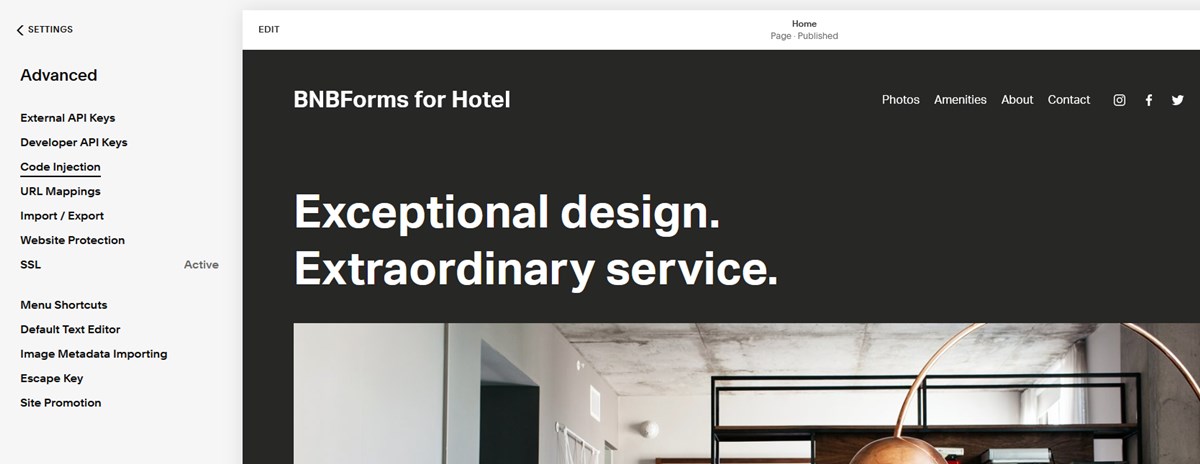
- Add script into the appropriate Code Injection fields for the header or footer.
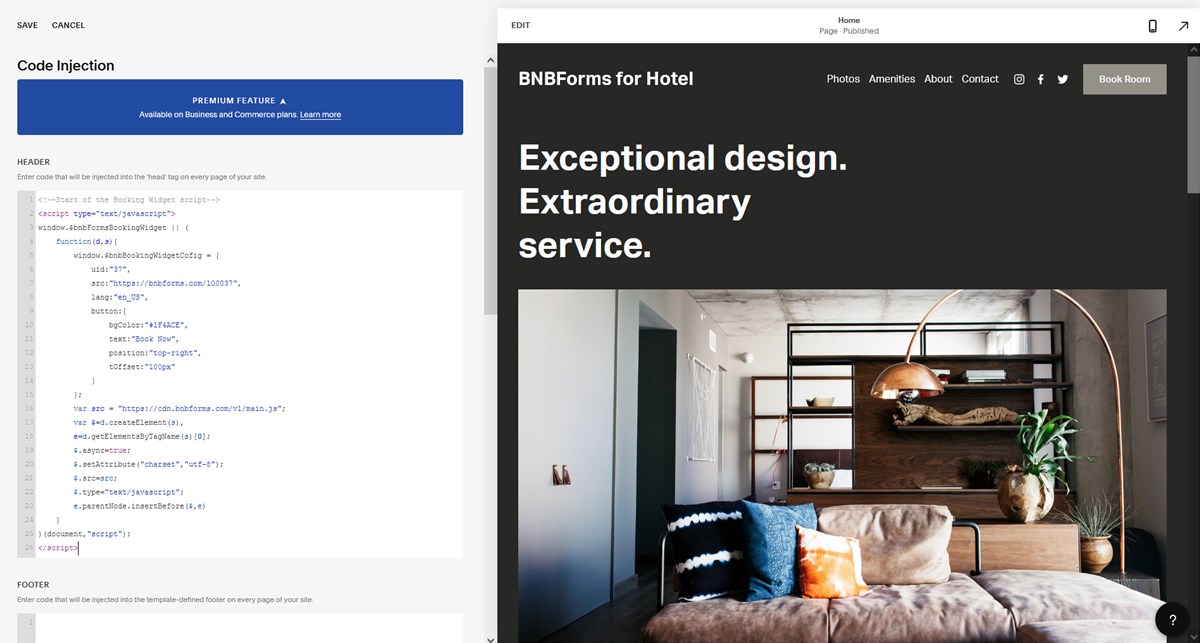
- Save your changes.
After these steps go to the site – the Book button should also be there. Since we placed it into the header area, it will be visible on any site page so that the site visitors can make a reservation from any page.
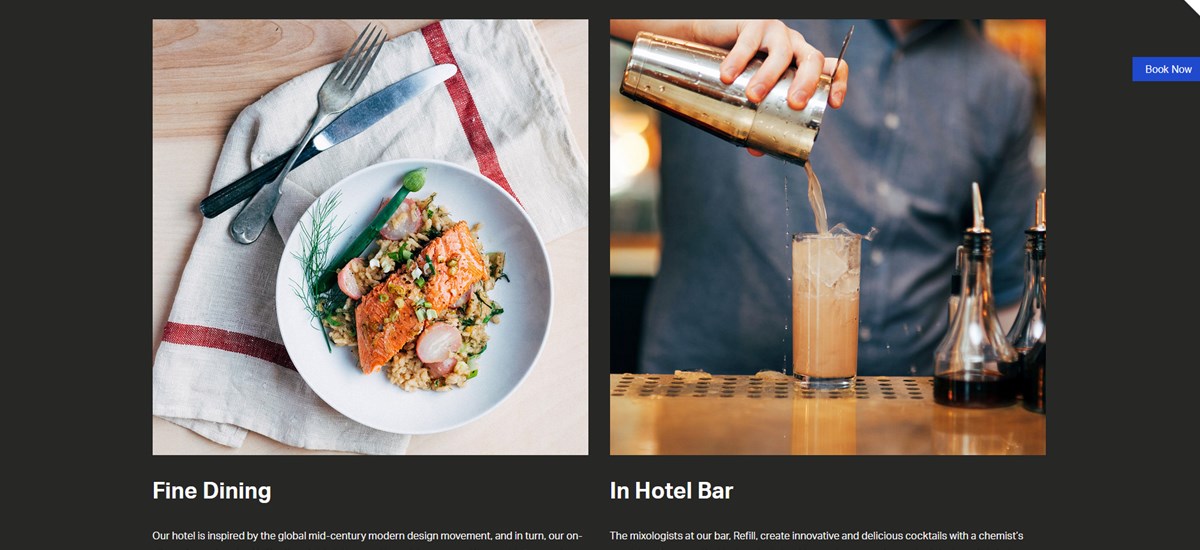
So how does the process look for the customer? Here are the steps they need to take.
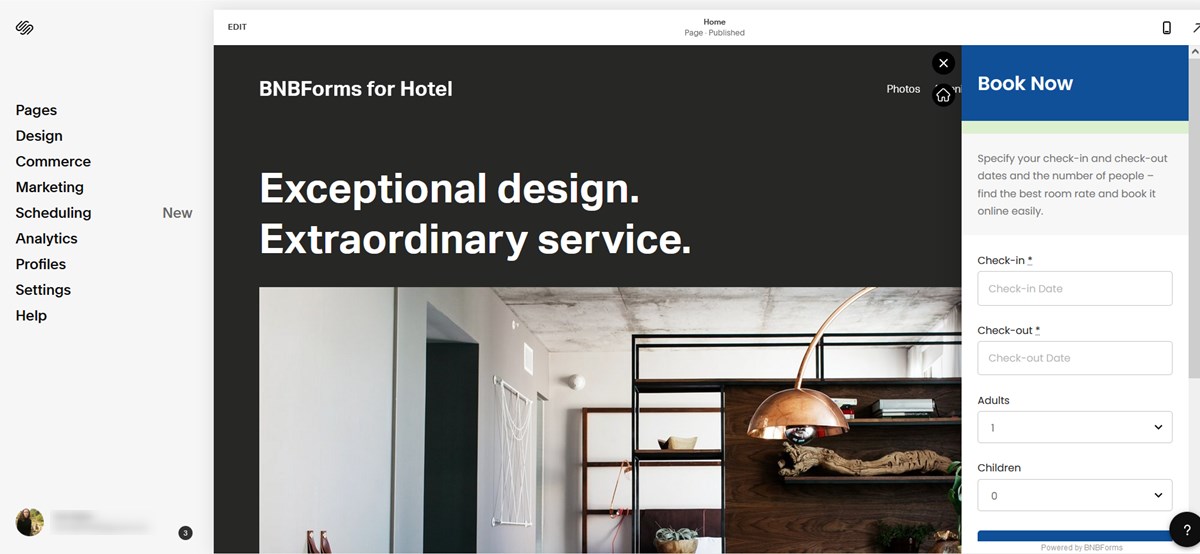
They pick dates of arrival and departure and specify the number of people. It’s up to you to add more sorting filters, rename the “Adults” field and remove the “Children” field.
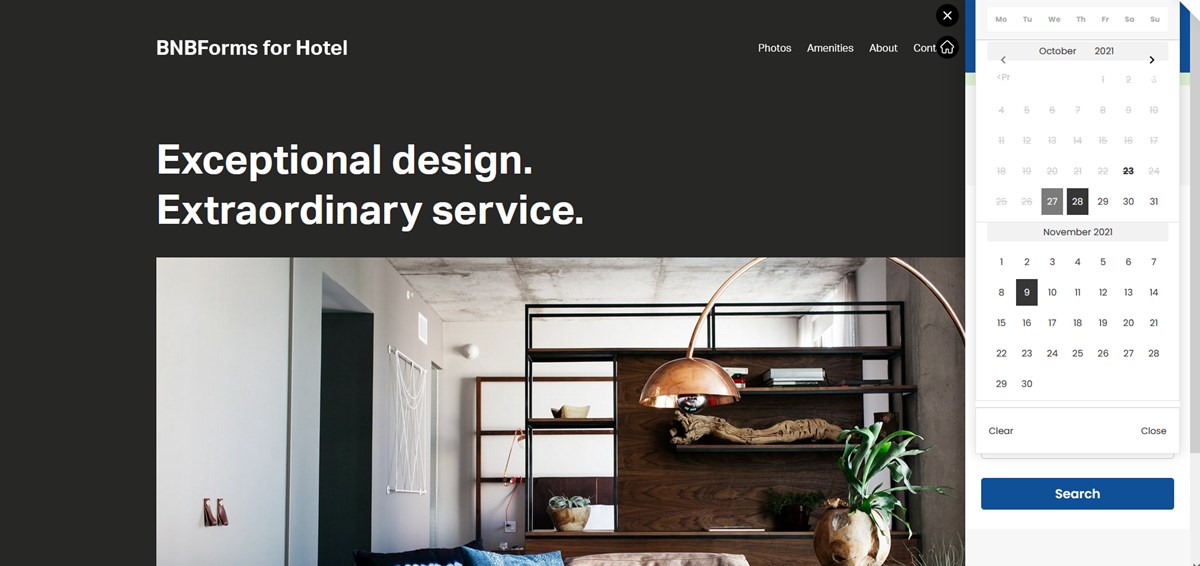
Next, the system pulls out property recommendations.
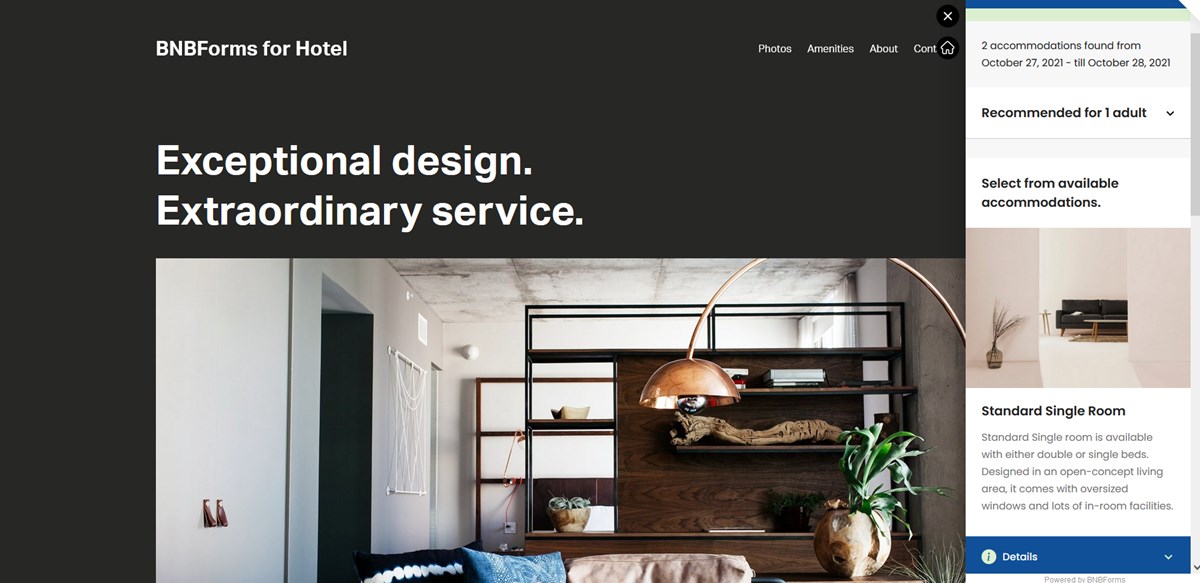
Guests can view more detailed information even without a need to browse a room, right from the list:
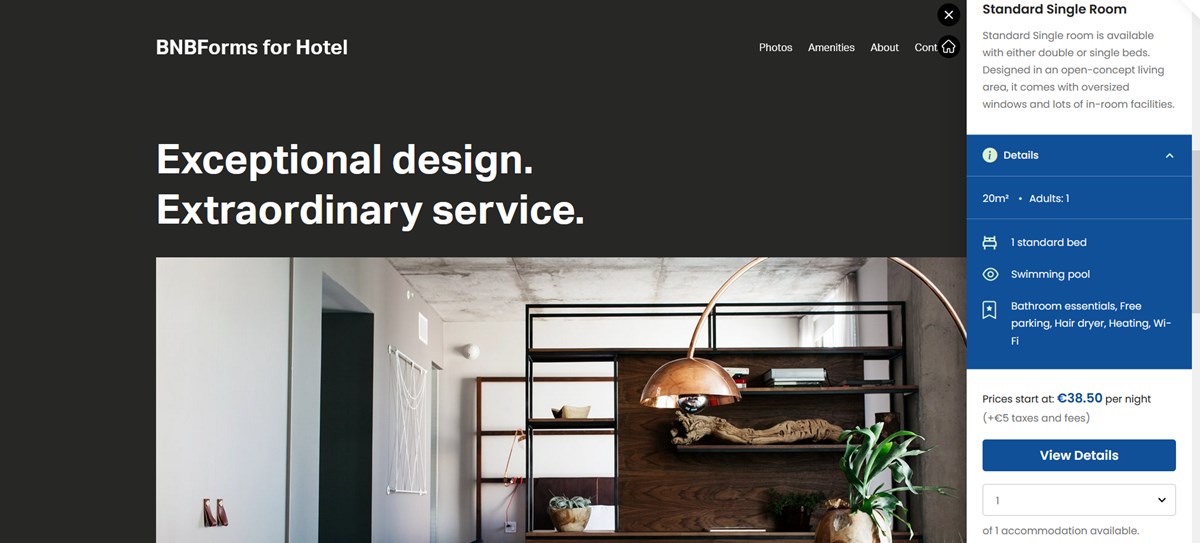
Once the room is chosen and confirmed for booking, guests proceed to submit their personal details.
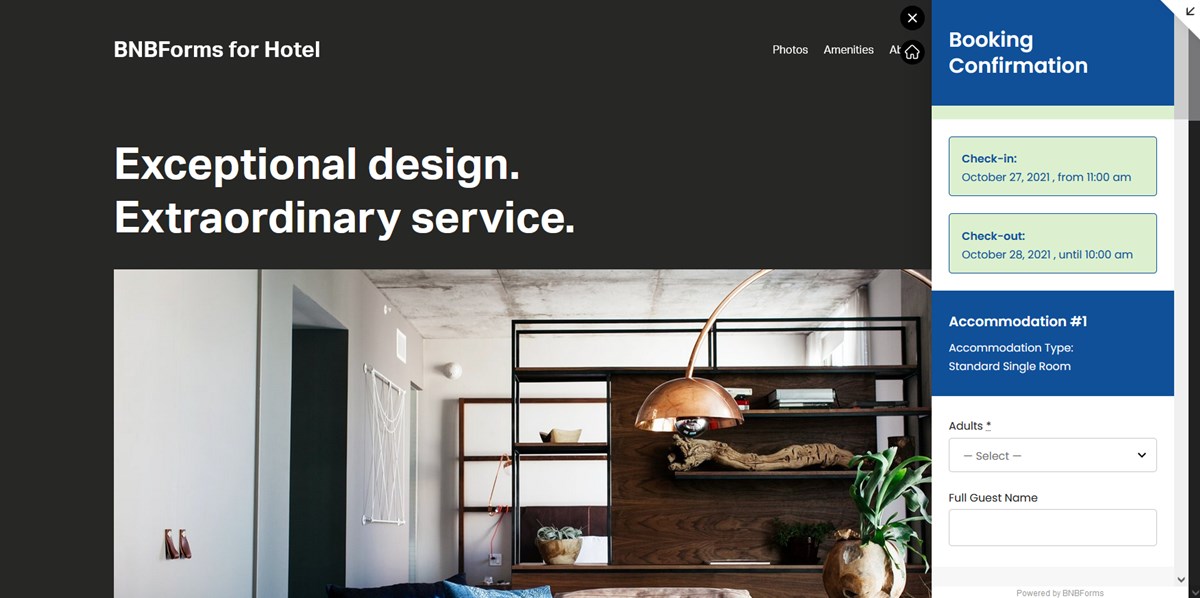
If you have different rates, guests can choose the preferable one. Try to upsell and add extra services – customers can add them to the cart while making a reservation.
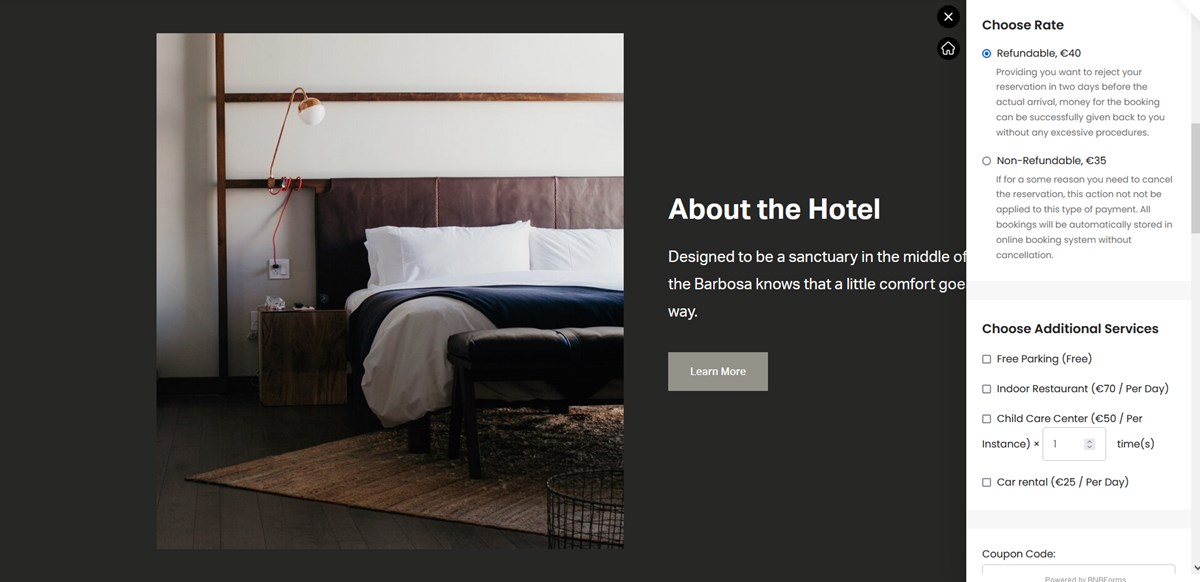
On the last steps, guests can see all the charges in a list and choose a payment method among available ones.

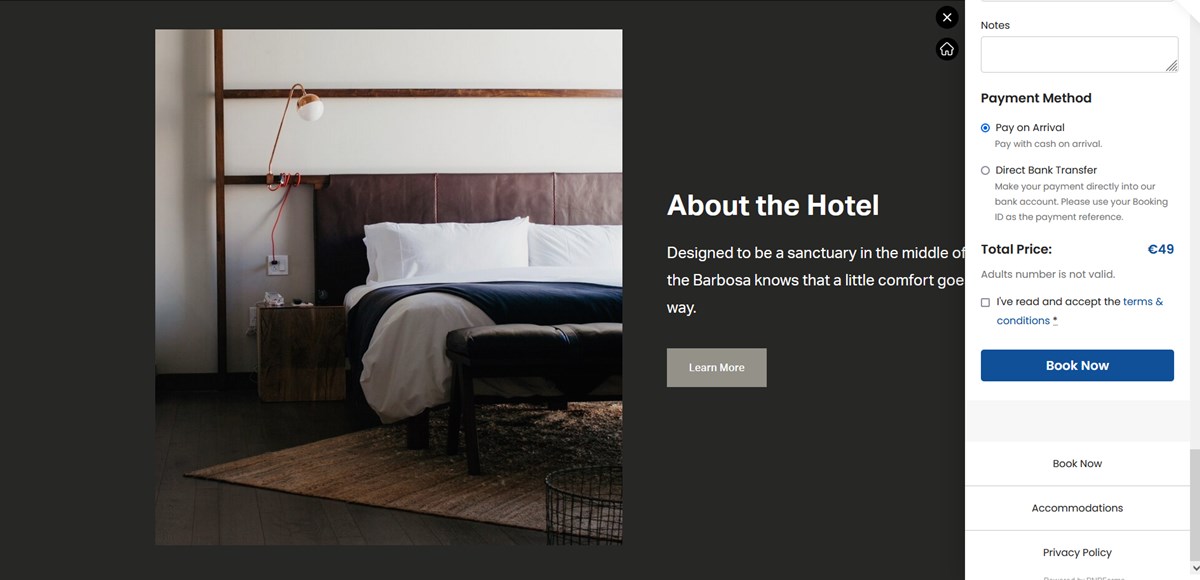
That’s it! The booking is made.
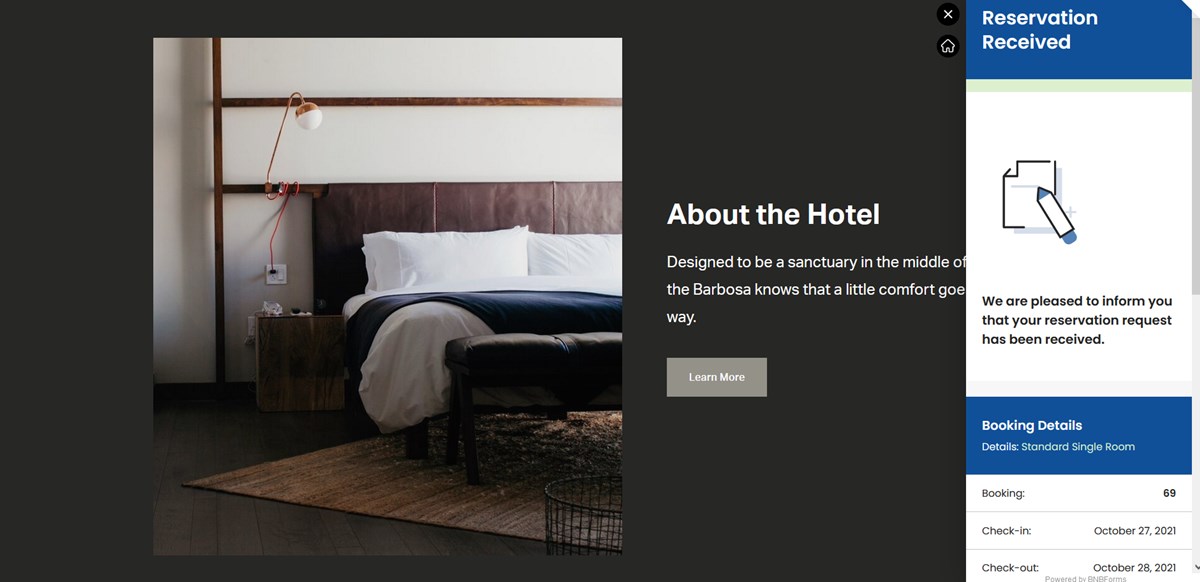
You’ll see the respective booking in your BNBForms dashboard – in both the payment history and the calendar:
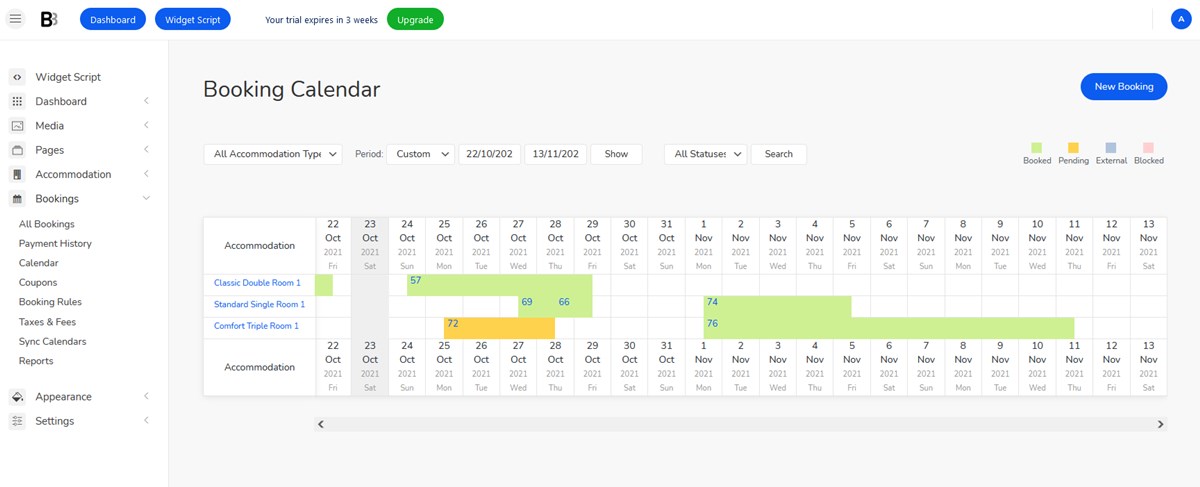
You can also add bookings right from the admin dashboard:
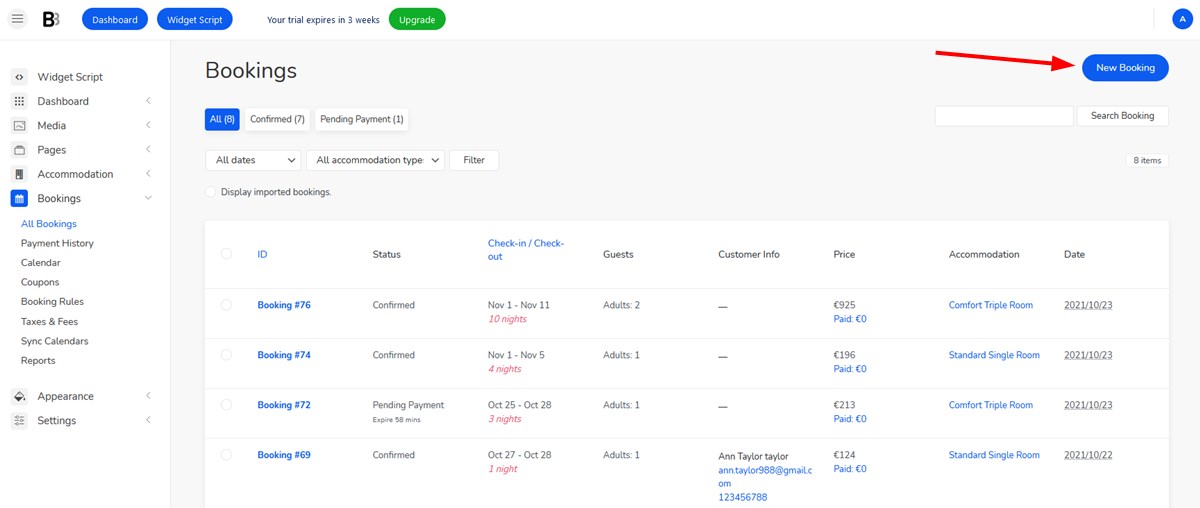
The service allows you to change booking details, too, e.g. update client personal details, switch a property, change rate and arrival/departure dates, as well as manually add payments and more.
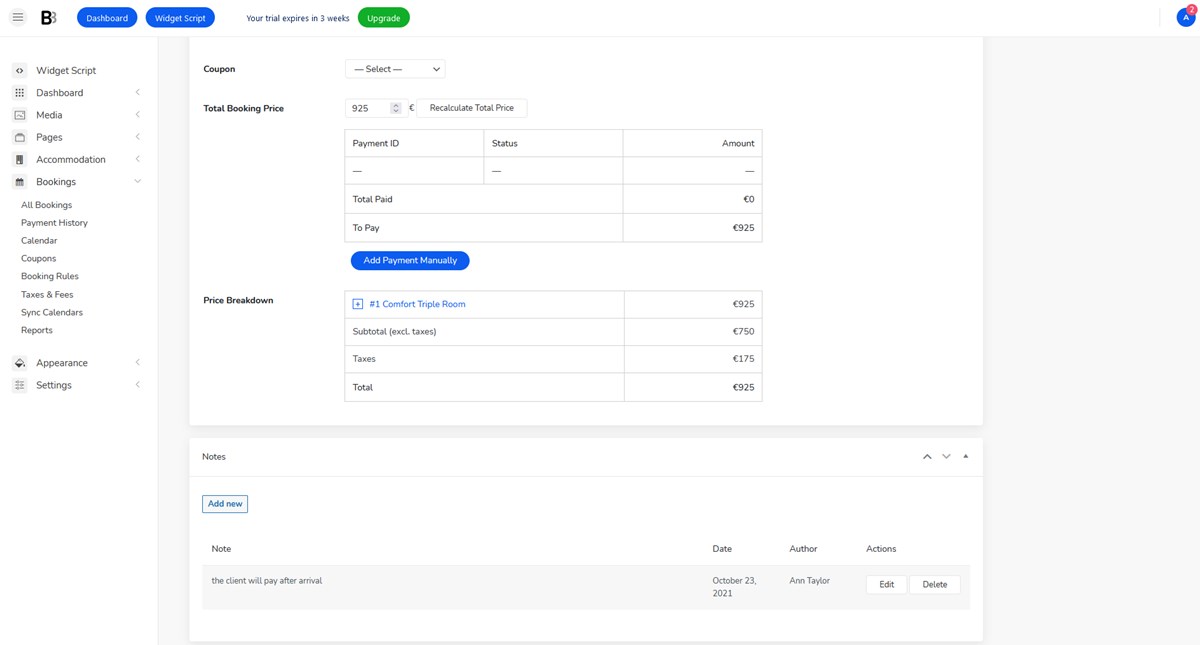
For some graphical representation of your earnings and spendings, there is the stats menu:
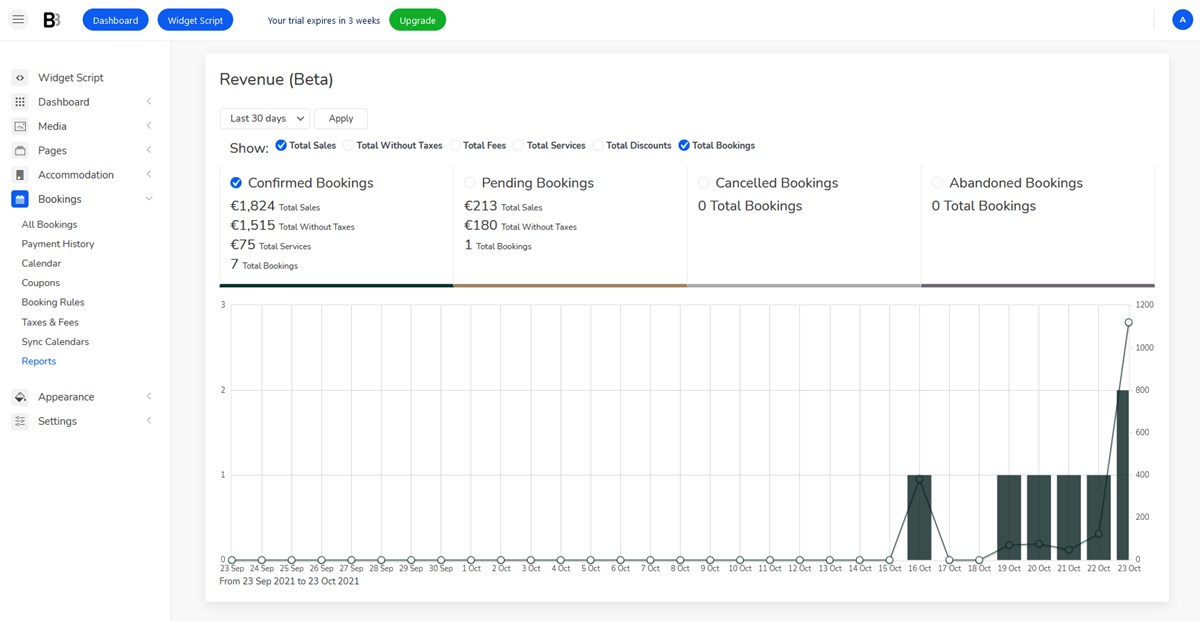
Final word: Squarespace booking made easy
The Squarespace builder makes it extremely simple to add a BNBForms code snippet. It’ll allow you to place a user-friendly and powerful hotel booking widget on your site and significantly increase direct bookings and the trust of your guests. Why not taste-drive it for free?