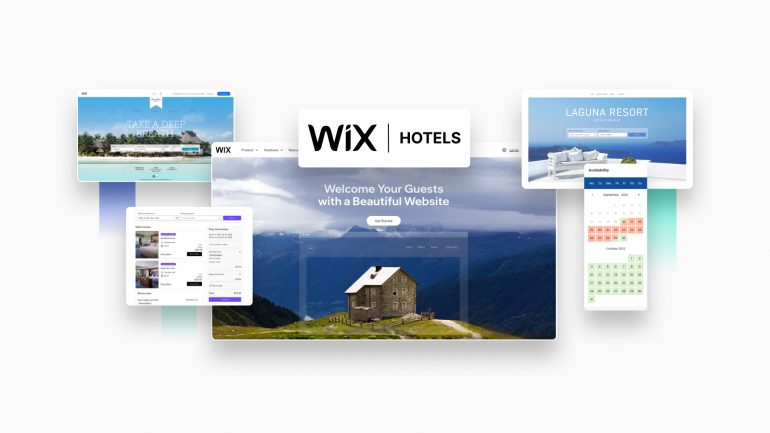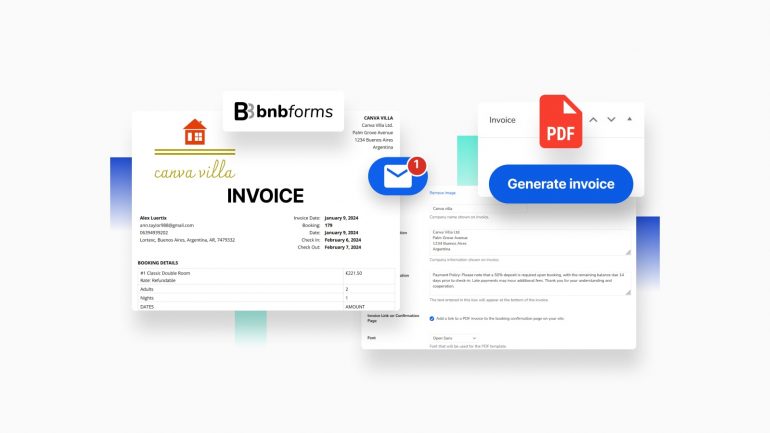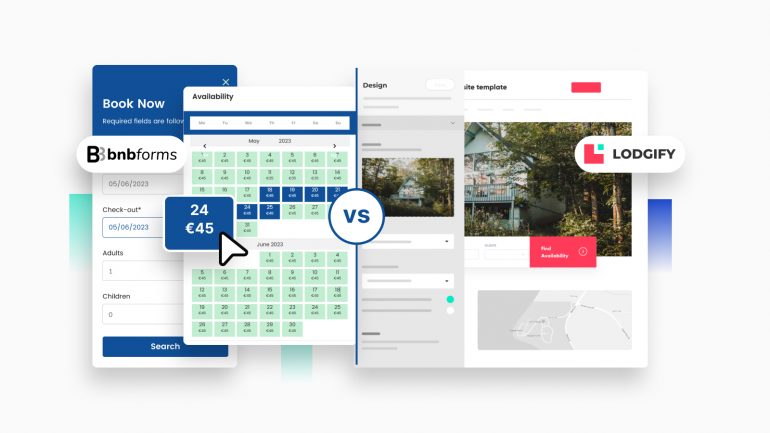Since version 4.7.4 of BNBForms, we’re giving you more manual control over email notifications and bookings added from the backoffice by you or your staff.
Even though all the bookings can be automated with BNBForms, we are sure that these updates will simplify the workflow for property owners who handle a lot of their bookings manually, meaning they take guest calls, answer emails, and then punch in all reservations by hand.
Let’s now explore the new features together.
📗 Also learn: How to Create an Early Bird Promotion for Hotel
Free download resources for you:
Manually set a booking status to ‘Pending’ when adding it from the backoffice
In the earlier version of the platform, the booking added manually had the ‘Confirmed’ status immediately.
But we have added a new field to the “Add a booking” interface in the BNBForms backoffice – it now lets you select the ‘Pending’ booking status when you add a reservation.
This means that if the booking is not paid or confirmed at the moment of adding it to the dashboard, you can now choose the “Pending Admin” status instead of “Confirmed”.
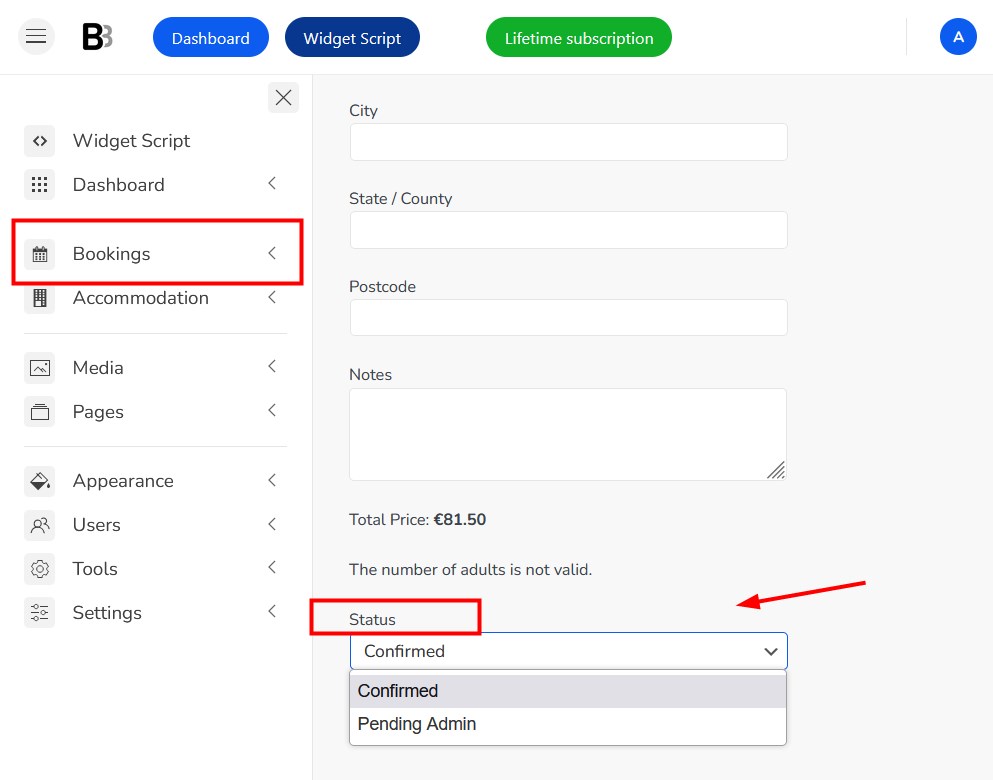
Even more so, setting the “Pending Admin” status automatically enables the corresponding email notification (check out your customer email settings). This allows you to include further instructions in the notification and guide your guest on how to complete their booking (for example, make a wire transfer or pay on arrival).
Now you don’t need to spend so much time monitoring client payments – with the recent improvement, hopefully, we’ve provided you with more flexibility into your everyday routine.
💡How to add a booking from the backoffice? BNBForms > Bookings > All Bookings > New Booking.
Resend emails manually for any booking
In BNBForms, you can create custom email notifications to send on any occasion, for example, to ask for a hotel review after departure or instruct on how to pick up a key before arrival. Then just set the sending time and the emails will be automatically delivered.
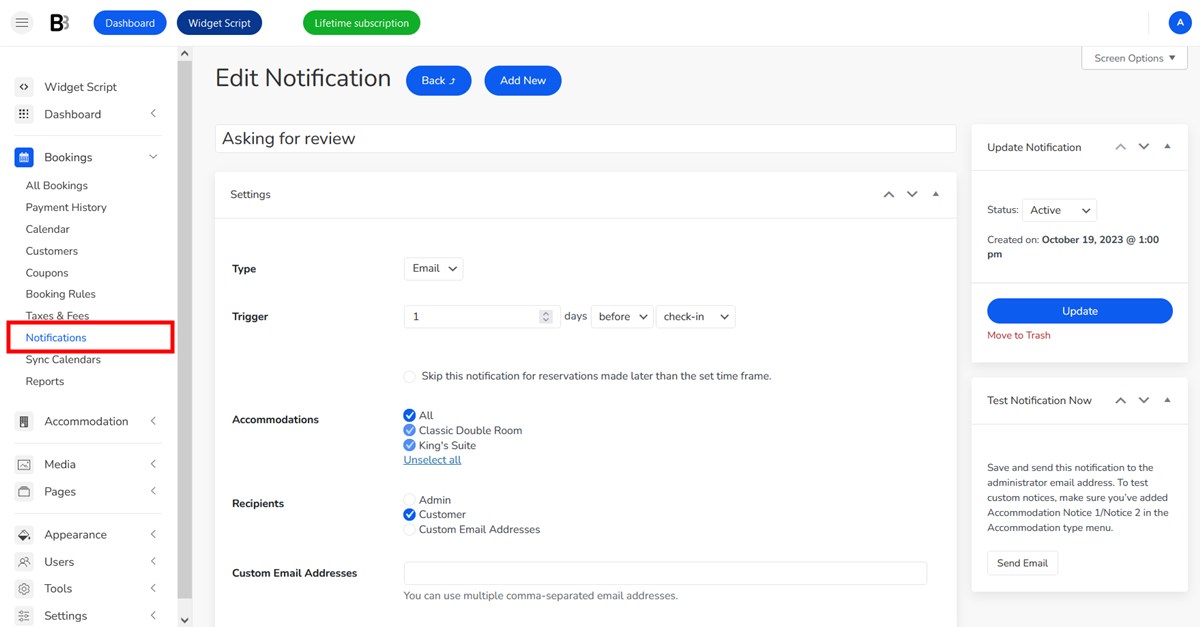
The coolest thing is that you can add different information to emails based on the accommodation types.
Since the latest version of BNBForms, we’ve made it possible to send these notifications manually for chosen bookings in the Booking editing menu. There is a new menu, where you can choose a type of notification to re-send manually.
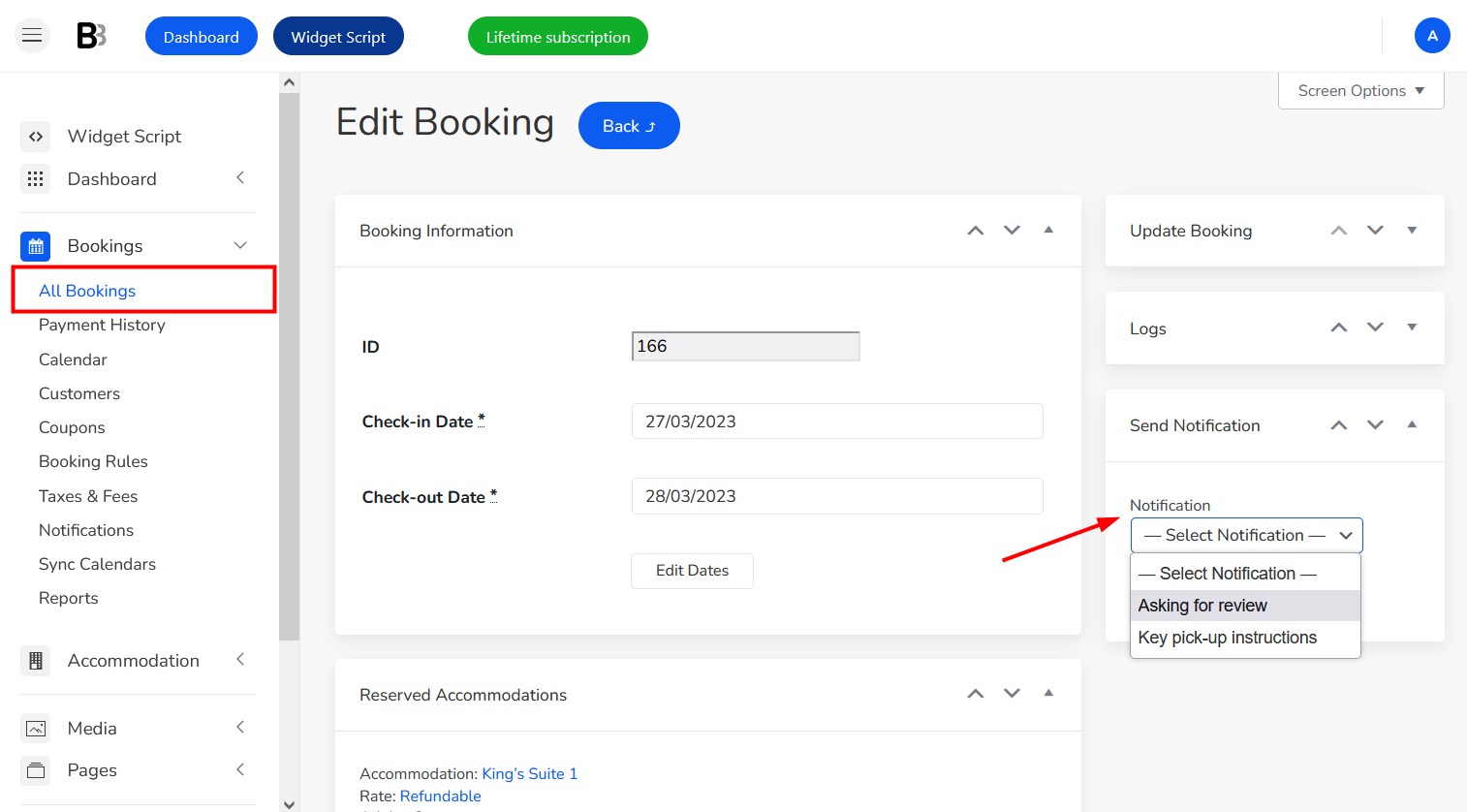
This means you can send custom notifications manually for bookings with any status. For example, with just a click, you can email payment instructions to bookings with the ‘Pending admin’ status that we’ve described above.
💡How to add custom email notifications? BNBForms > Bookings > Notifications > Add New. To diversify information by the property type, go to Accommodation > Accommodation type > choose any and click ‘Edit’ > add information to ‘Notification notices’.
Another awesome update is that you can manually resend emails that confirm successful bookings using the Resend Email button. This is useful when the actual was not delivered or when a client reported they hadn’t received emails.
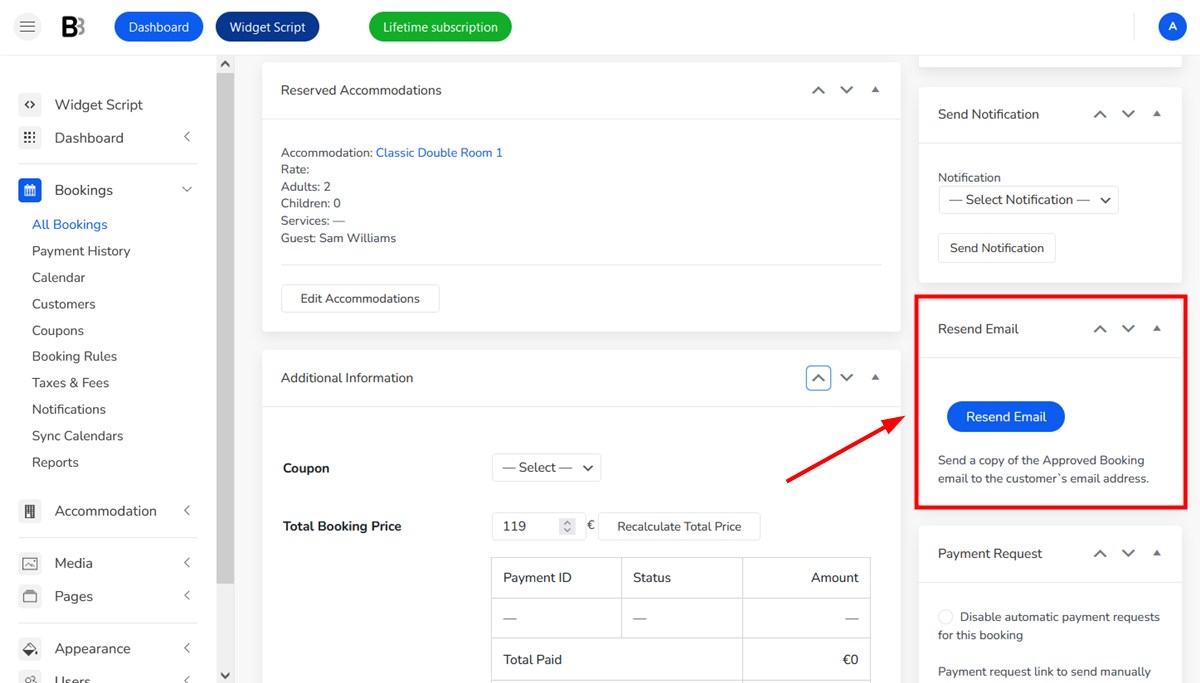
Don’t forget that you can use the history of all sent notifications via the Log menu.
Let’s briefly sum up the updates of the latest 4.7.4 version of the BNBForms vacation rental software & booking widget.
- There are currently two booking statuses to choose from when you add a booking manually: ‘Confirmed’ and ‘Pending’.
- You can create unlimited custom email notifications using the Notifications feature – now with the option to re-send these notifications manually for chosen bookings.
📗Also learn: How to Send Automated Payment Due Requests with BNBForms.
📃 Simplify Billing with Automated Hotel Invoice Generator
We are making the BNBForms services better! Let us know what features you lack in BNBForms by emailing us or leaving a comment below.