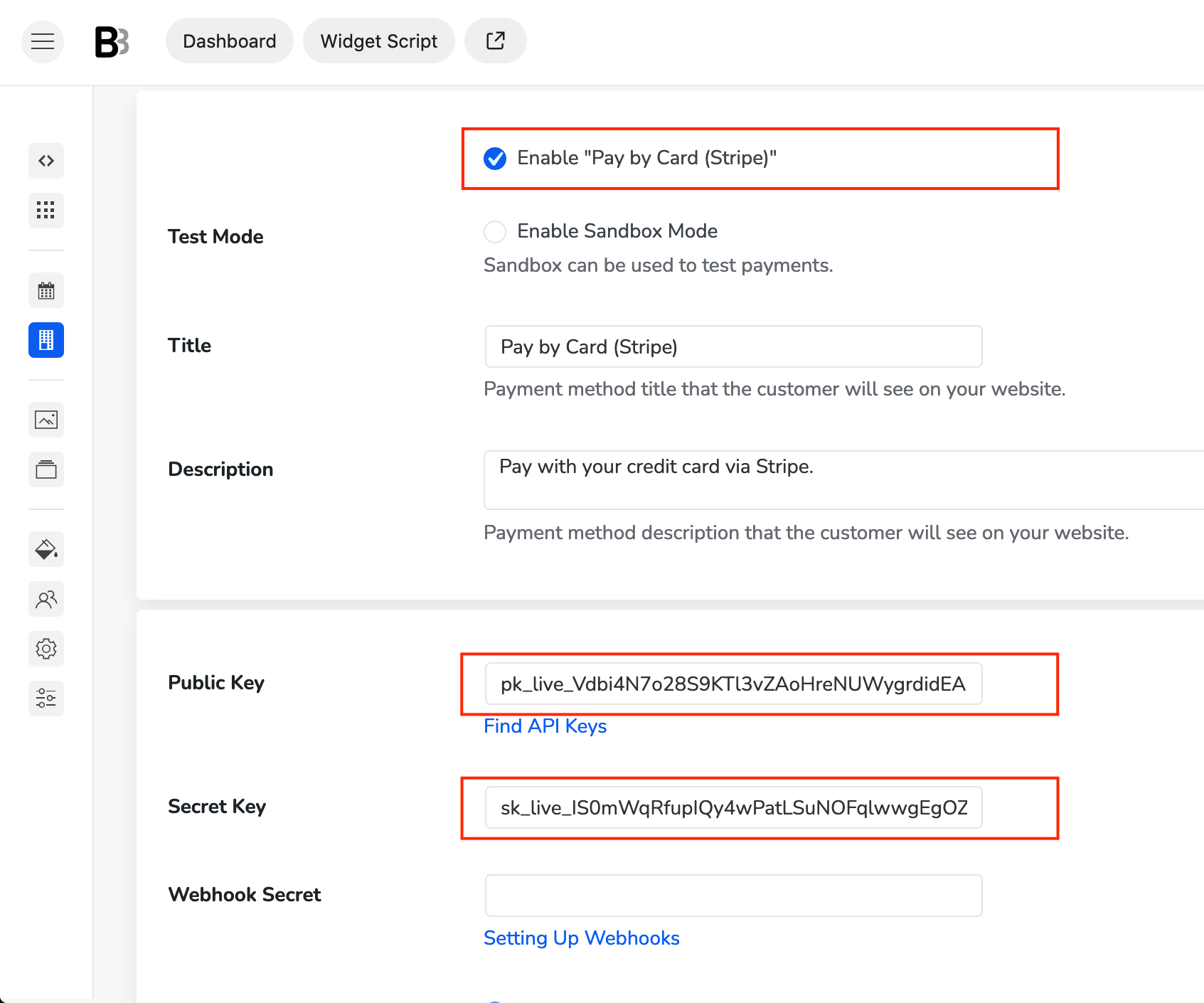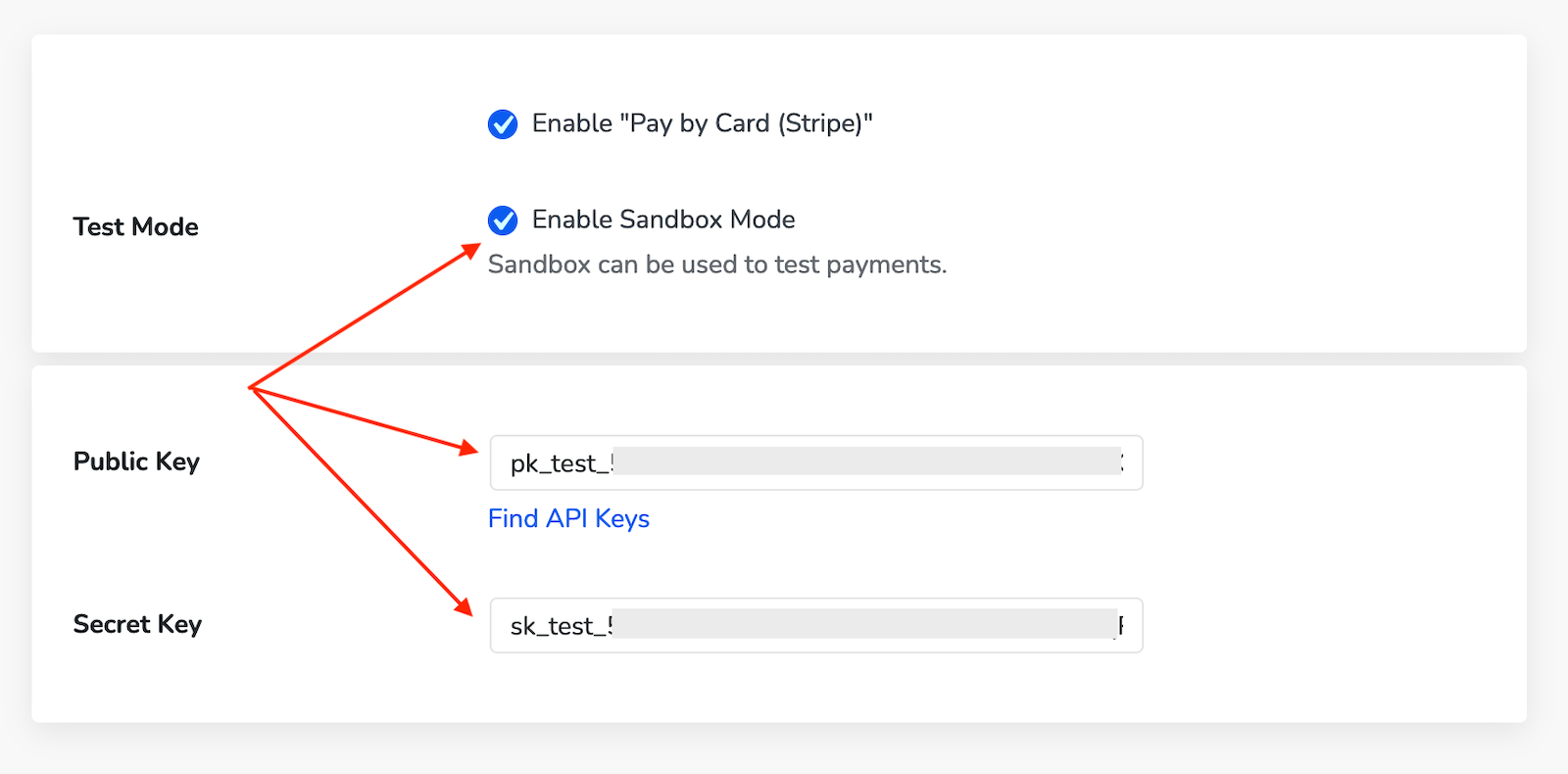To accept payments through Stripe in the booking widget, you’ll need to authorize your account by providing your API keys.
Add Stripe Secret and Public keys
Here is how to find them:
- Go to your Stripe Dashboard.
- Locate your Stripe Secret and Public keys on the screen. If either key is missing, press the “Create key” button.
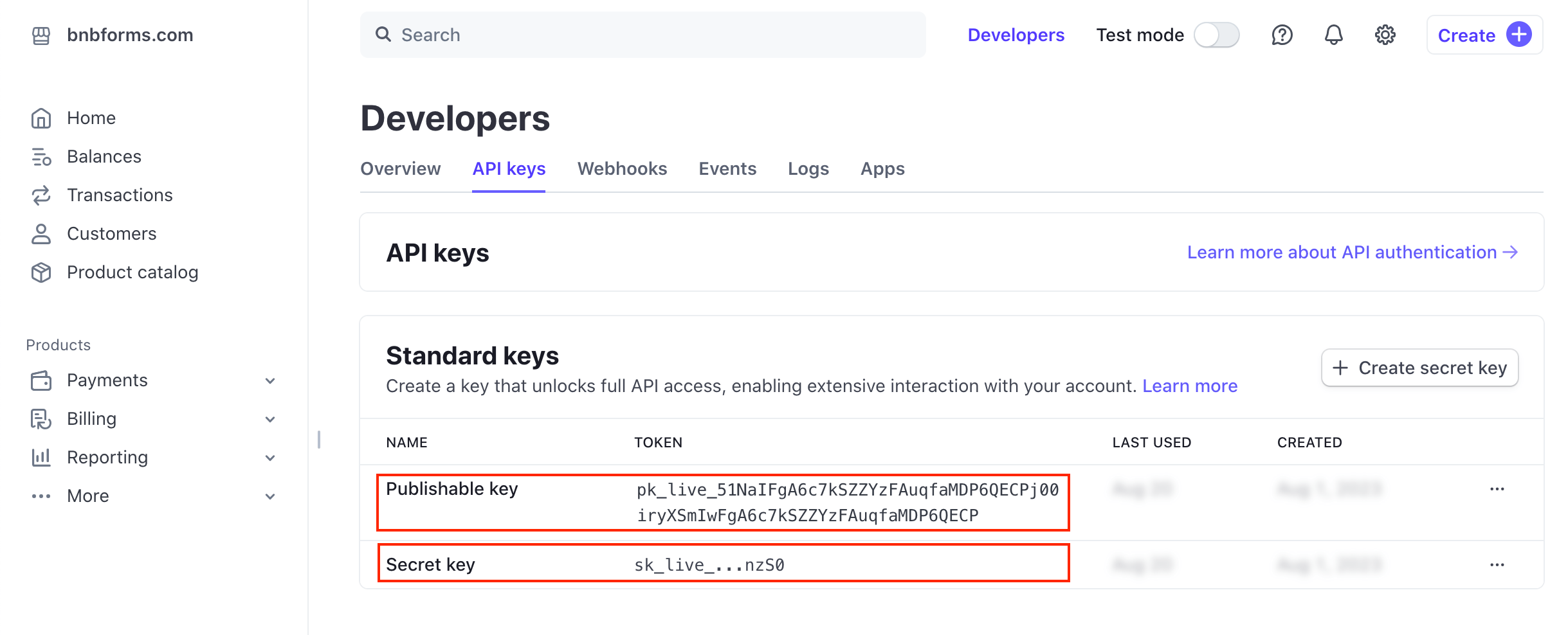
- Enable Stripe and add your Publishable and Secret keys to their corresponding fields in your BNBForms account.

- Scroll down and save the changes.
Testing Stripe Integration
Optionally, use test mode with test card numbers to test your Stripe integration before going live with payments.
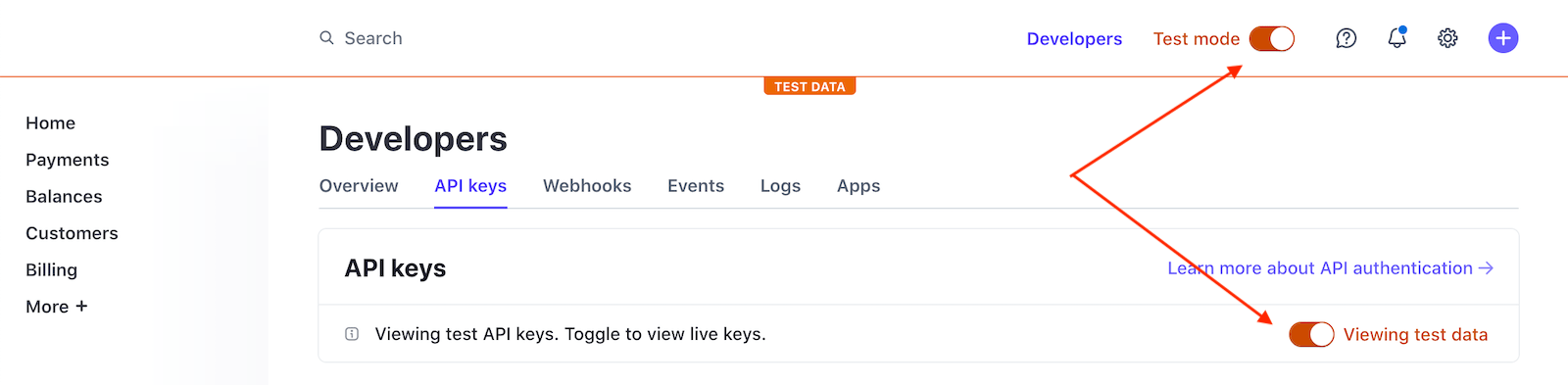
Use test API Keys and enable Sandbox Mode in your BNBForms account.
Note: don’t forget to switch to Live mode, update fields with live API Keys and disable Sandbox Mode in your BNBForms account after tests.
How to set up webhooks
To connect webhooks, follow the steps in the “Setting up webhooks” tutorial.
To add a new endpoint, in your Stripe account, go to Developers > Webhooks > + Add endpoint.
Webhook Secret – This is your Webhook ID that you can find in the upper right corner of the endpoint page.
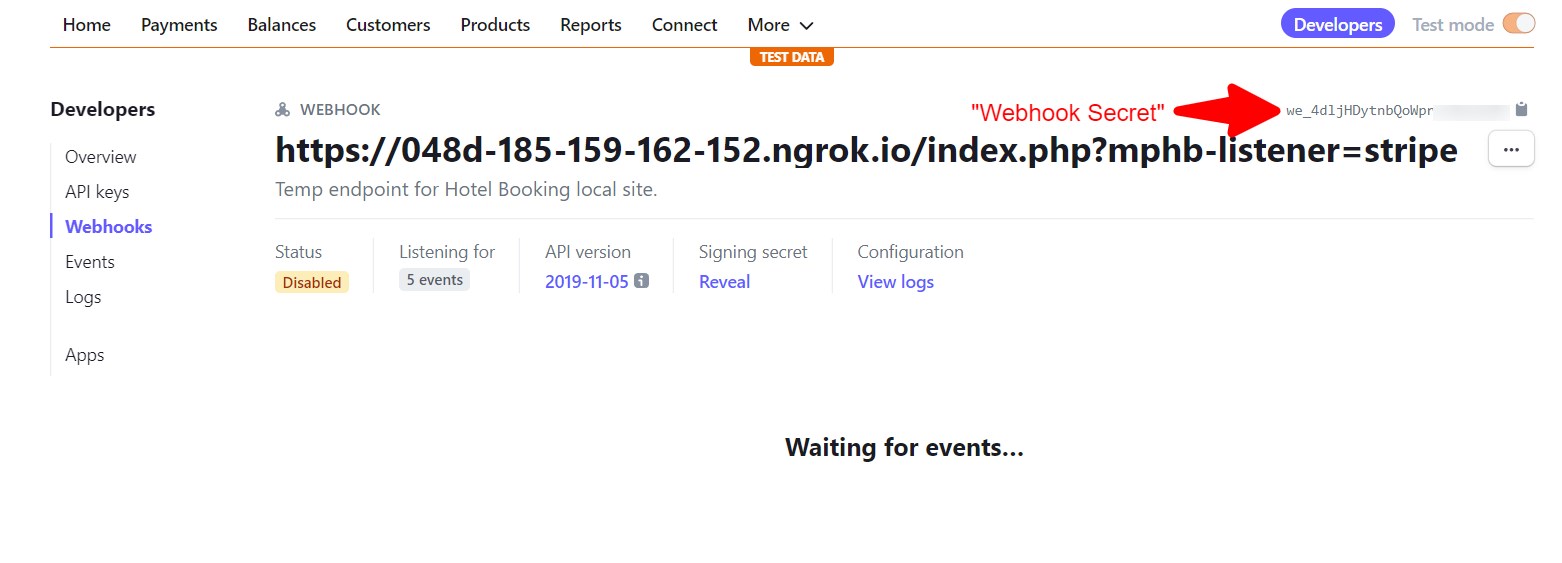
Endpoint URL – The URL in Stripe settings of your BNBForms dashboard. It is displayed when Stripe is turned on (check the box “Enable “Pay by card (Stripe)”, then save the changes).
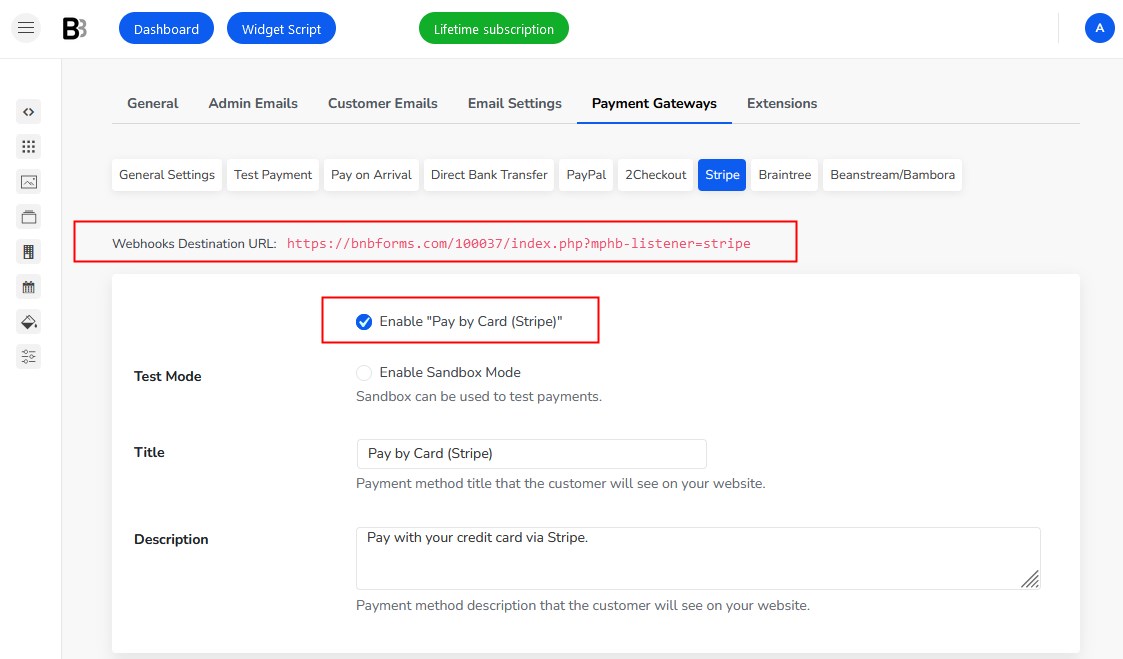
You need to choose these event types when setting up webhook endpoints:
charge.failed charge.succeeded source.canceled source.chargeable source.failed