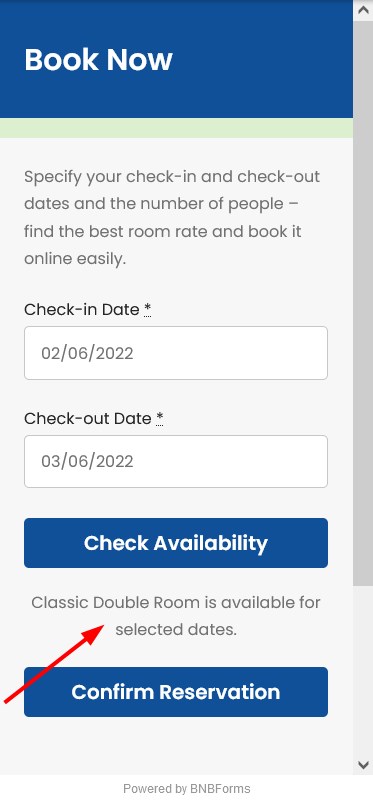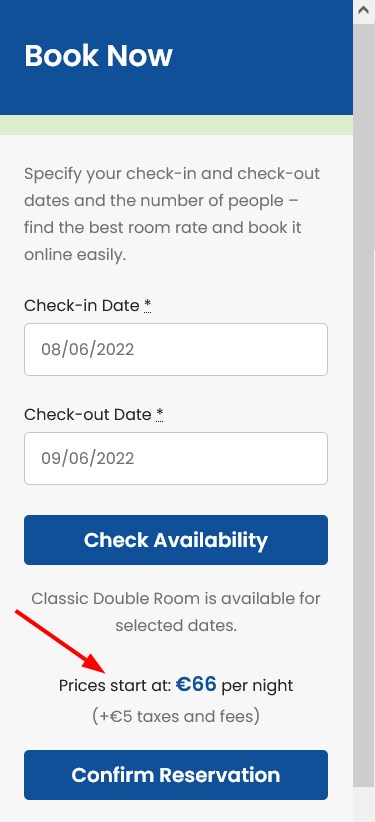When you start with BNBForms, you’ll be asked to choose whether you are going to work with a single or multiple accommodations. Depending on your choice, default booking widget parameters will be set automatically.
If you need to switch your account from one to multiple accommodations or vise versa, the further recommendations for manual settings should come in handy.
How to add a new accommodation
To add a new accommodation type, go to Accommodation > Add Accommodation types.
Fill in the data (capacity, amenities, photos, view, bed types, etc.) to present your accommodations.
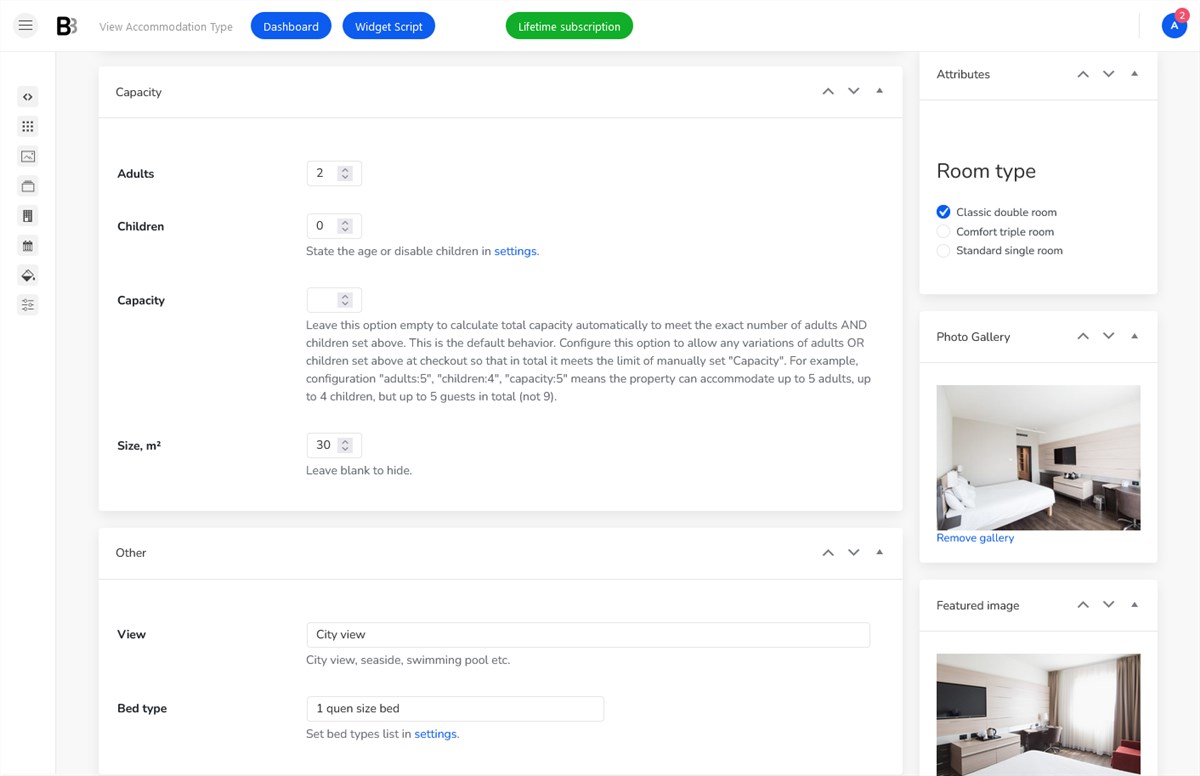
Click +Add New Service / +Add New Amenity / etc. if your list is empty.
You can have multiple accommodations of the same accommodation type. This is especially relevant for hotels that might have many rooms of the same kind. To easily copy the data of one accommodation type, choose the Generate Accommodations menu, set the preferred number in the drop-down menu.
If you rent out a single accommodation
If you rent out a single accommodation, you might want to disable unneeded booking widget fields and leave only the arrival/departure fields. This will speed up and simplify the booking process for your guests.
For this, go to Accommodation > Settings > Search options > Guest management:
- Check the ‘Skip Search Results’ checkbox.
- Select Disable “adults” and “children” options for my website.
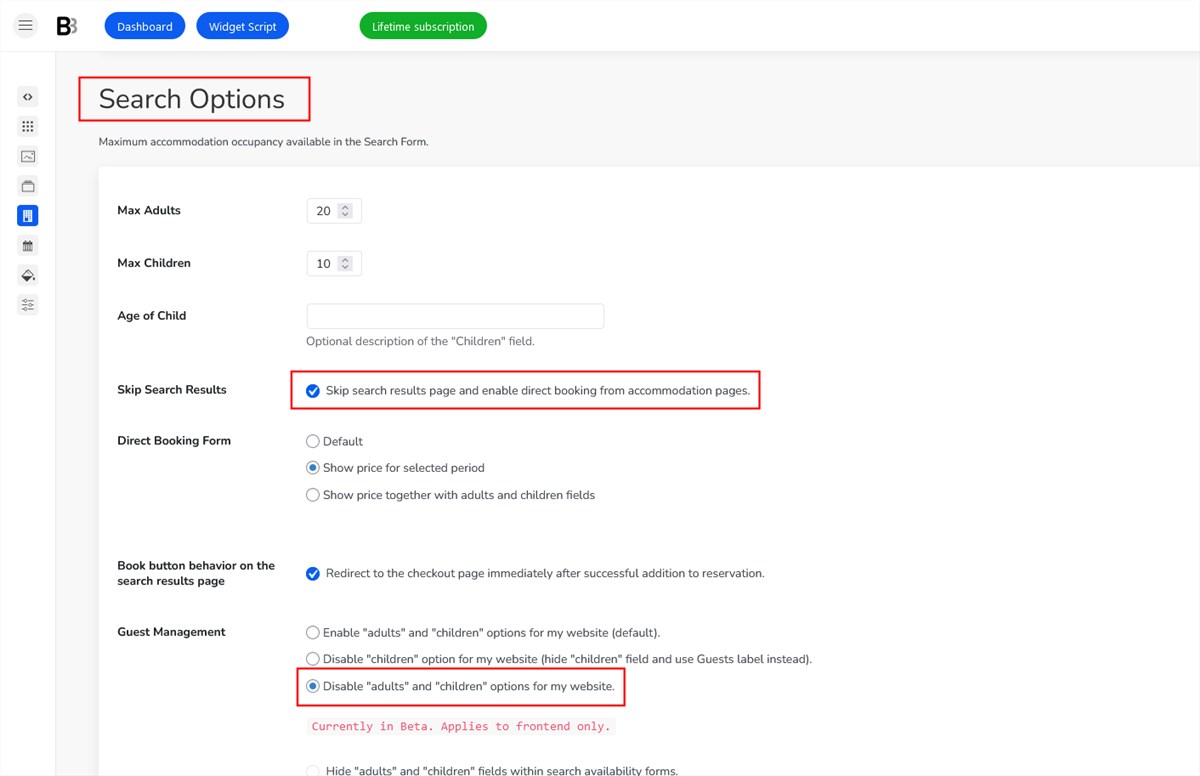
Then scroll down to Misc > uncheck the “Enable search form to recommend the best set of accommodations according to a number of guests.”
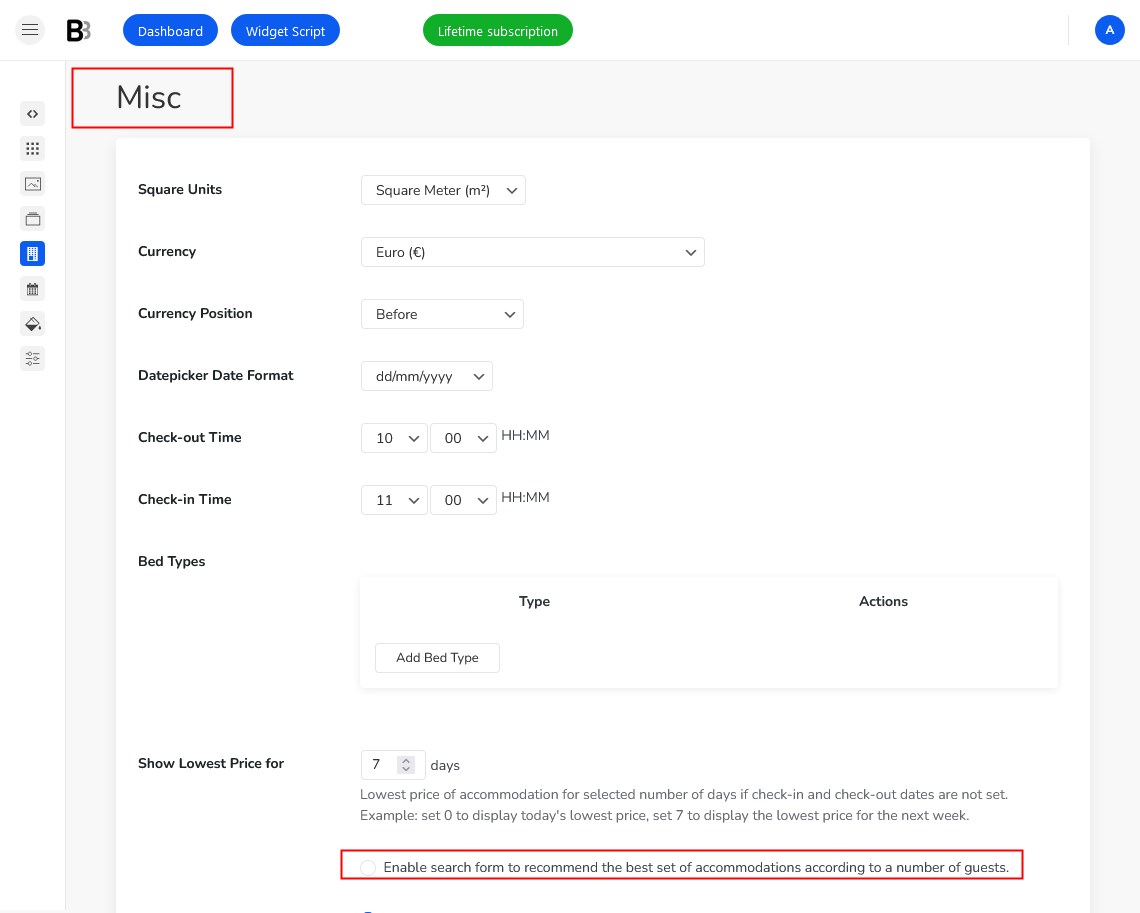
Scroll down to save the changes.
Then go to Pages > All Pages > find the Front page > open it.
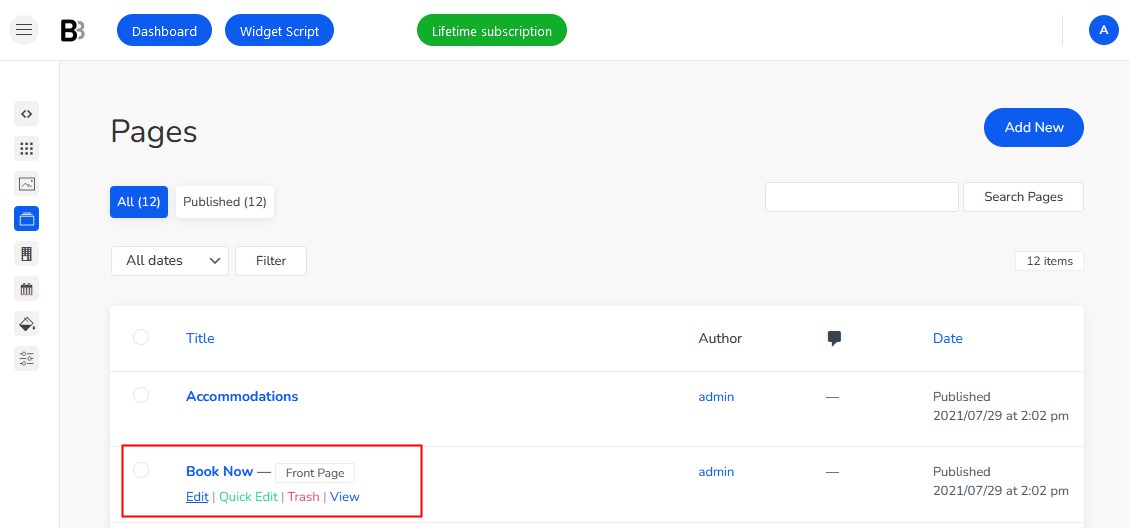
Make sure to add the Booking form block to the page (hit + and scroll down to Hotel Booking > Add the Booking form block to the page).
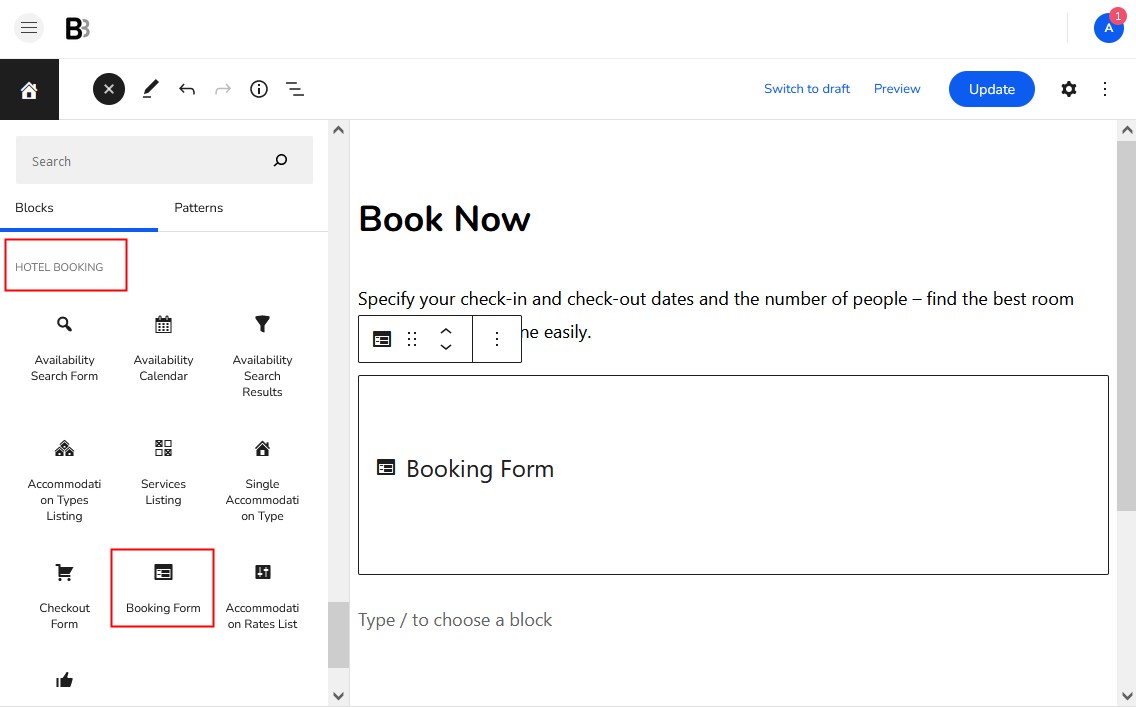
Make sure to designate the ID of your property and click Save/Update the page.
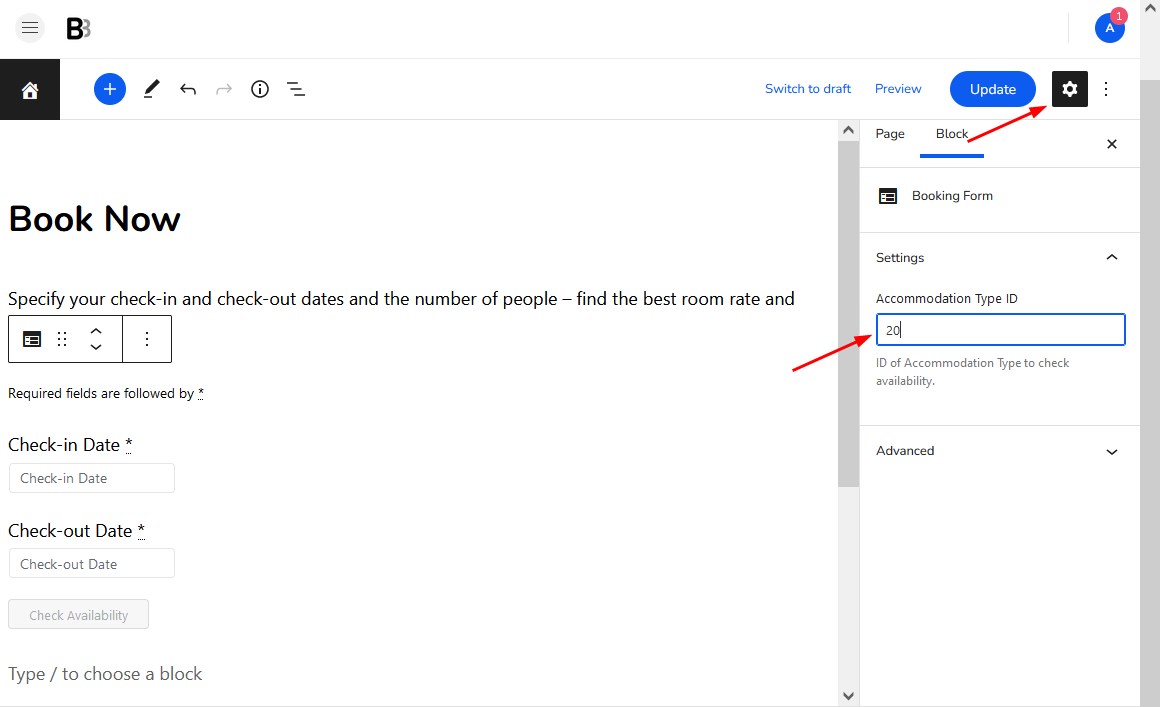
To find out the ID of a property, go to Accommodation > Accommodation types > hover over the property to see its ID.
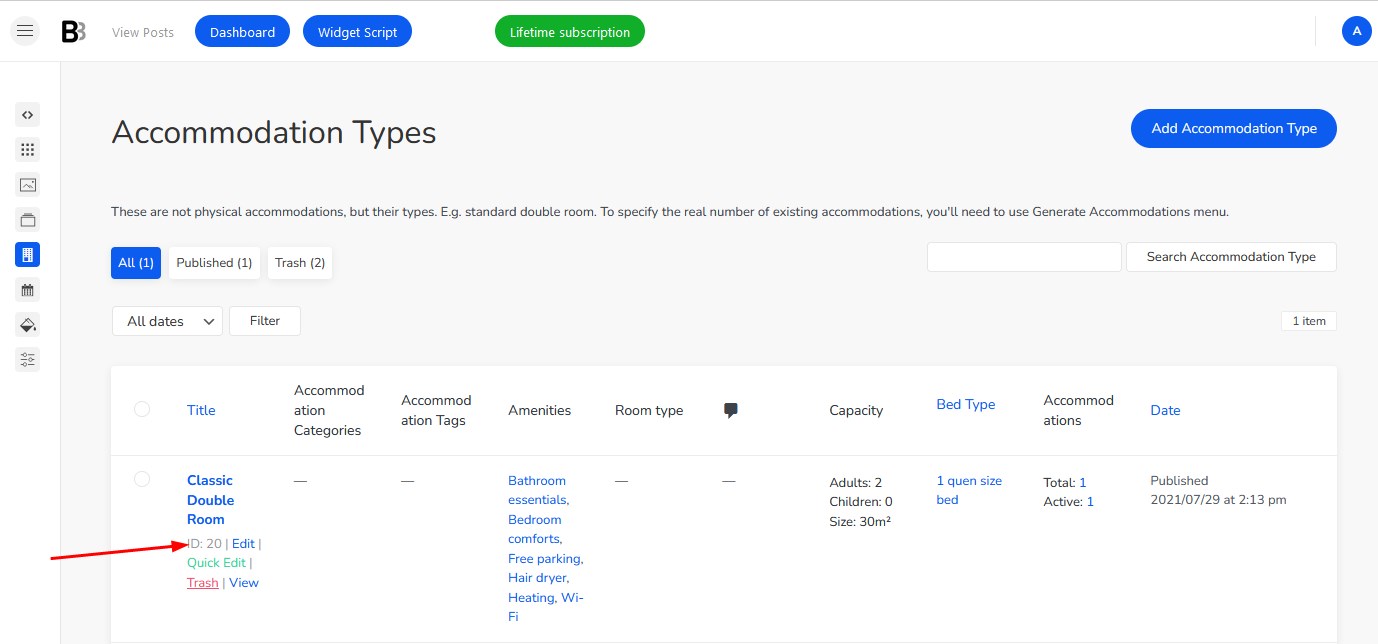
This will allow guests to check only the available dates and book a property directly.
If you rent out multiple accommodations
For multiple accommodations, make sure that the Availability Search form block is added to the page.
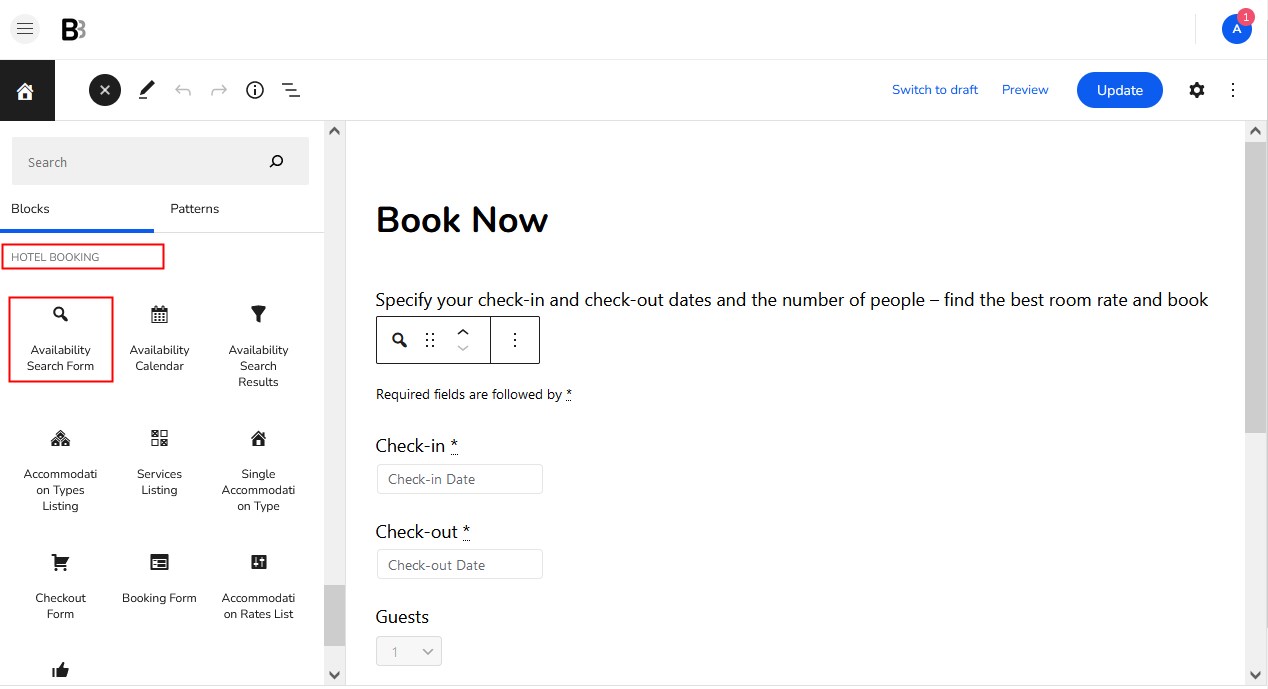
It must be added to the Front page:
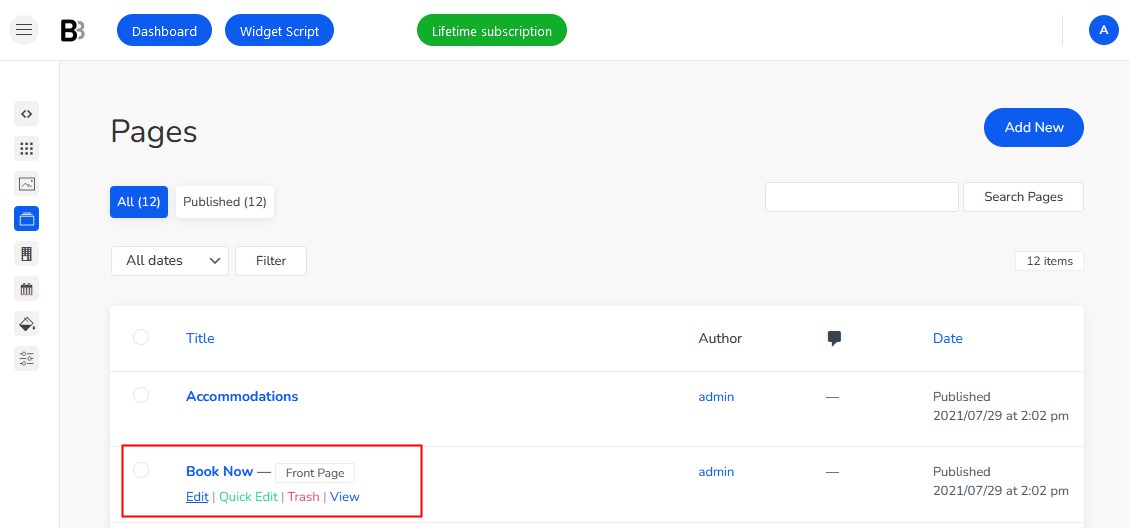
We’d also recommend you to turn on the “Enable search form to recommend the best set of accommodations according to a number of guests.” option that will help guests choose the best options from multiple accommodations.
Display price along with the availability
Go to Accommodation > Settings > Search options > Direct Booking Form.
No matter whether you rent out one or many accommodations, this menu will help you decide whether to display the property price for the chosen dates next to the information about its availability or not.
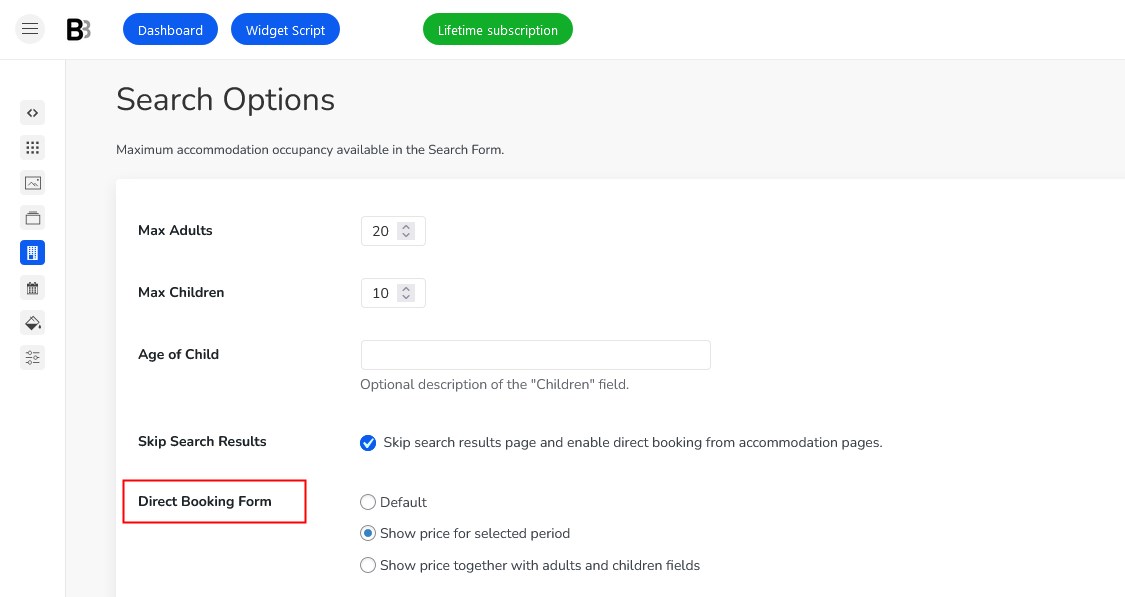
Note: You configure this for bookings on the individual property page (on a single accommodation type page).
- Default – it will only show if an accommodation is available.

- Show price for selected period – it will show the rate for chosen dates along with the availability.

- Show price together with adults and children fields – it will show the rate for chosen dates along with the availability and form fields.