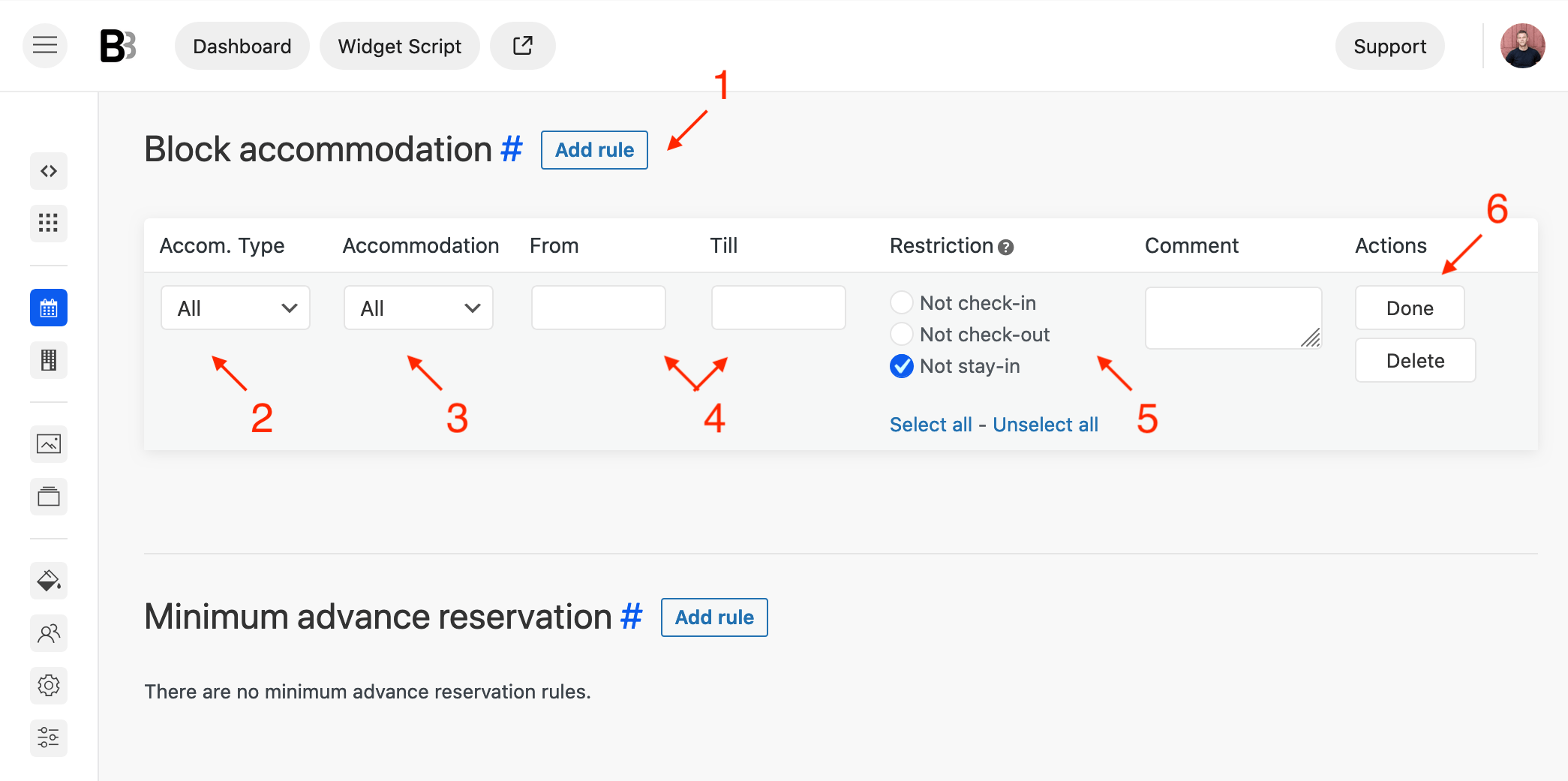If you need to make all accommodations or any specific accommodation type/actual accommodation unavailable during a specific period of time, use the “Block accommodation rules” option.
- Navigate to Bookings > Booking Rules.
- Scroll down to the Block accommodation section.
- Press the Add rule button.

- Choose an accommodation type, dates and restriction rules. Possible restriction rules are:
- The Not check-in rule marks the date as unavailable for check-in.
- The Not check-out rule marks the date as unavailable for check-out.
- The Not stay-in rule displays the date as blocked. This date is unavailable for check-in and check-out on the next date.
- The Not stay-in with Not check-out rules applied at the same time completely block the selected date, additionally displaying the previous date as unavailable for check-in.
- Press Done.
- Scroll down and save.