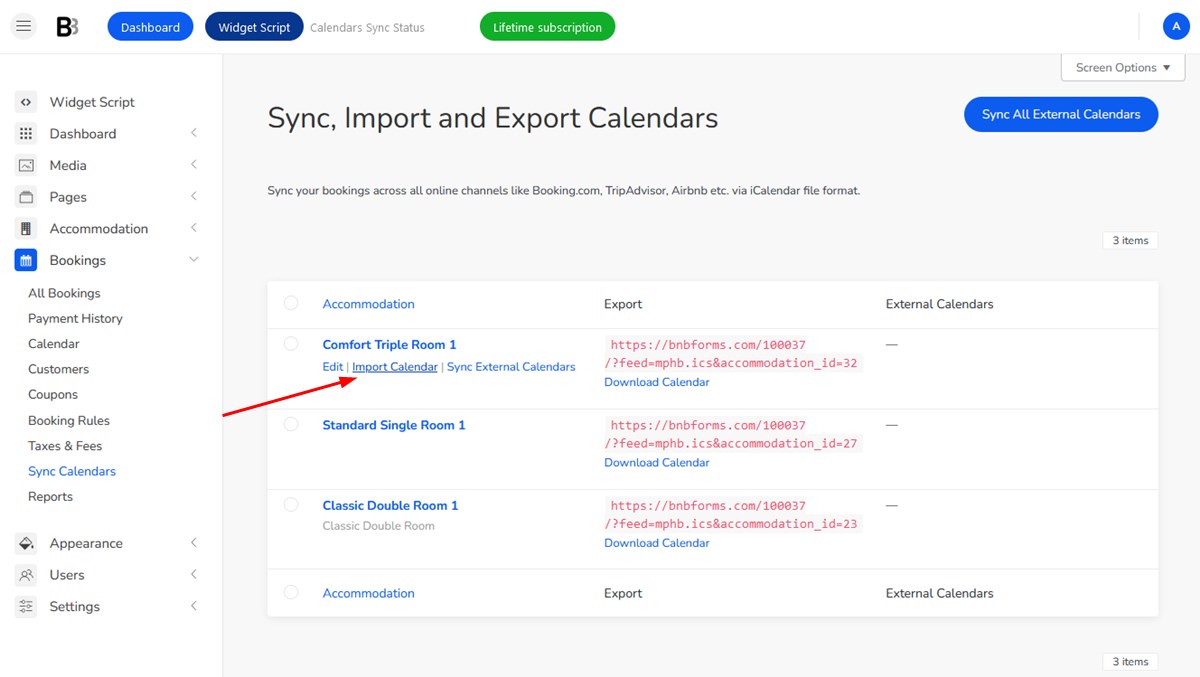If you want to add future bookings to your BNBForms account, which were not synced via iCal with external platforms, here are a few alternatives:
1. Use the Add New Booking button to add future bookings.
To add future bookings from the admin dashboard manually, follow this way:
Go to your BNBForms dashboard > Bookings > All Bookings > New Booking.
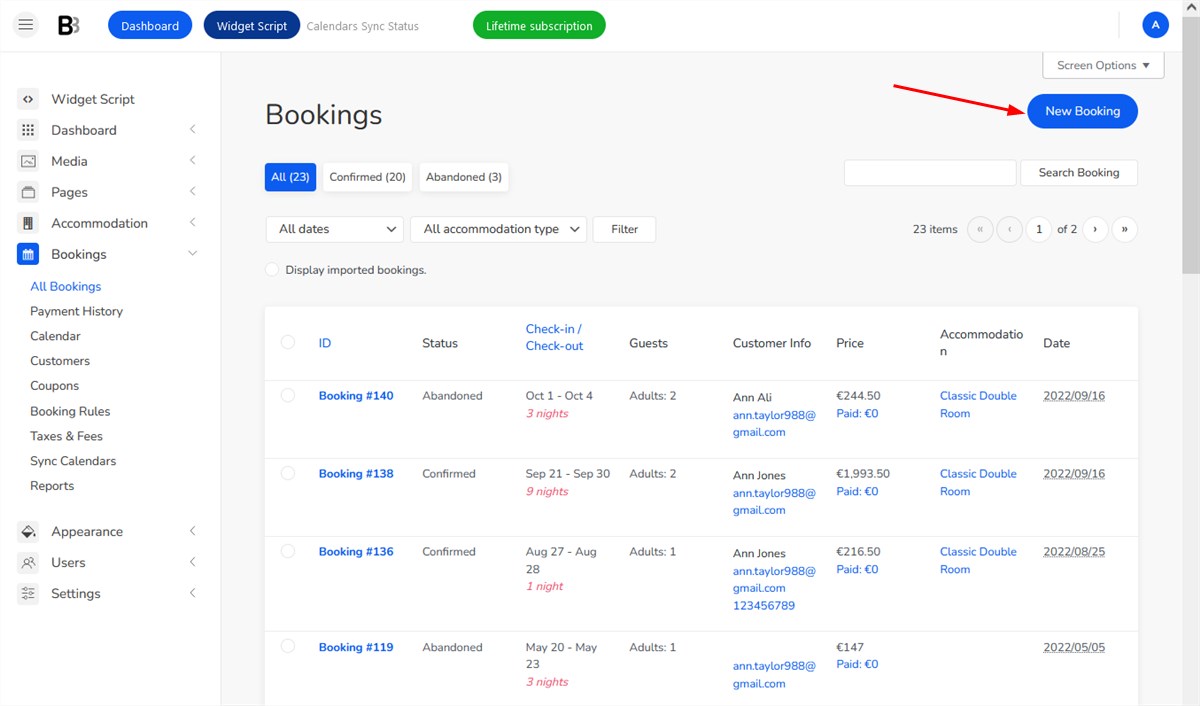
You’ll be prompted with the admin version of the search availability form, just select the needed preferences for the check-in and checkout dates, the number of people, etc. and click ‘Search’.
Then choose the desired options from available accommodations.
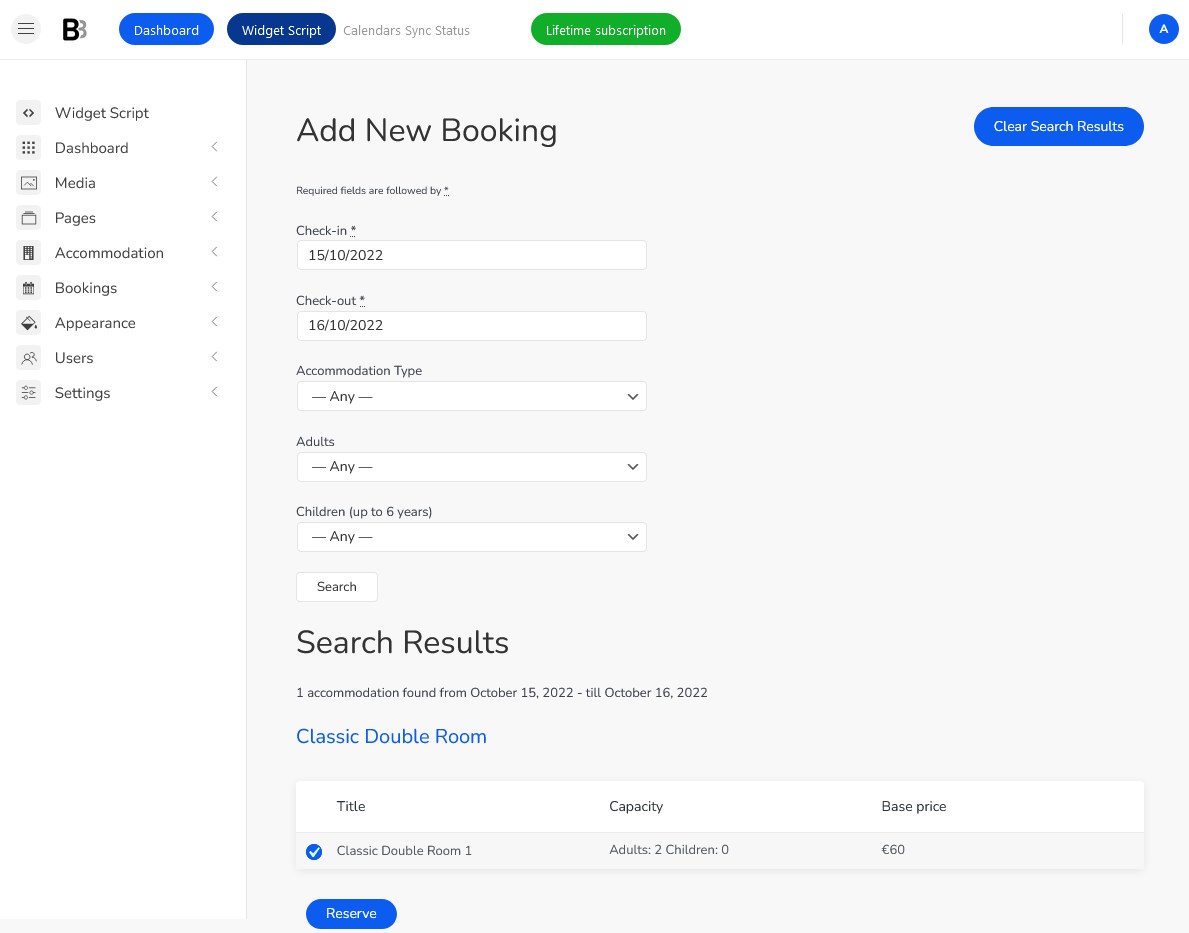
Note: the system may send a booking-associated email to the customer’ email address you used for creating a booking.
If you don’t want an email to be sent, you can temporarily, before adding a booking, disable notifications via Accommodation > Settings > Customer emails > disable the needed customer notifications.
2. Import ICS files to add a big number of future bookings.
Important: at the moment, the downside of this approach is that such imported bookings clear up (disappear from your system) automatically after the check-out date in the reservation.
This way is suitable for you if you want to add a big number of bookings quickly.
To be transportable to BNBForms, you need to make sure that your bookings can be exported and saved in ICS or CSV formats. For each booking, we require the check-in and check-out date information.
If you have a single accommodation, you can export all bookings to it.
If you have multiple accommodations, you’ll need to import all bookings individually for each physical accommodation (NOT accommodation type).
Use your preferable tool to save bookings that you store now elsewhere to an ICS format.
Here is how it looks:
BEGIN:VCALENDAR VERSION:2.0 PRODID:import CALSCALE:GREGORIAN BEGIN:VEVENT UID:4931b40faee84c45ba6139e0ae6e521b DTSTART;VALUE=DATE:20220724 DTEND;VALUE=DATE:20220726 DTSTAMP:20220616T202319Z SUMMARY:John S DESCRIPTION:CHECKIN: 2022-07-26\nCHECKOUT: 2022-07-28\n END:VEVENT END:VCALENDAR
You need to fill in the information between BEGIN:VEVENT and END:VEVENT as many times as how many bookings you have (for each accommodation individually).
Note: UID must be unique for every booking.
Once your file is ready, import it to your BNBForms dashboard via Dashboard > Bookings > Sync Calendars > choose the needed accommodation > Import Calendar > Browse > Upload file and import.