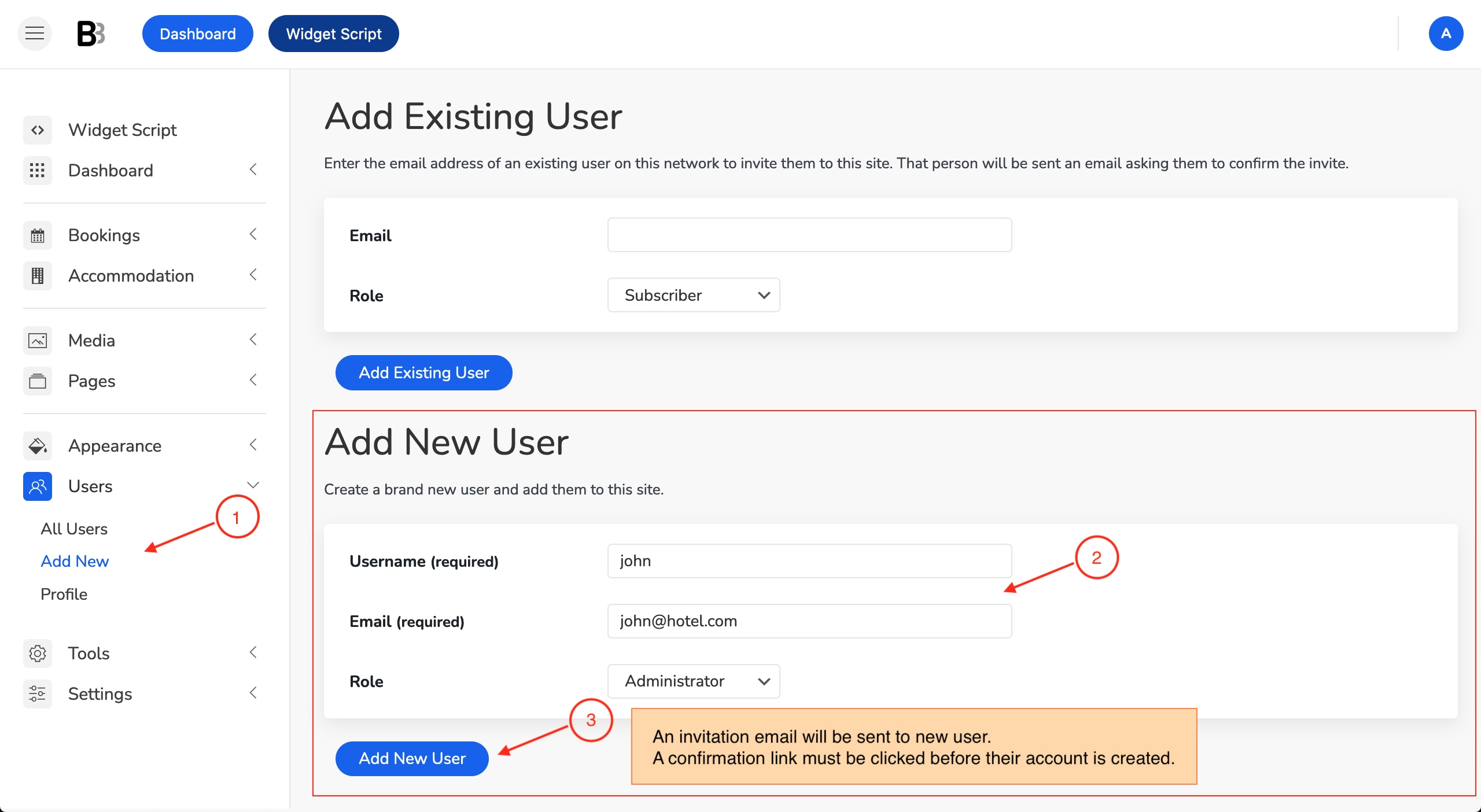Adding a user with administrative rights to your BNBForms account is fairly easy.
- Log in to your BNBForms account.
- Click on the Users menu
- Click Add New.
- Scroll down to the Add New User section.
- Fill out the form:
Username (required) – Enter the username of the new user here. This will also be used as the login name of the new user. Usernames can only contain lowercase letters (a-z) and numbers.
E-mail (required) – Enter a valid e-mail address of the new user here. The e-mail address must be unique for each user.
Role – Select the desired role for this user from the drop-down menu:
- Hotel Worker – can only view reservations in the Calendar menu. This user role is most likely suitable to the hotel staff.
- Hotel Manager – can view all menus and configure all settings. Can’t access essential administrative settings (Appearance, Users, Tools, General Settings).
- Administrator – has full access to your account.
- Click the Add New User button.
- An invitation email will be sent to the email address of the new user.
A confirmation link must be clicked before their account is created.