The Direct Bank Transfer method allows your customers to make a booking without an immediate online payment. The booking must be paid outside of BNBForms, for example, by a direct money transfer to your card.
On the Direct Bank Transfer method, the status of a new booking is Pending Payment, which means the money has not yet been received. A Payment associated with a Booking has the status On Hold or Pending.
When the money is transferred to you, you must set the payment status to Completed. This will change the booking status to Confirmed.
General settings of the payment method
Navigate to Accommodation > Settings > Payment gateways > Direct Bank Transfer tab.
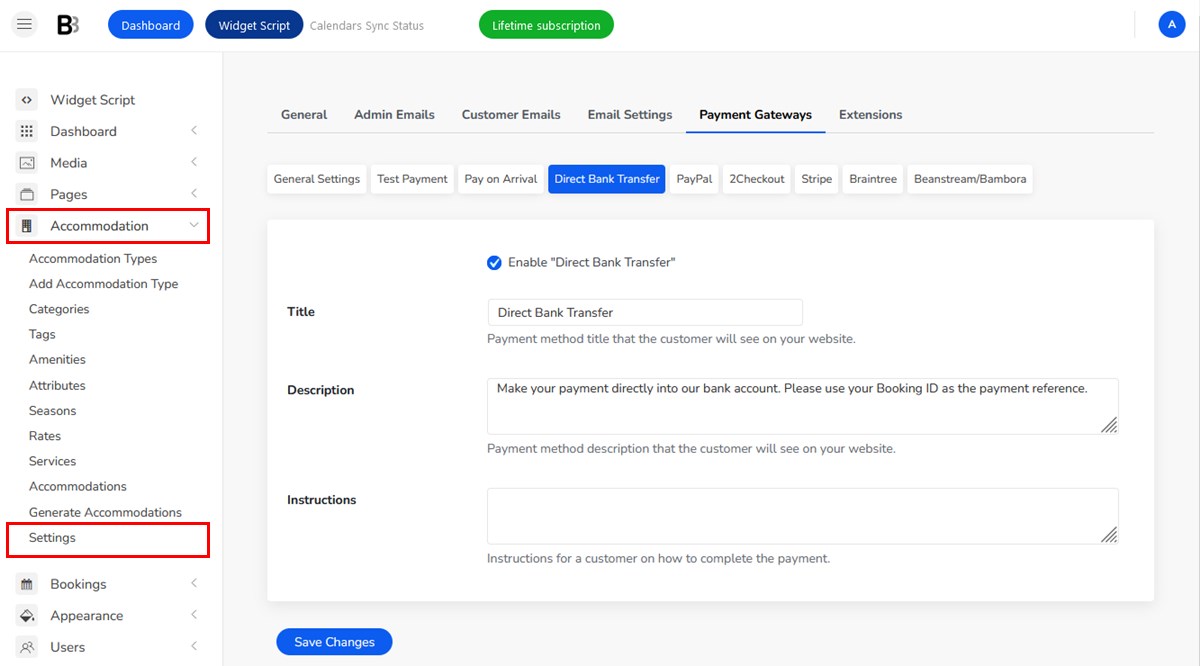
Tick ‘Enable Direct Bank Transfer’ to enable this method and offer it at checkout to your customers.
Include a clear title for the method and write payment instructions along with a detailed method description.
Payment Instructions
In the dedicated “Instructions” section, include a message to help your clients better understand the payment process. This message will appear on the checkout page and in the confirmation email.
Activate or deactivate the automatic abandonment of unpaid bookings
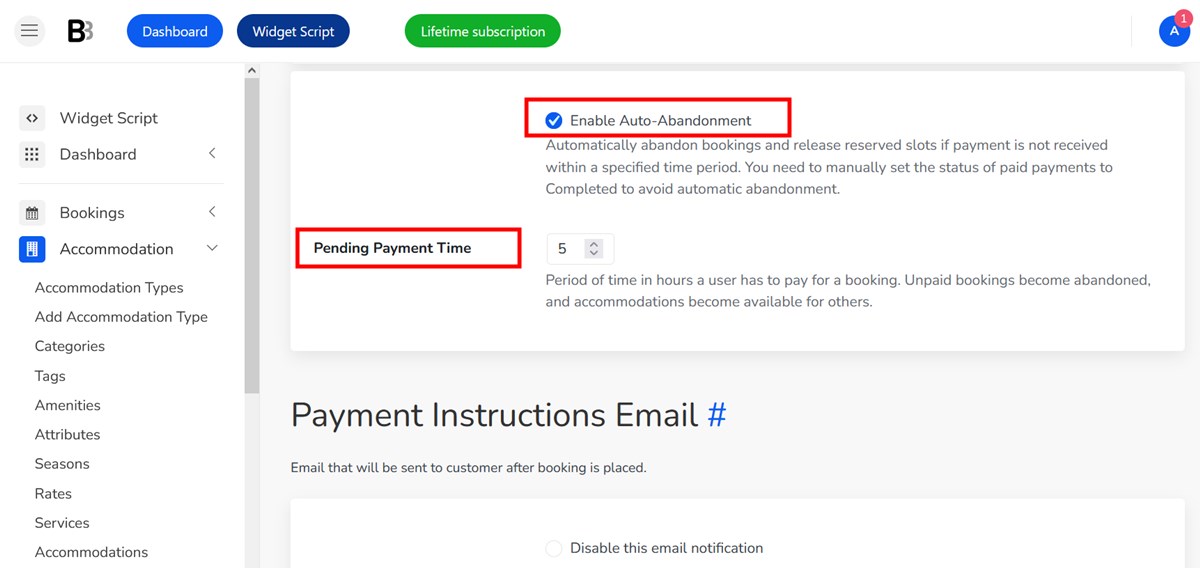
You can use the direct bank transfer method with or without automatic abandonment of not-yet-paid bookings. This is how these methods work:
Auto-abandonment of a booking is deactivated
| Booking status | Pending Payment |
| Payment status | On Hold |
| Use “Payment Instructions Email” to notify your guest that a booking is placed and guest should proceed with payment. | |
If you have disabled the ‘Enable Auto-abandonment’ option, remember that you need to monitor whether the bookings have been paid.
You are required to manually update the payment status to ‘Completed’ once you receive payment from a guest. If you do not receive payment, you should update the status to an appropriate alternative.
Auto-abandonment of a booking is activated
| Booking status | Pending Payment |
| Payment status | Pending (with timeframe) |
| Use “Payment Instructions Email” to notify your guest that a booking is placed and guest should proceed with payment. | |
By enabling this option, you set a certain timeframe for a booking to be paid, and automatically abandon their reservation if the booking remains unpaid within a set timeframe.
Enabling the option is a straightforward process: simply check the corresponding box and set the time frame in hours.
You are required to manually update the payment status to ‘Completed’ once you receive payment from a guest. If you do not receive payment, a booking is abandoned and a booking slot is released automatically.
The Payment Instructions email template
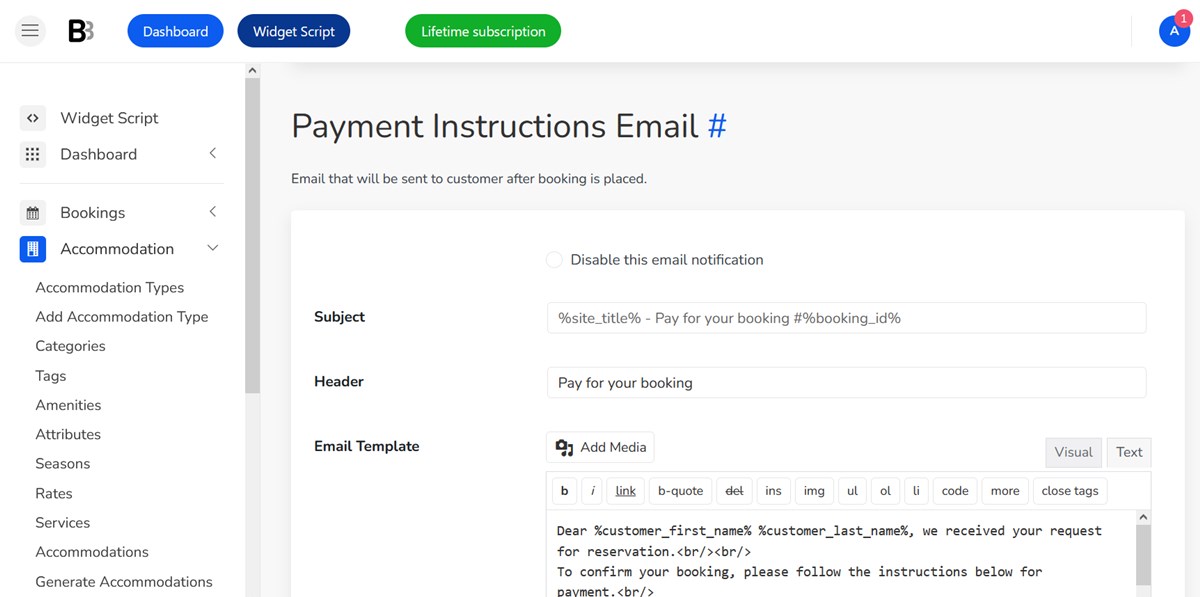
Use the Payment Instructions email template to further send your guests detailed instructions on how to pay, how much time they have to pay, etc.
Regardless of whether you utilize auto-abandonment of unpaid bookings, you can still send out this email. You can add text content and automated tags to the email.
Note: the %payment_instructions% tag retrieves data from the Instructions field in the Direct Bank Transfer settings.