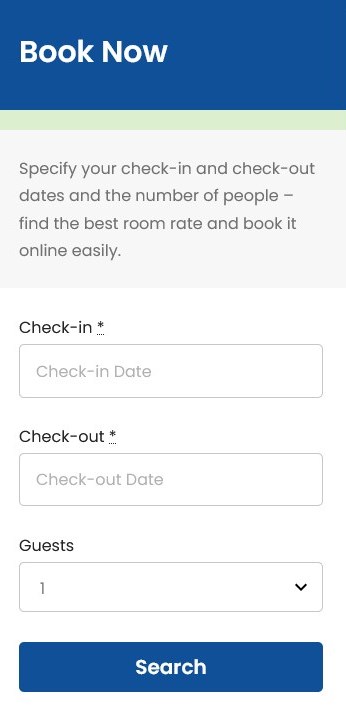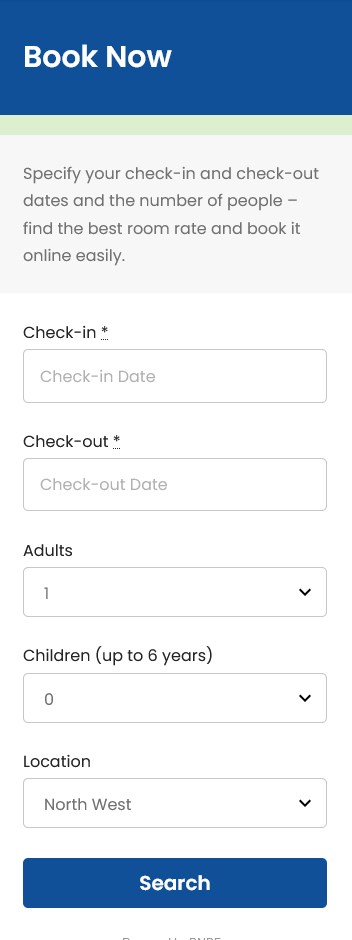You can customize the Search Availability Form fields, for example, add or remove search filters.
Customize default fields
If you want to enable guests to designate the number of people in the search form, you can tailor these fields via Accommodation > Settings > Search options > Guest management > choose your preferences.
- Enable “adults” and “children” options for my website (default). – Choose this option if you want to allow guests to select both the number of adults and children.
- Disable “children” option for my website (hide “children” field and use Guests label instead). – Choose this option if you don’t want to differentiate adults and children and wish to use one common field for the number of people instead.
If you want to publicly display the age of children in the “Children” field, set this information in the Age of Child field in the same menu.
Add more fields / filters
To add custom extra features to the widget, go to Accommodation > Attributes > Add New.
- Give a name to your custom attribute, for example, Location.
- Set the preferable settings, for example, you can choose to “Display the attribute in details section of an accommodation type” and this attribute will be shown in the property details.
- Click Publish and then Configure terms.
- Go to the property you want this attribute to be associated with and check the needed buttons.
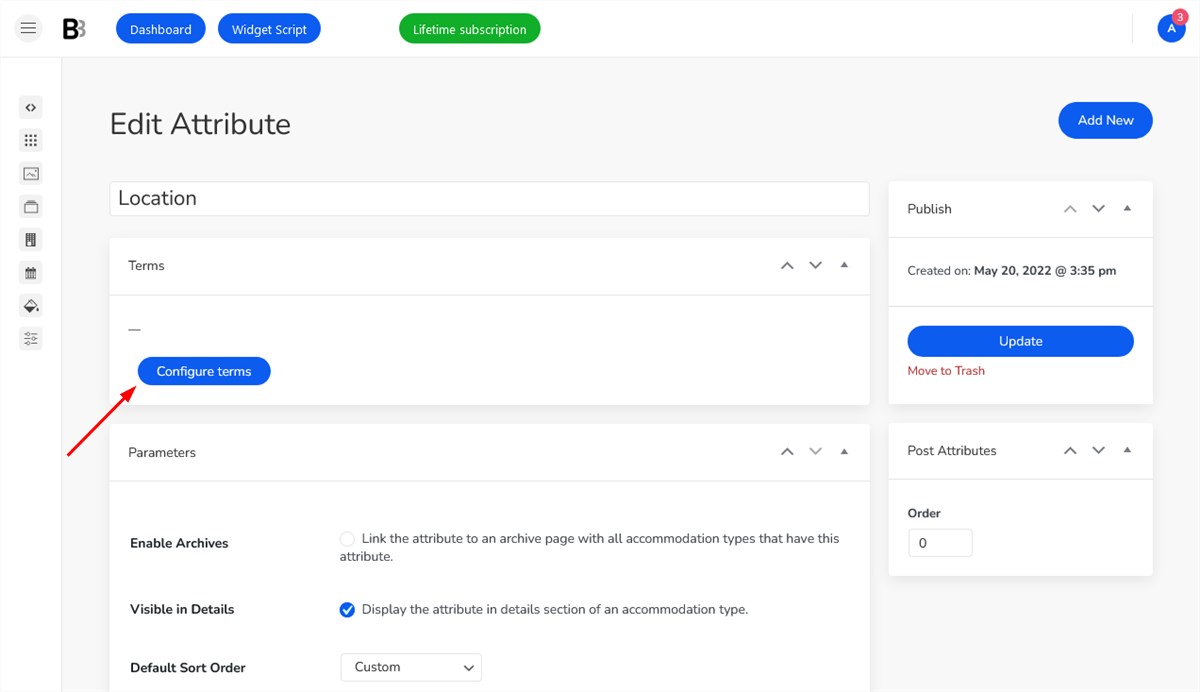
Click Configure Terms and add all the possible terms for this attribute, e.g. North West, Yorkshire, West Midlands. While adding the terms, you need to fill in at least the Name field and click Add New. You are not limited to the number of terms you can create.
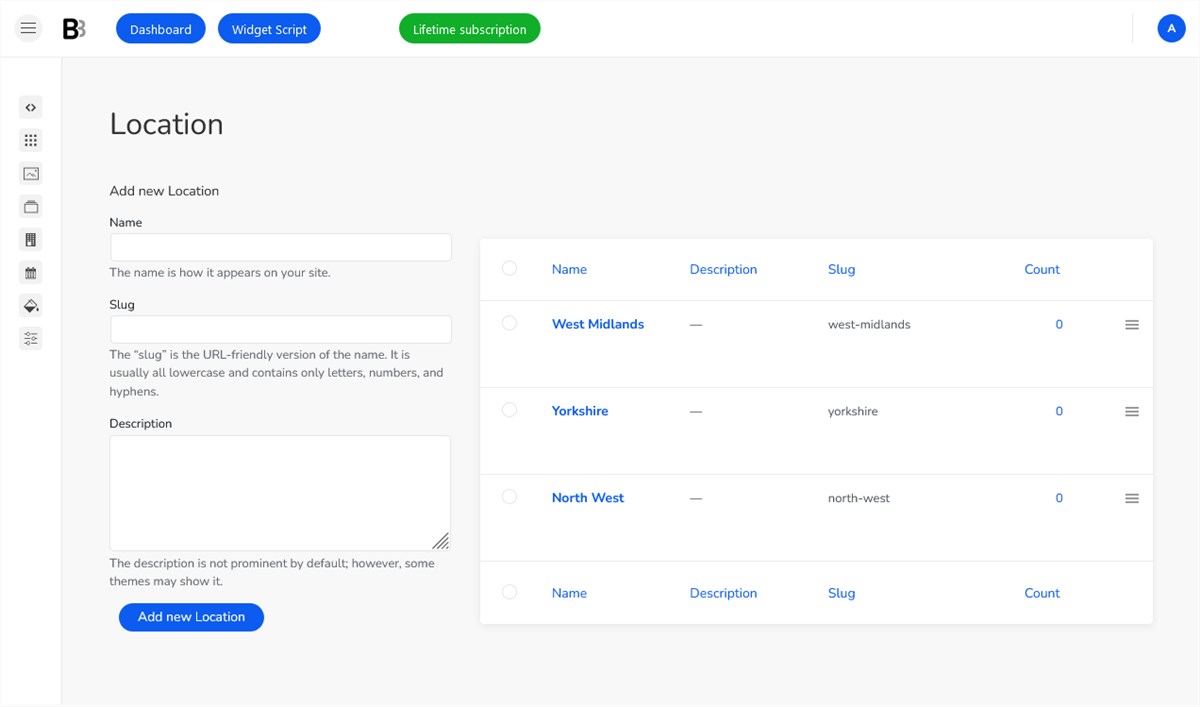
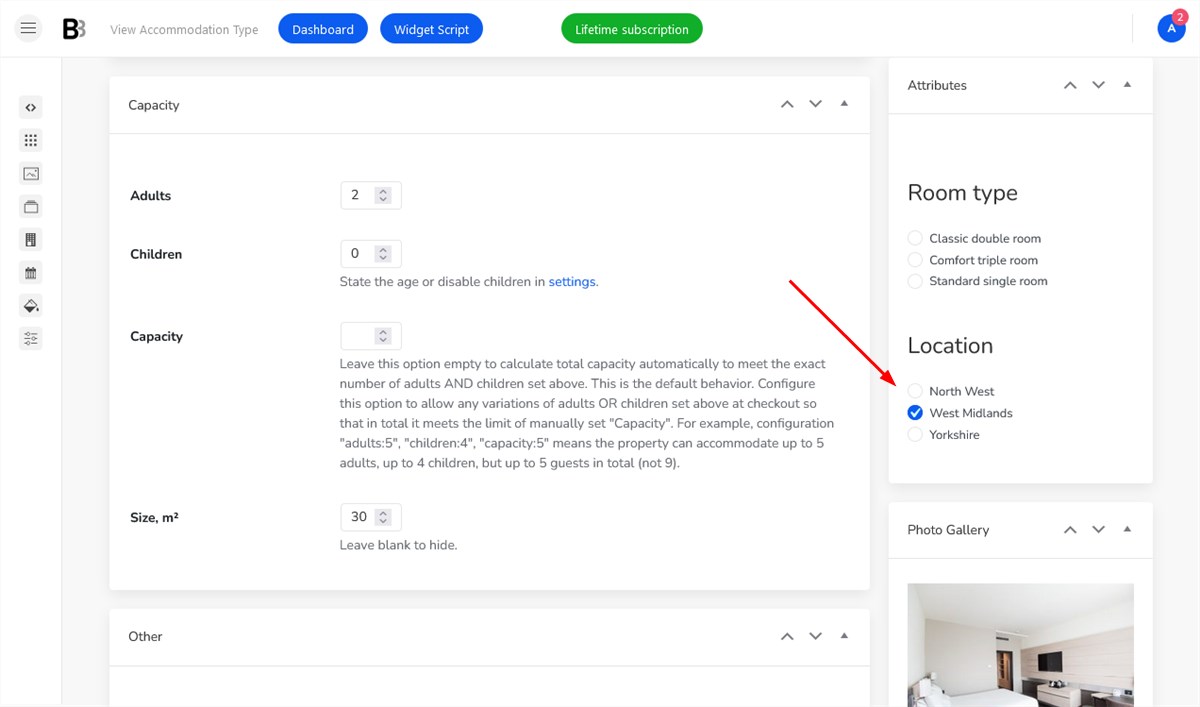
Add the needed attribute to the search form (simply copy and paste the name of the term). Go to the front page > click on the Property search block > add attribute.
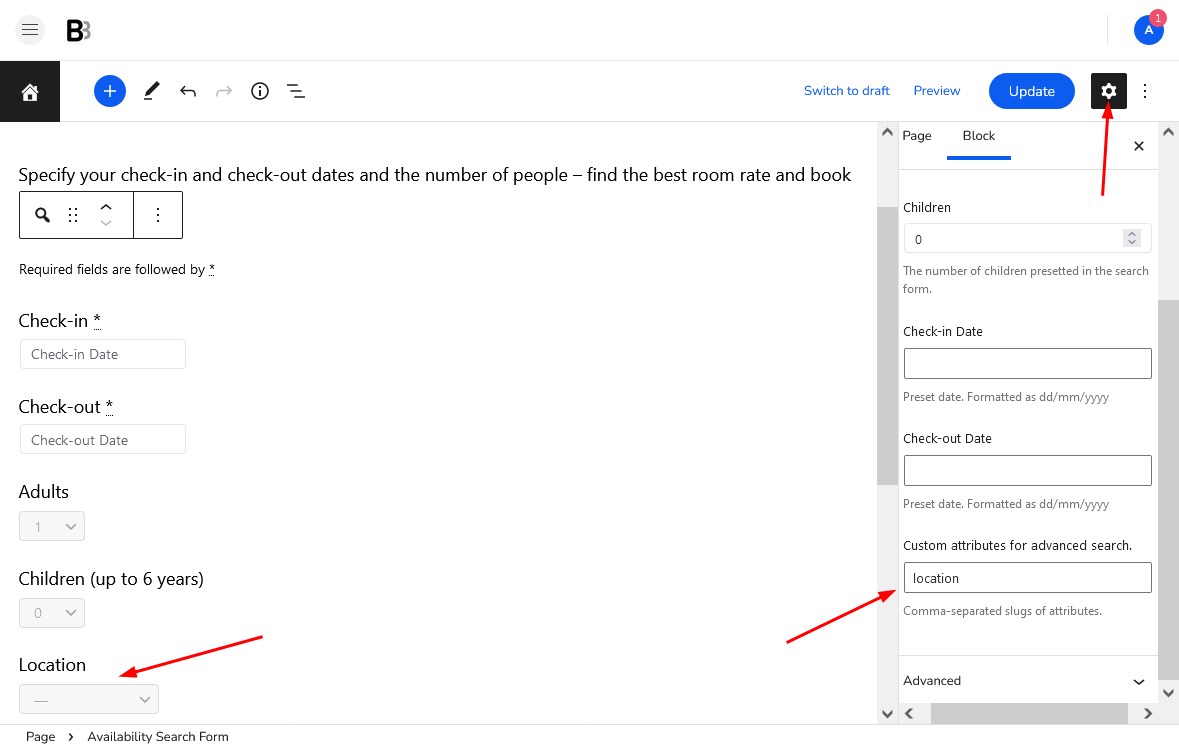
When you’ll add the booking widget, the form will also display all the added attributes.