Note: in order to add a custom code snippet, Wix requires you having a domain name and published site.
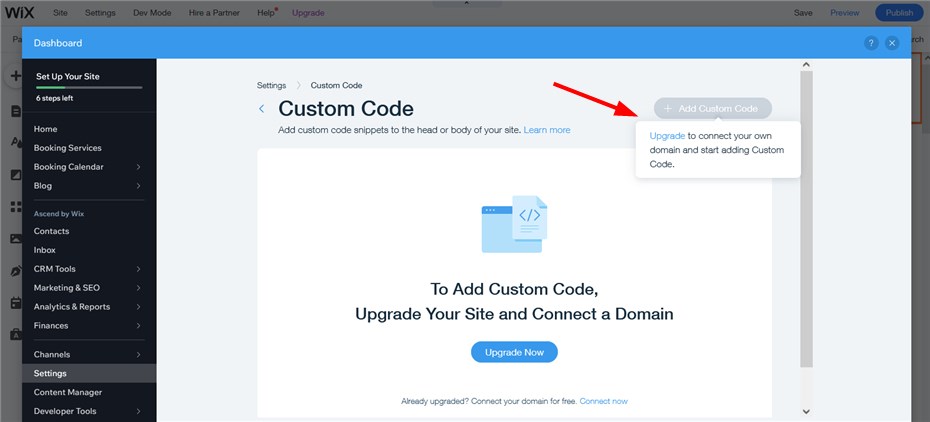
- Go to the BNBForms dashboard > Widget Script > copy the code.
- In your Wix account, go to Settings > Advanced > Custom code.
- Click Add custom code.
- Paste the copied BNBForms code snippet to the text box and name the code.
- Choose the code location where you want the widget to appear.
- Select the location under Place Code in (we recommend the Head area) and save the changes.
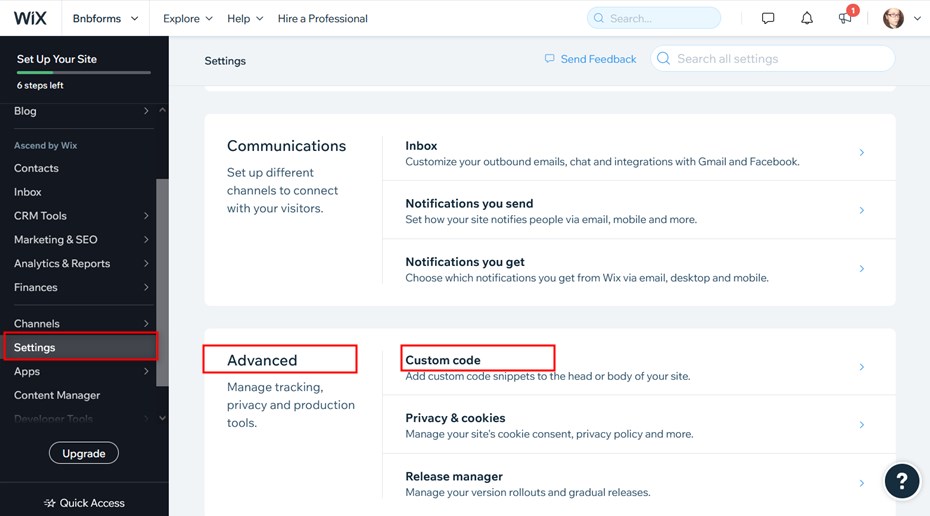
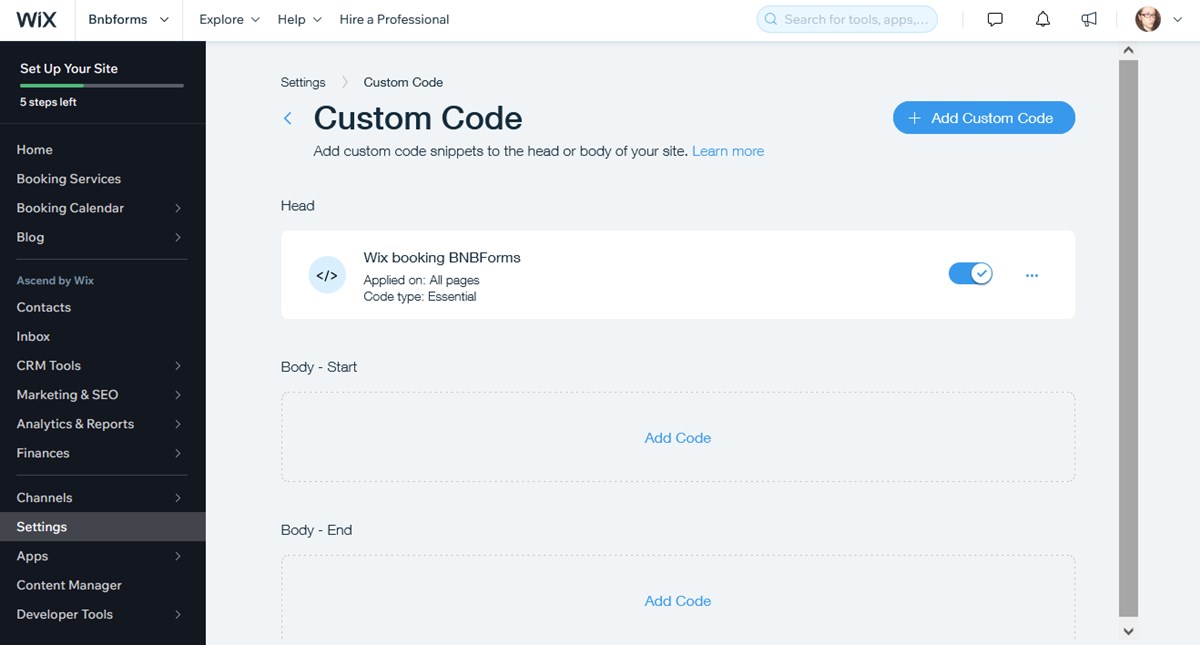
Check the live site, the Book Now button should appear.
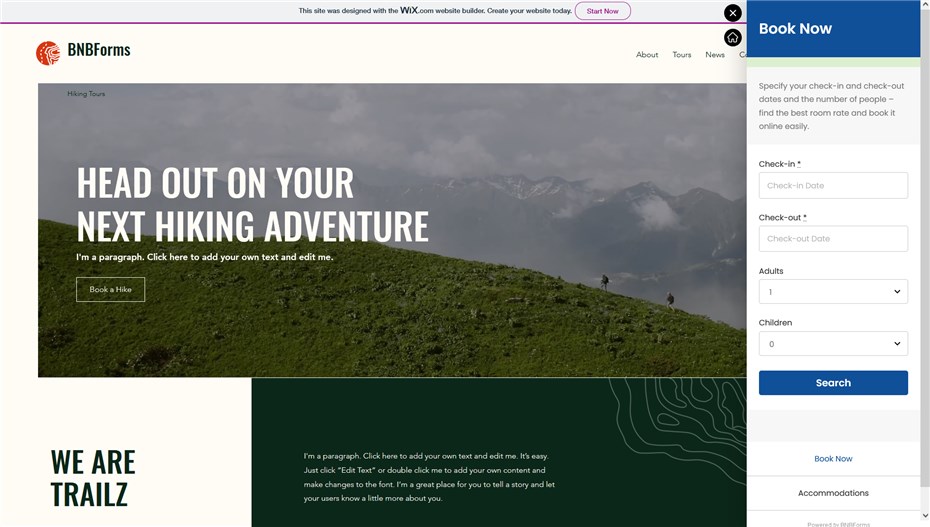
Find out how to add a BNBForms support operator as a collaborator on your Wix.com website to assist with managing booking forms.
Wix Booking Widget setup – easy video guide
In the following video tutorial, we explain how to add a BNBForms widget to your Wix website and start accepting direct bookings.
Open booking widget via Hyperlink
To open the booking widget using a hyperlink:
Go to the BNBForms dashboard > Widget script, copy the script, and add it to your Wix website as described above.
To hide the default floating button, make sure to modify the code as described in the tutorial.
- Add a link to your account on any button, link, or menu on your website. An example of the account link is:
https://bnbforms.com/100112/
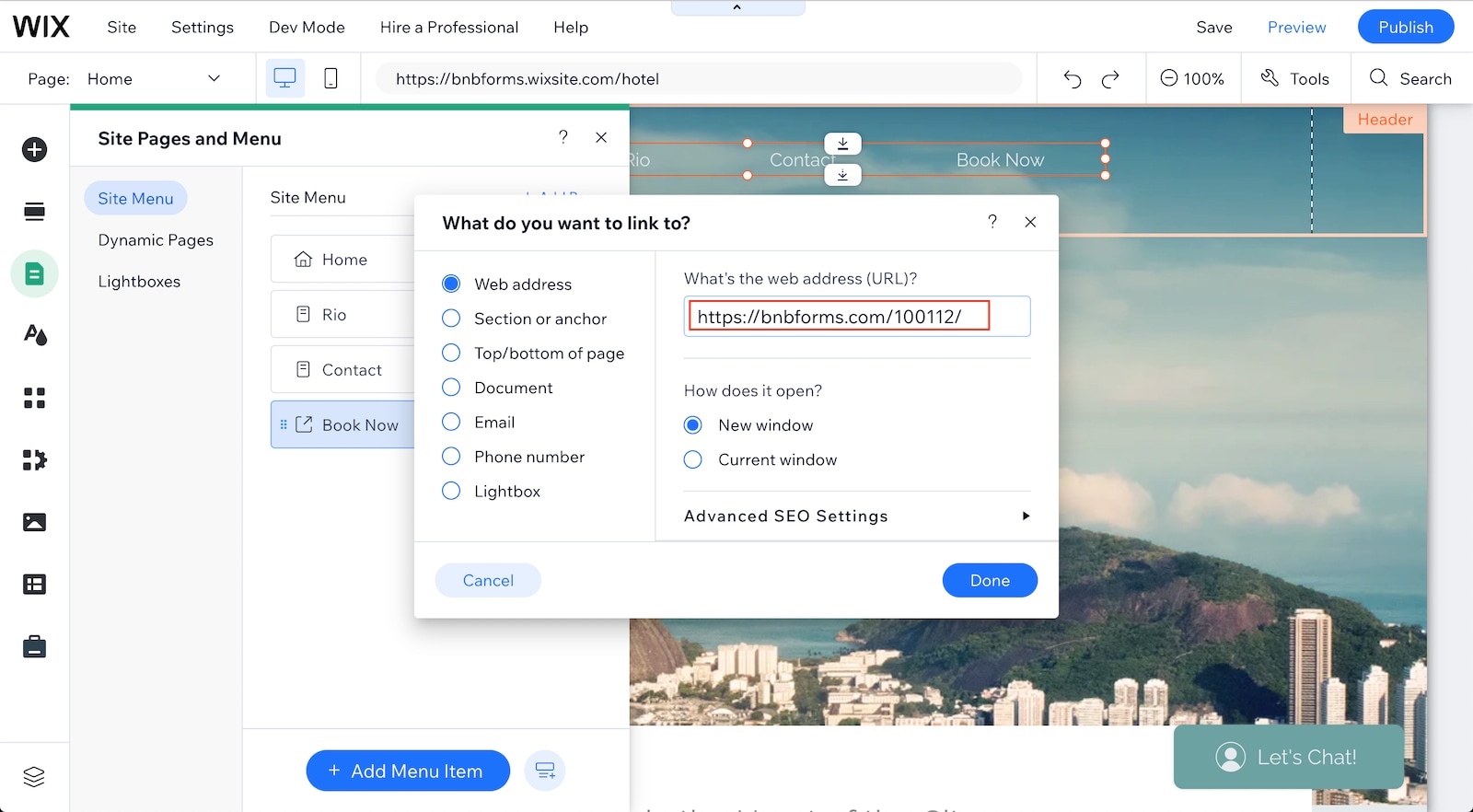
Now, every time a guest clicks the link on your Wix website, the booking widget will appear.