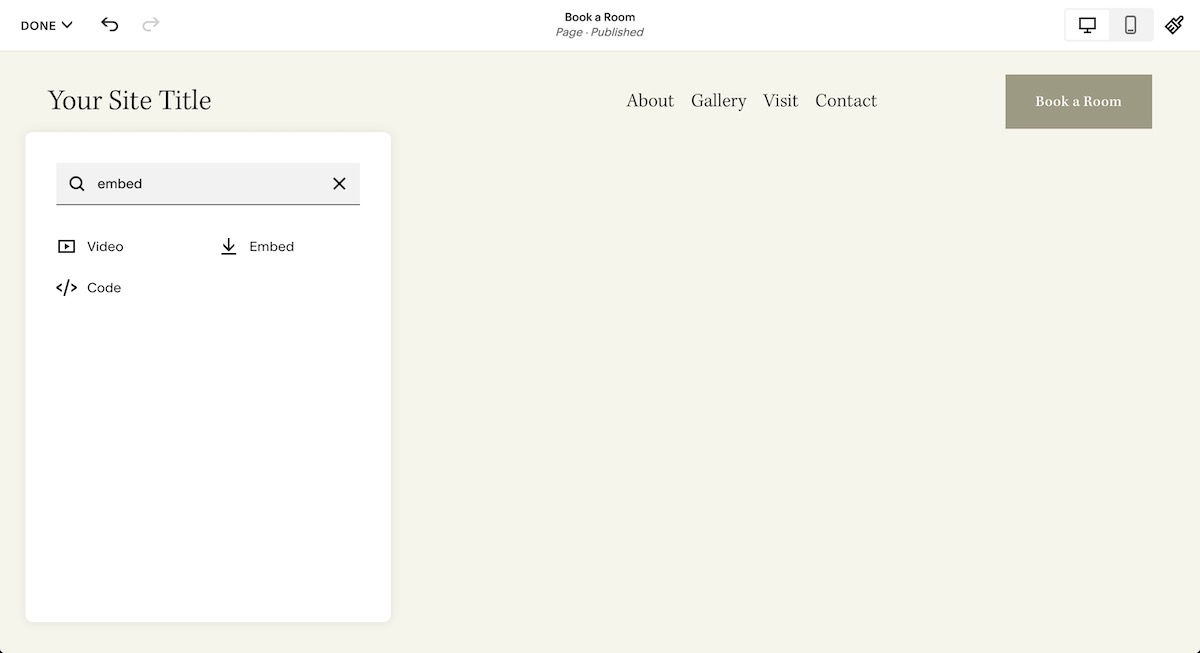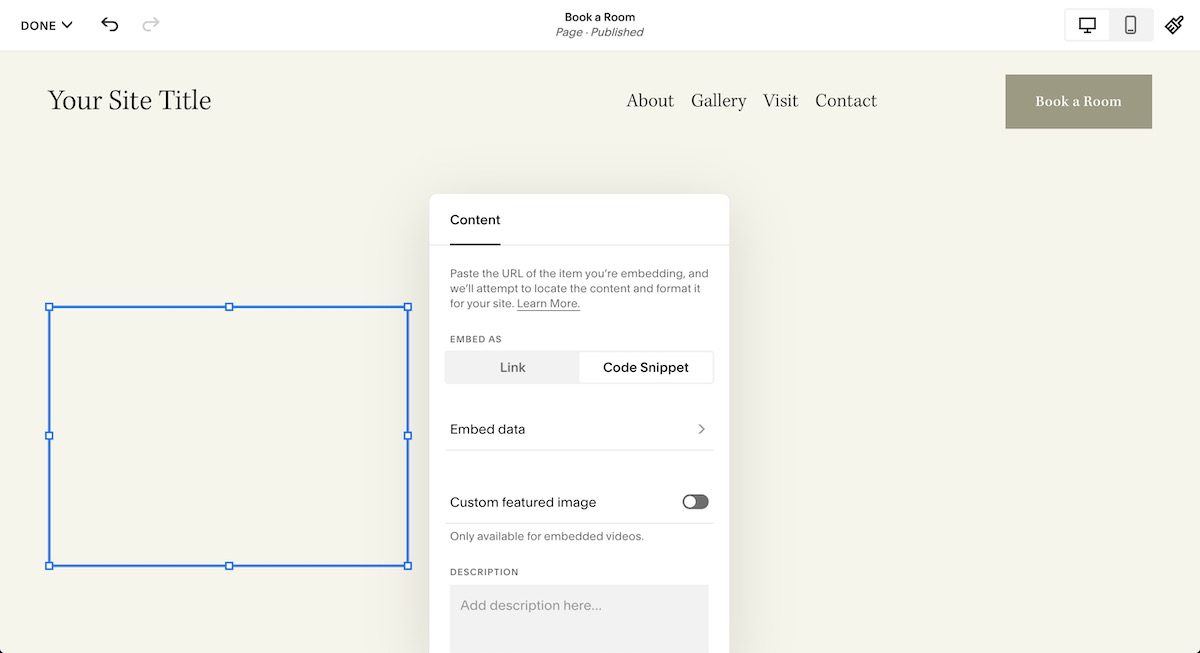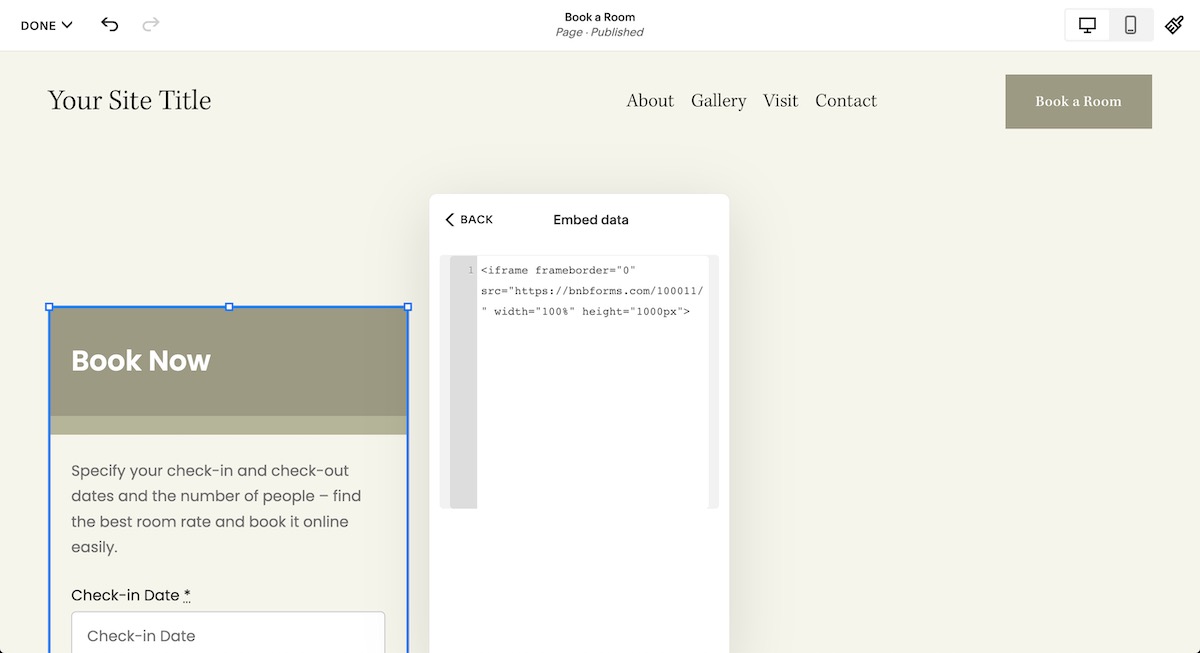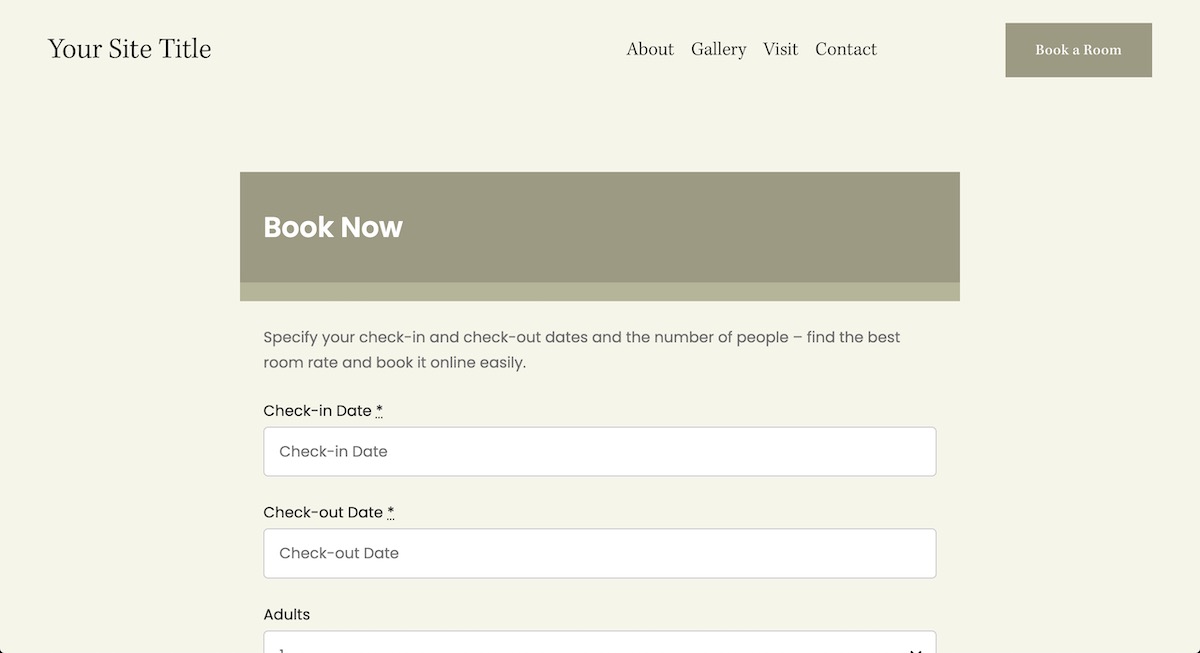Note: You’ll need to embed a custom code snippet; this feature is available only for Squarespace premium Business and Commercial plans.
Follow these steps to add the BNBForms booking widget to your site:
- Go to the BNBForms account > Widget Script > copy the script.
- Navigate to the Home Menu of Squarespace > Settings > Advanced > Code Injection.
- Paste the script into the appropriate Code Injection fields for the header or footer and save the changes.
- Check out the Book Now button on the frontend of your site.
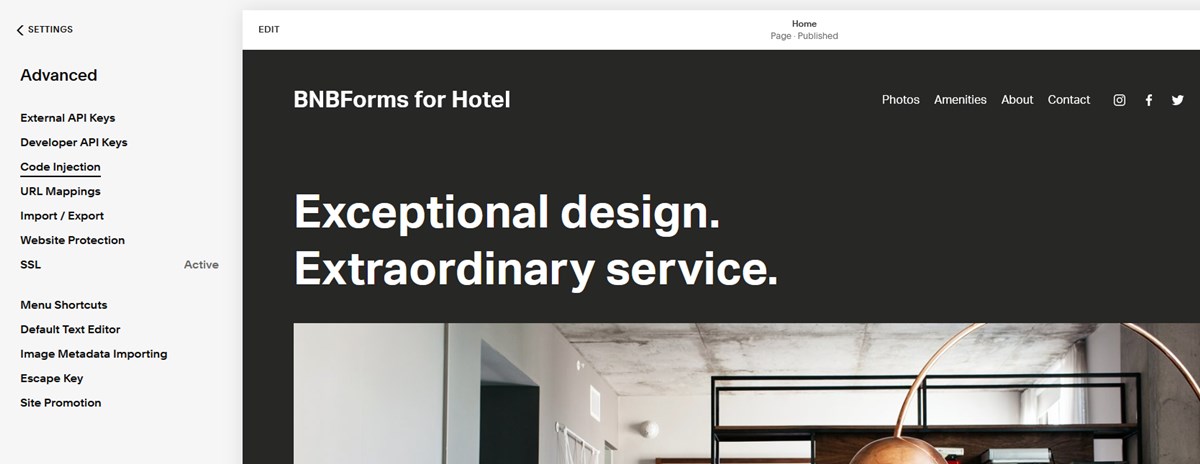
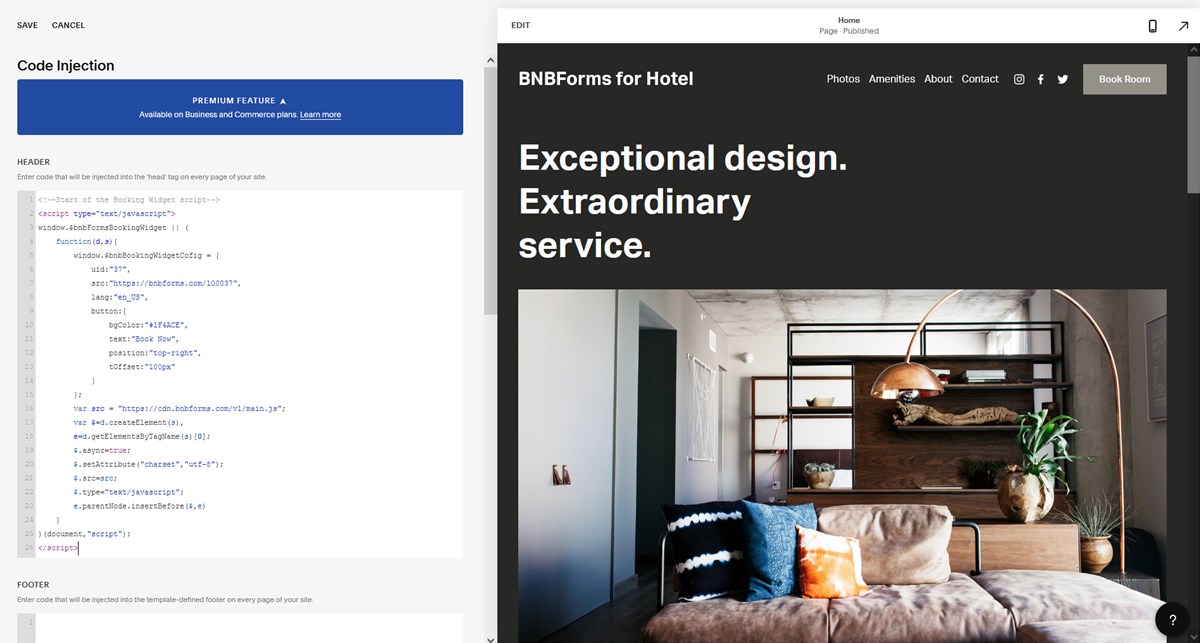
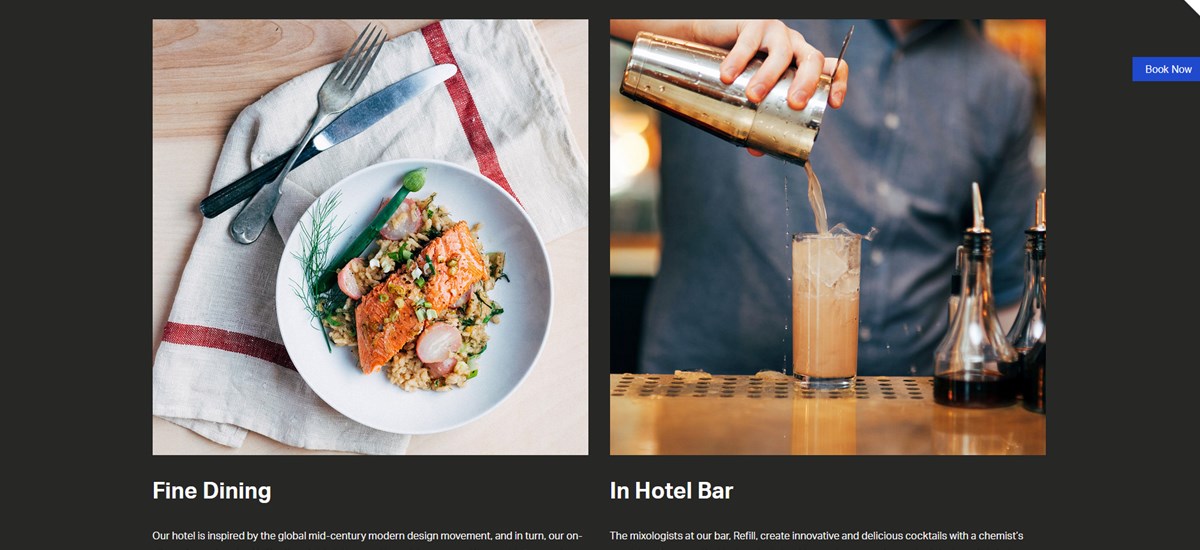
Click on the button to test the widget:
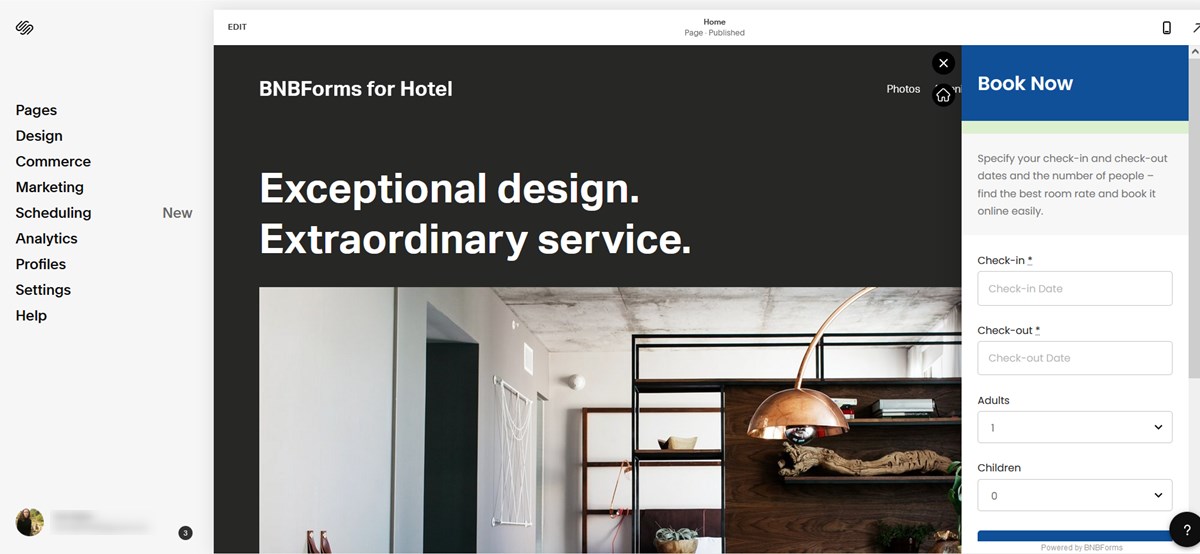
How to embed the booking widget to an individual page
- Open a page in the Squarespace Editor.
- Press Add Block.

- Find Embed block and add it.
- Press Edit on the block.
- Choose Code Snippet.

- Press Embed data.
- Insert Iframe code in textarea.

- Resize and place a block on the page.
- Save.
- Customize form colors.
- To make the iframe transparent in your BNBForms account go to Appearance > Customize > Additional CSS and add code (optional).
body { background: transparent; } - View your page.