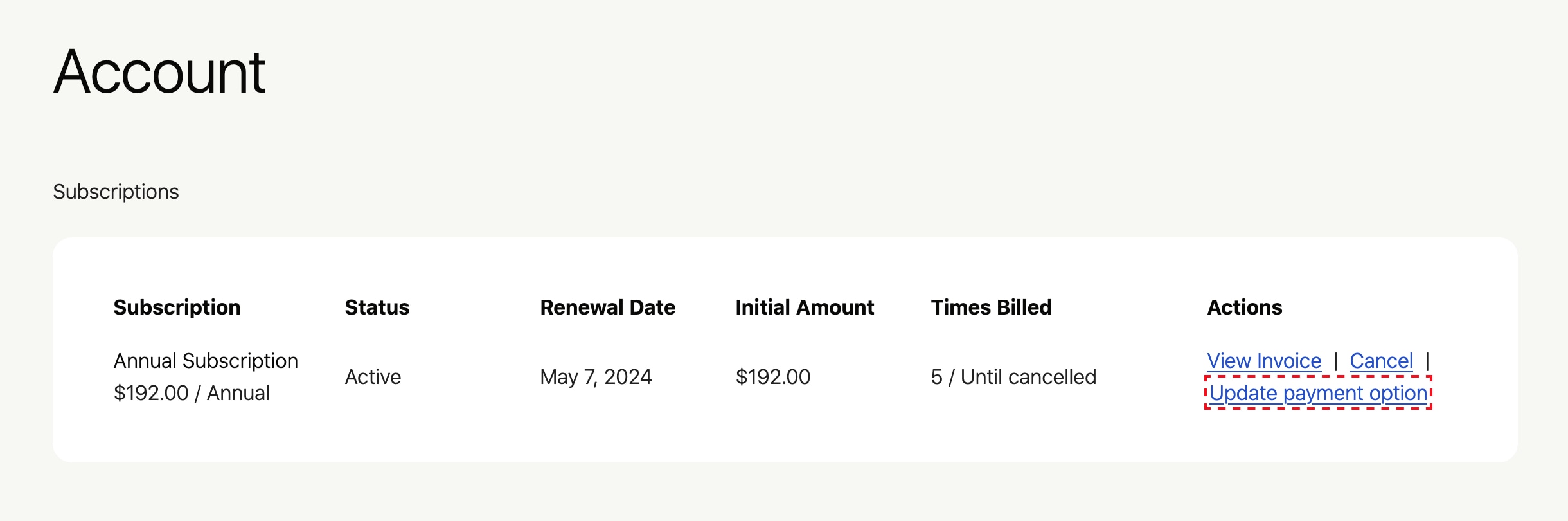This guide will walk you through updating the payment method for your BNBForms subscription.
- Go to the Account Management Page:
Open a web browser and navigate to the BNBForms account management page: https://pay.bnbforms.com/account/
- Log In: Enter your login credentials.
- Username: Your username is the email address associated with your BNBForms account.
- Password: If you know your password, enter it in the designated field.
- Forgot Password? If you’ve forgotten your password, click the “Lost Password” link. You’ll receive instructions via email to reset your password.
- Locate Your Subscription: Once logged in, you’ll see a list of your subscriptions. Find the specific subscription for which you want to update the payment method.
- Update Payment Option: Click the button labeled “Update payment option” next to the chosen subscription.

- Follow Instructions: The system will provide step-by-step instructions for updating your payment information. Follow these instructions carefully to ensure a successful update.
Need Help?
If you encounter any difficulties while updating your payment method, don’t hesitate to contact BNBForms support. They’ll be happy to assist you.